Restoring a backup
Notice | |
Data loss due to lack of data backup If you restore a backup of your image without first backing up the data on the target storage device, that data will be erased.
|
You can restore an image from a storage medium or a single partition. You can use this function in the event of an error or to set up PC systems with identical configurations and settings.
Legal notice
When restoring a system image to an industrial PC or embedded PC, please take note of the Microsoft End User License Agreement (EULA). According to the EULA, the system image you want to restore must remain on the exact PC where it was originally created. Transferring the system image to another industrial PC or embedded PC is not permitted and violates the terms of the EULA https://www.beckhoff.com/windows-eula.
Requirements
- A previously created image on the BST stick or a network drive.
Restore an image as follows:
- 1. Click the Restore button and then select the backup format. The WIM format is only available for BST version 2.1.x.xx.
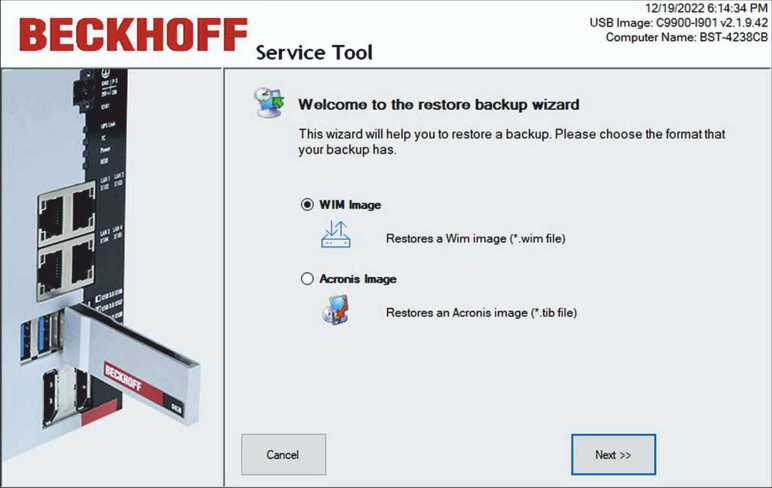
- 2. In the tree view, select the image you want to restore. Use the Map Network Drive button to integrate a network drive.
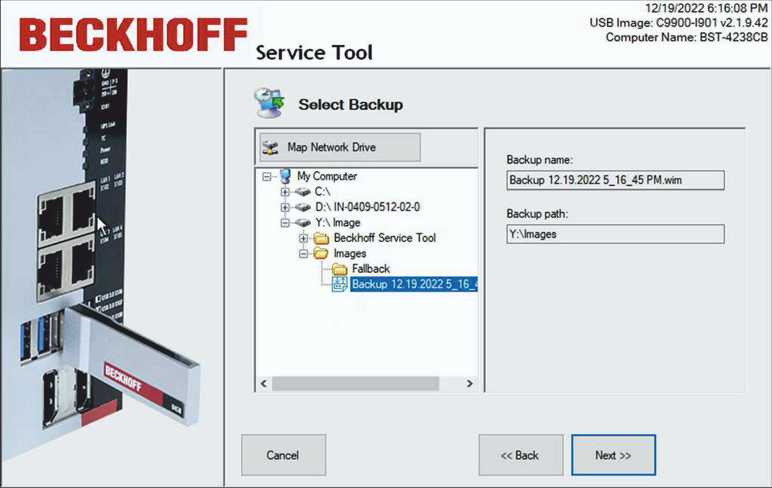
- 3. In the next step, the hard disks or SSDs and partitions available in the selected image are displayed. You can select individual partitions or complete storage media to restore.
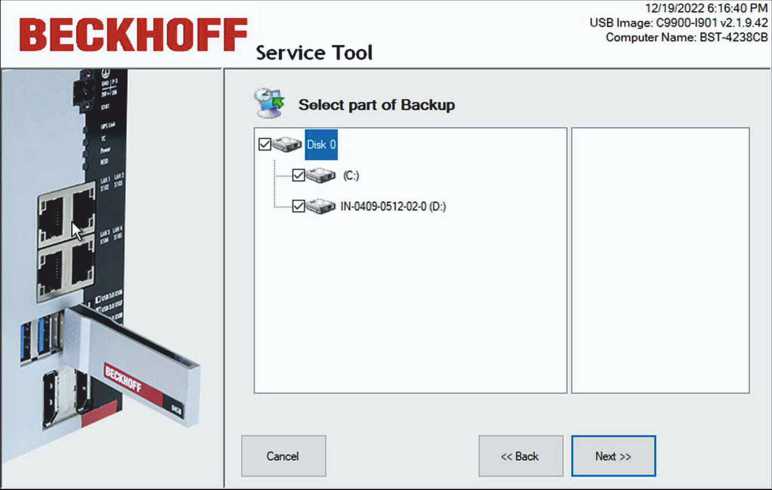
- 4. Select the storage medium on the industrial PC on which the image is to be restored.
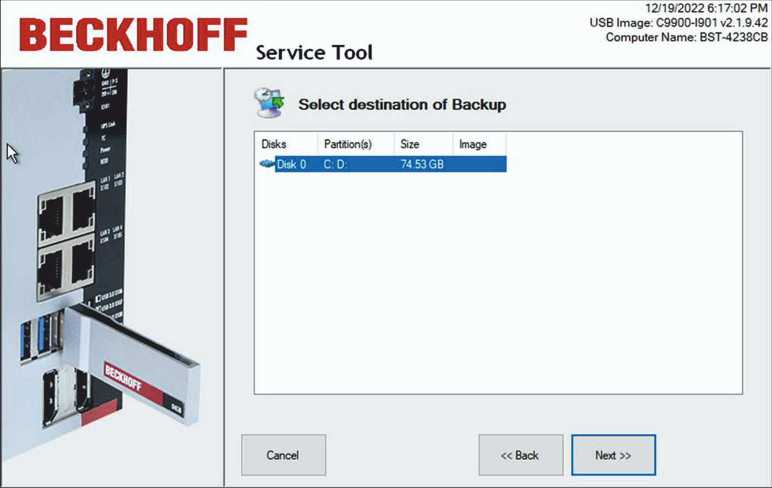
- 5. In case of WIM format, a disk management window also appears if the source and destination disks differ in memory size. In the Disk Management window, the user can adjust the partition size on the target disk if necessary. Only Windows and data partitions are displayed.
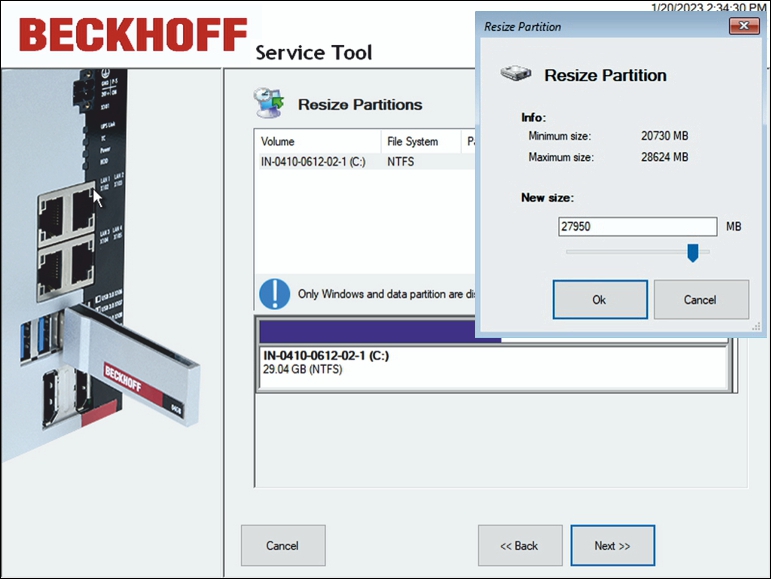
- 6. Right-click the partition you need to resize so that the Resize Partition window appears.
- 7. Check the settings and click Proceed.
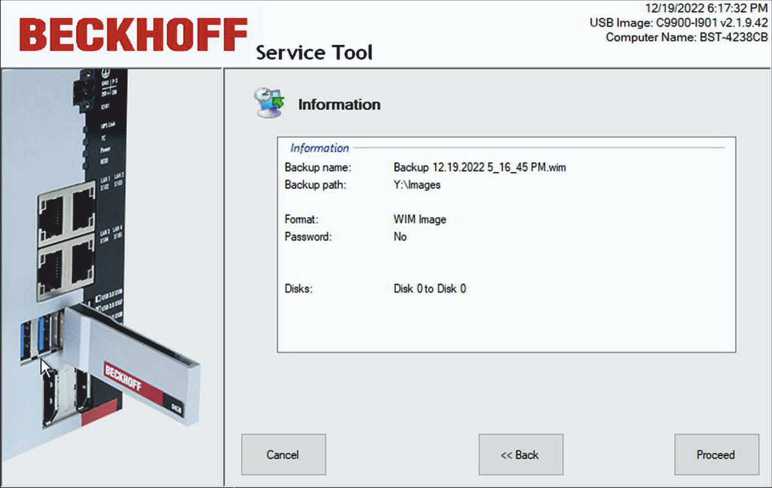
- Once the image has been restored, click Close to return to the start page. Click the Shutdown button, remove the BST stick and restart the industrial PC.