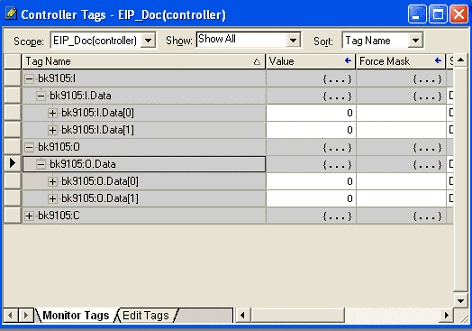First Steps
 | Mapping The BK9105 can be mapped as short integer (byte), integer (word), or double integer (double word). In the following description it is mapped as double integer! |
Addressing with the BOOTP/DHCP Server 2.3
Switch the DIP Switch 1 to 8 OFF and DIP 9 to 10 ON.
The MAC Address begins with 00-01-05-xx-xx-xx (see under the BK9105, here you find the MAC address).
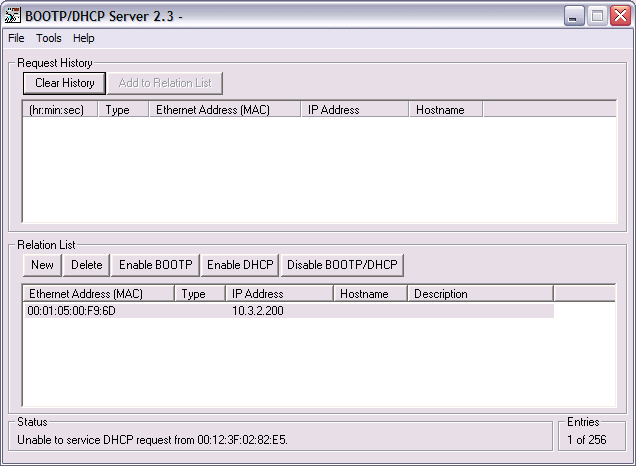
After a successful addressing you can disable the BOOTP addressing.
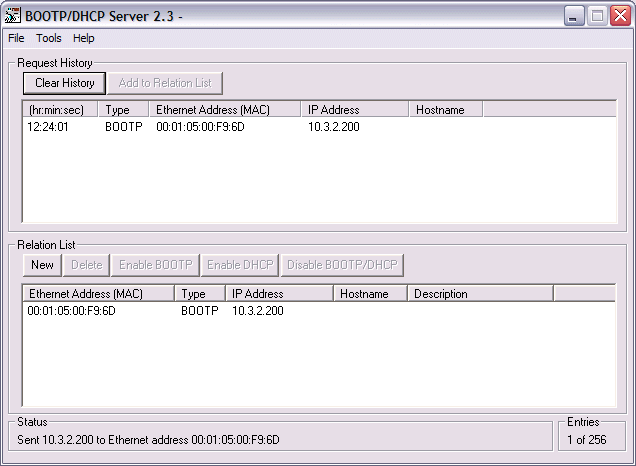
Open RSLogix 5000 and create a new PLC project
When creating a new project make sure to select the correct controller type and controller settings. In this example we are using a SoftLogix Virtual Chasis, with the BK9105 (Beckhoff EthernetIP Bus coupler)
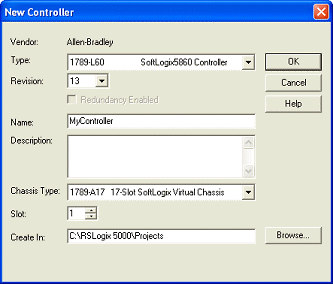
Add Ethernet IP Module
Now you need to add your main communications module. Make sure you know the IP address of the card that is setup as the EtherNet IP card, that address will have to be set in the module settings along with the slot the card is in.
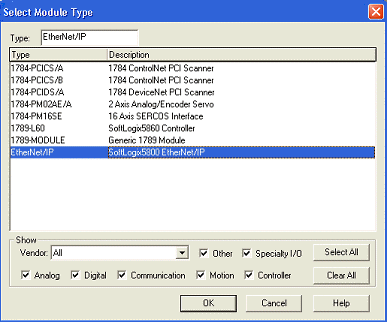
Add Ethernet IP Box
When adding the BK9105 box you must select the "ETHERNET-MODULE" as it is a generic Ethernet/IP device and we will configure it to work with our BK9105.
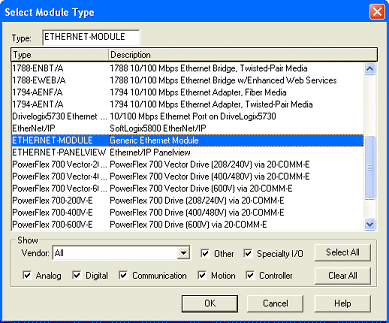
Configuring the BK9105 in RSLogix
For the example here we used two KL1012 terminals and two KL2032. With these cards that gave us 2 words total of input and output data. On the properties dialog you will need to change some of the box settings, please read below for recommendations on settings.
- IP Address (Refer to IP Address section of documentation)
- The Assembly Instances will be as follows
- Input: 101
- Output: 102
- Configuration: 100
- Things to keep in mind when entering the data size for I/O
- There will always be 4 bytes of input and 4 bytes of output data that is used for
- Digital IO each channel will consume 1 bit of process data.
- Complex IO please refer to terminal documentation for consumed data size.
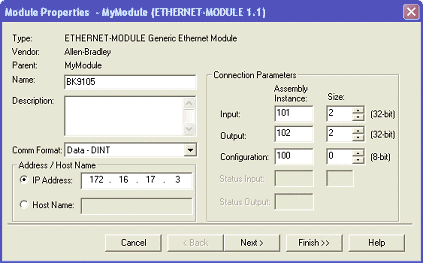
Working with IO data
Download the code to the controller unit, once you go online you will be able to toggle IO. Keep in mind that the first DINT is the Status for both the input and output data. At this point if you have the controller in RUN mode you will be able to toggle inputs and see the value in "bk9105:I.Data[1]" change and you should be able to update the values in "bk9105:O.Data[1]" and see the outputs change.