EthernetIP Tag Wizard
 | Mapping The Bus Coupler can be mapped as short integer (byte), integer (word), or double integer (double word). In the following description it is mapped as double integer! |
Installation
- Download the file EIPTOOL.zip from this documentation click on the following Link
Download the file EIPTOOL.zip from this documentation click on the following Link
Download
- Extract all the contained files from the ZIP file into a folder on your PC.
- Start the EtherNetIPConfigTool.exe
Overview
This application note covers how to use the EthernetIP Tag Wizard. After reading this note you will be able to build a rack of Beckhoff IO and automatically import it into RSLogix 5000. Not only will the nodes be automatically created, but the IO will have an exact description in the IO map.
Supporting Documents and References
Put link to BK9105 here, as well as the link to the EIP tool.
Key Concepts
With this tool a user will be able to create the Beckhoff IO Rack, save the IO mapping configuration and Import that configuration into RSLogix 5000. RSLogix 5000 does not need to be installed on the PC you have the Tag Wizard on, however it will be convenient.
Procedure
To get started we have to have an RSLogix configuration with a minimum of a processor and Ethernet IP Master. If you are simply adding a rack to an existing configuration, this process will be the same.
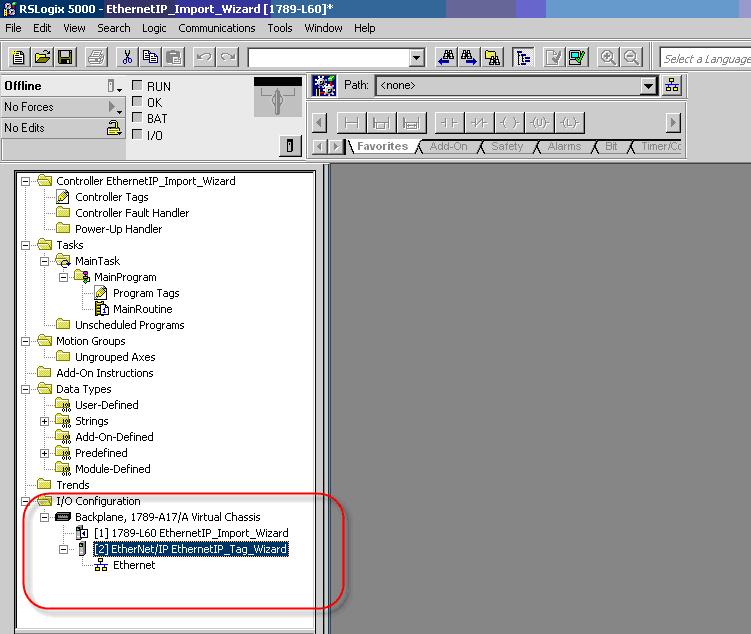
All one has to do is simply save this configuration as an .L5K file to the desired location. In this example, all files are saved to the root directory of the Tag Wizard.
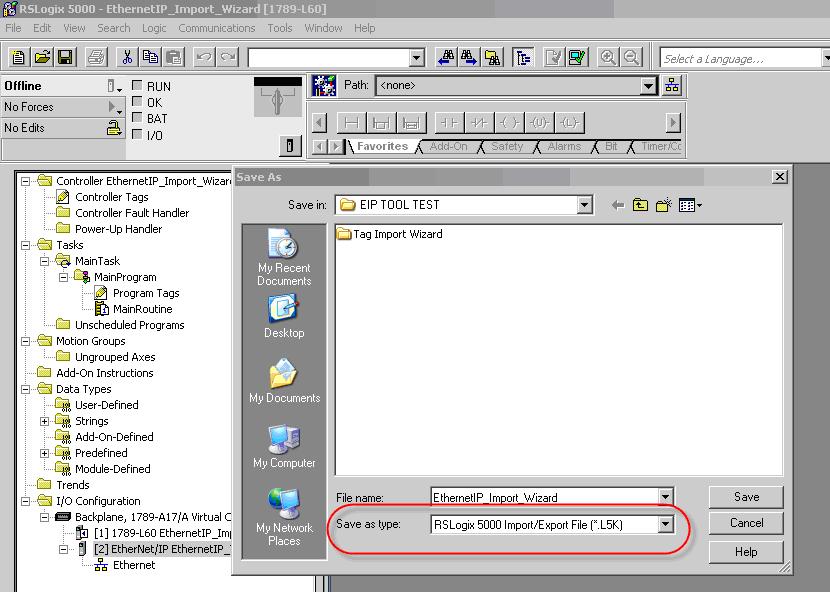
Once the RSLogix 5000 configuration is saved please minimize and open up the folder where the tag wizard is stored. In this folder you will find a couple reference files. The EthernetIPMaster.txt is very important. This is a text file that stores the name that Rockwell gives its scanners. If your scanner is NOT in the list, please feel free to add it. It is VERY important that the scanner is added just as it appers in your .L5K file.
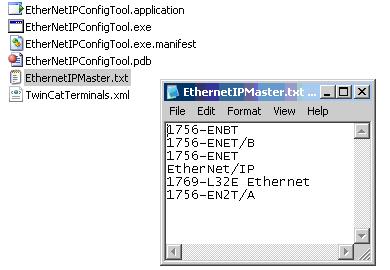
At this point all one has to do is double click on EtherNetIPConfigTool.exe and it will open. Once open, add your BK9105 or IL230x-B905 to the configuration.
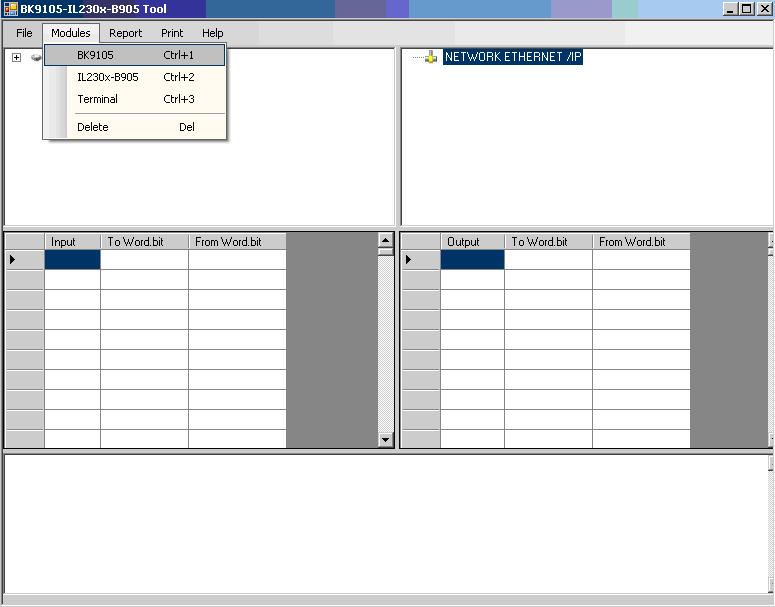
When adding your coupler you will be prompted to enter the correct IP address.
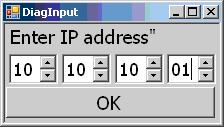
If you select the Field Bus Box IL230X-B905 you will be prompted additionally with the following.
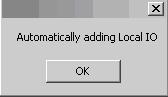
The software automatically is adding the 230x combo box to your configuration.
At this point you simply add the IO to your configuration in the order that they are left to right on the coupler, by simply double clicking on the correct terminal.
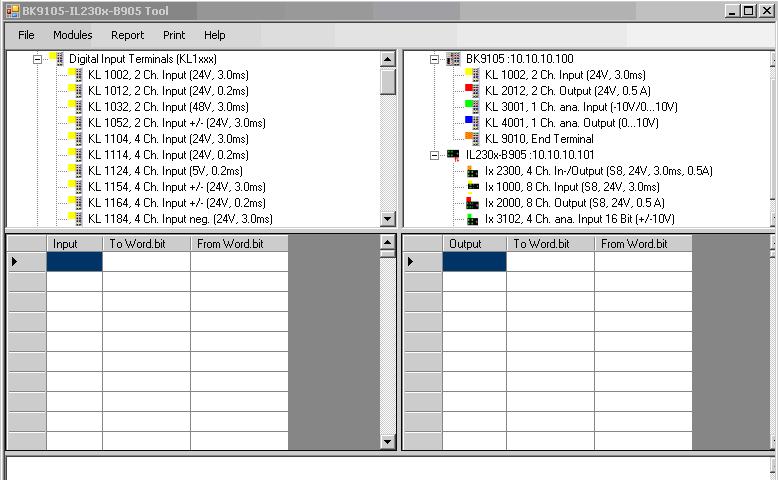
Once you have all the IO added in the correct order, you have a couple different selections as to how to save review or export this data. To review, all one has to do is simply select the coupler you want to review and then Report>Coupler (Or network [If network is selected only the first coupler will show graphically but the mapping below is correct])
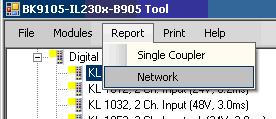
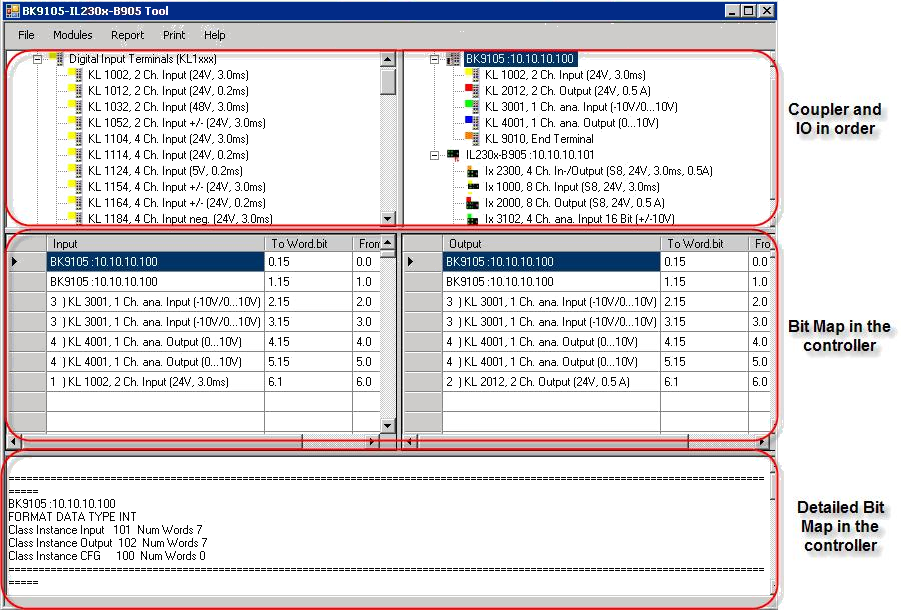
All one has to do at this point to save or export the data is File>Save XML (this saves the configuration to a XML file, File>Save Network Report (saves so as you can print it for machine documentation) Save>Configuration (If you want to add to this configuration in the future) and File>Save To L5K file.
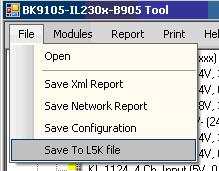
When saving to a L5K file you are prompted to select the correct Ethernet IP master (This list is read from the text file mentioned earlier).
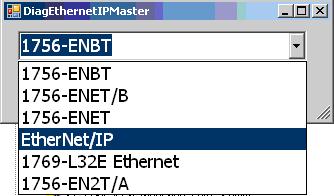
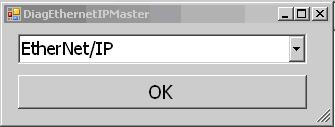
Once we have the master selected, then choose OK.
Next you will be prompted to select the correct path to the stored .L5K file, and select Open. Once opened you will notice an AB.L5K file in the same directory you saved the original L5K file.
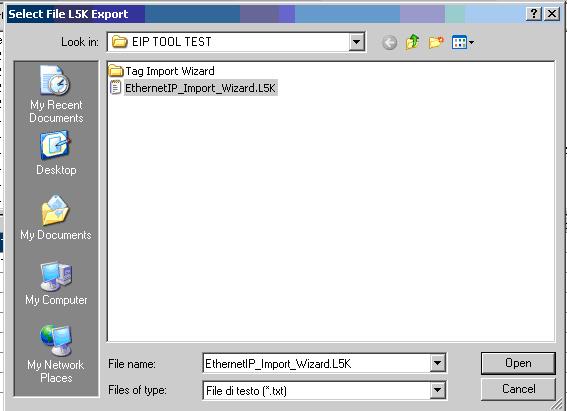
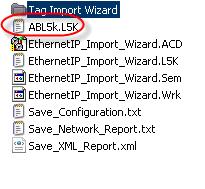
Go back to RSLogix 5000, File>Open>
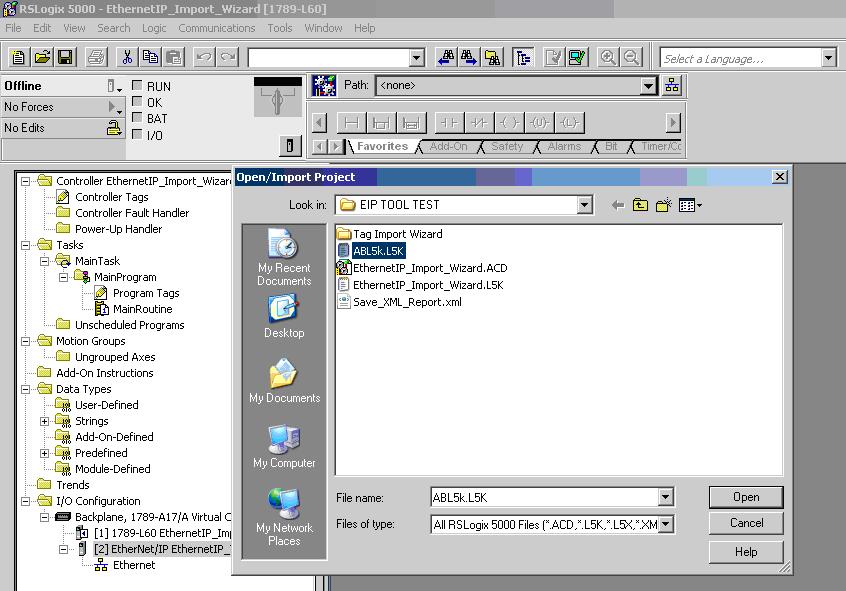
Select the NEW .L5K file then Import
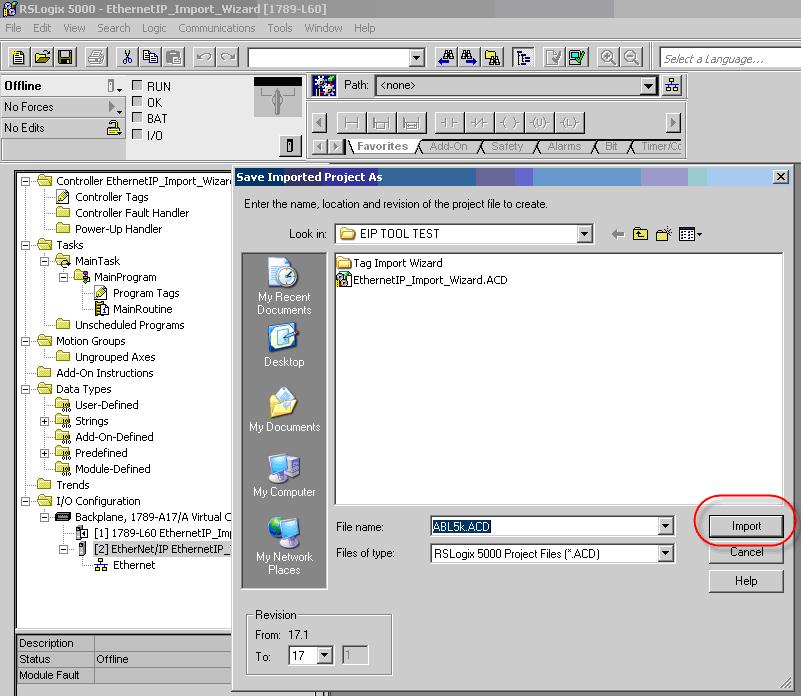
Now to check out all of the new IO
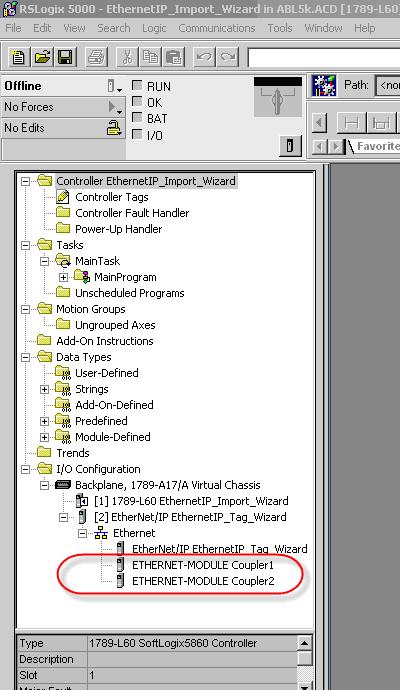
Please note to look in the Controller tags for not only did the software create new module defined tags, it labeled them accordingly in the Logical order, NOT the physical order.
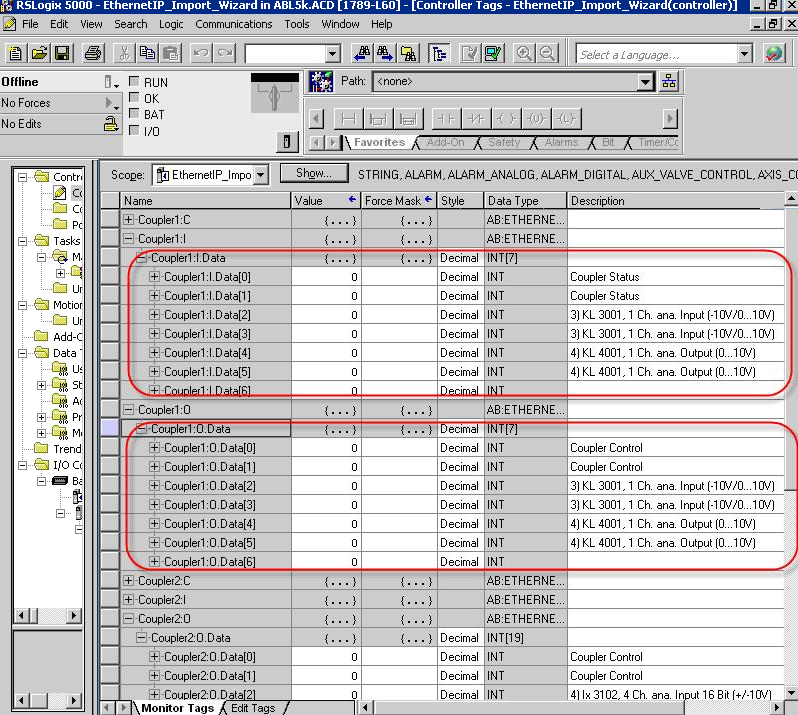
 | Coupler Status and Coupler Control After the import is successful, please see that the Coupler Status and Coupler Control is described at the bit level. Also the status and control for each complex channel is defined with the HBYTE->Empty LBYTE Status or Ctrl as the upper byte is padded. |