Example: Parameterization with the KS2000 configuration software
The KS2000 configuration software is used for planning, parameterization, and commissioning Bus Couplers and Bus Terminals.

 | Support for KS2000 Access via ADS is supported for the KS2000 Configuration Software from the following firmware versions:
|
The following example describes how to set up communication via ADS with a BK11x0/BK1250. The AmsServerNetId of the target system is required for this purpose.
Step 1: In the TwinCAT System Manager select the corresponding coupler BK11x0/BK1250, navigate to the "EtherCAT" tab and click on "Advanced Settings" (Fig. TwinCAT System Manager: EtherCAT tab for box BK11x0/BK1250).
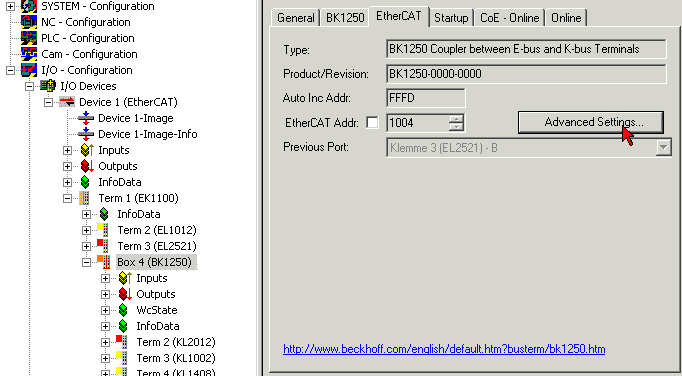
Step 2: Under "Mailbox", "AoE" (ADS over EtherCAT) select "Generate NetID" and "Initialize NetID". Confirm with OK.
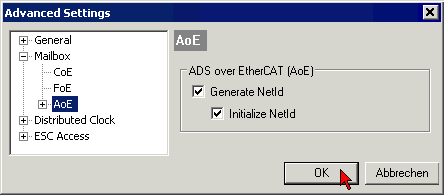
Step 3: After the KS2000 software has been started and the ADS communication channel has been activated ("Options", "Communication channel", "ADS"), enter the AmsServerNetId specified in the TwinCAT System Manager under "Mailbox", "ADS Info" (Fig. TwinCAT System Manager: dialog "Mailbox", transferring the AmsServerNetID) in the pull-down menu of the "ADS" tab (Fig.4):
- Existing device: If you select an existing device under Name (1), the AmsServerNetId (2) is entered automatically. The AdsPort setting ("100") (3) should not be changed. Click on Test(4) to check the connection settings.
- User Defined: For User Defined the AmsServerNetId has to be entered manually (2). Click on Test(4) to check the connection settings.
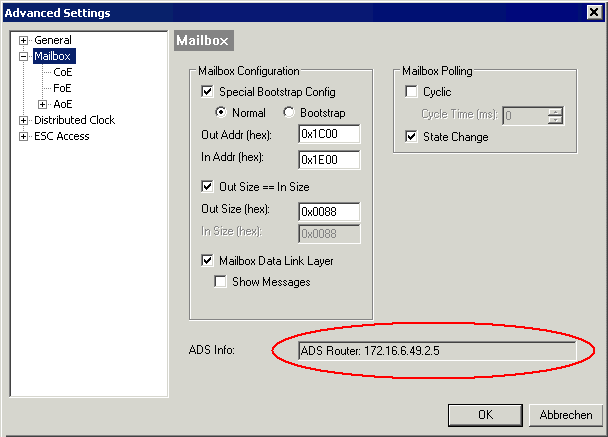
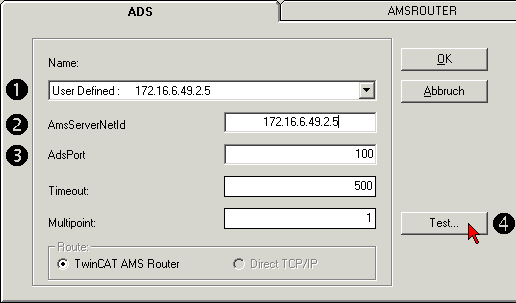
Step 4: The test was successful, if the following dialog box appears (Fig. KS2000: Confirmation of successful communication test). Click OK to close the dialog box.
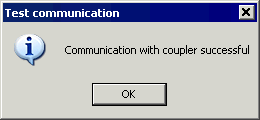
Step 5: Click OK to accept the set value (Fig. KS2000: "ADS" tab, entering the AmsServerNetID).
Step 6: Log into the KS2000 system. Parameterization can now be carried out according to the Bus Terminal configuration. Further information can be found in the associated terminal documentation.