Determining the IP address
For all subsequent work with the industrial PC and the system, the IP address of the system is required. Using the IP address allows remote access via SSH, the Beckhoff Device Manager (web interface) or working with TwinCAT, for example.
Determine IP address with monitor
There are several ways to determine the IP address to access the device via the network. If a local monitor is connected, you can log in with the user "Administrator" and the password "1".
Enter the command ip addr show on the console to output all available Ethernet interfaces of the system:
Administrator@BTN-000twtq7 ip addr show
1: lo: <LOOPBACK,UP,LOWER_UP> mtu 65536 qdisc noqueue state UNKNOWN group default qlen 1000
link/loopback 00:00:00:00:00:00 brd 00:00:00:00:00:00
inet 127.0.0.1/8 scope host lo
valid_lft forever preferred_lft forever
inet6 ::1/128 scope host noprefixroute
valid_lft forever preferred_lft forever
2: end1: <NO-CARRIER,BROADCAST,MULTICAST,UP> mtu 1500 qdisc mq state DOWN group default qlen 1000
link/ether 00:01:05:3d:69:12 brd ff:ff:ff:ff:ff:ff
3: end0: <BROADCAST,MULTICAST,UP,LOWER_UP> mtu 1500 qdisc mq state UP group default qlen 1000
link/ether 00:01:05:3d:69:13 brd ff:ff:ff:ff:ff:ff
inet 192.17.42.14/22 metric 1024 brd 192.17.43.255 scope global dynamic end0
valid_lft 689597sec preferred_lft 689597sec
inet6 fe80::201:5ff:fe3d:6913/64 scope link
valid_lft forever preferred_lft forever
Administrator@BTN-000twtq7:~$By default, the Ethernet interfaces are configured to receive an IP address from a local DHCP server. In this sample, this is the IP address: 192.17.42.14 which was assigned for the interface end0 via which the industrial PC was connected to the network.
Determine IP address without monitor
You can access the system via SSH from a Windows system. Some basic network diagnostic tools and commands in PowerShell are used for this purpose.
First identify the network interface of your Windows system with the command ipconfig. Search the output for the desired network connection and note the interface number labeled %??. This number is required to correctly ping the IPv6 link-local address. The output in PowerShell could look like this:
Ethernet adapter Ethernet 5:
Connection-specific DNS Suffix .. : example.com
Link-local IPv6 Address . . . . . : fe80::5197:ef72:a352:b7f7%17
IPv4 Address. . . . . . . . . . . : 172.17.42.17
Subnet Mask . . . . . . . . . . . : 255.255.252.0
Default Gateway . . . . . . . . . : 172.17.40.1Use the command ping ff02::1%?? to check which IPv6-enabled devices are active and accessible on the local network. %?? is the interface number (interface index), which specifies the network interface to use for sending a ping. For example, if the interface number of your network interface was 17, the command would look like this:
ping ff02::1%17If the ping is successful, you will receive a list of the responses from the various devices on the network:
Pinging ff02::1%10 with 32 bytes of data:
Reply from fe80::201:5ff:fe50:5911: icmp_seq=1 ttl=64 time<1 ms
Reply from fe80::201:5ff:fe3d:6913: icmp_seq=1 ttl=64 time<1 ms
...Depending on your network and firewall settings, the request may time out. However, this is not a problem and you can continue with the command Get-NetNeighbor.
Use the following command in PowerShell to determine the MAC address of the target system:
Get-NetNeighbor -LinkLayerAddress 00-01-05* -AddressFamily IPv6The output lists the MAC addresses and the corresponding IPv6 addresses of all devices in the network whose MAC address starts with 00-01-05. Identify the Beckhoff RT Linux® system using the MAC address on the name plate of the industrial PC and make a note of the IPv6 address.
Use the following ping command to ensure that the target system can be reached. Replace %?? with the corresponding interface number:
ping fe80::201:5ff:fe3d:6913%17Finally, you can establish an SSH connection to the target system. To do this, use the following command:
ssh Administrator@fe80::201:5ff:fe3d:6913%17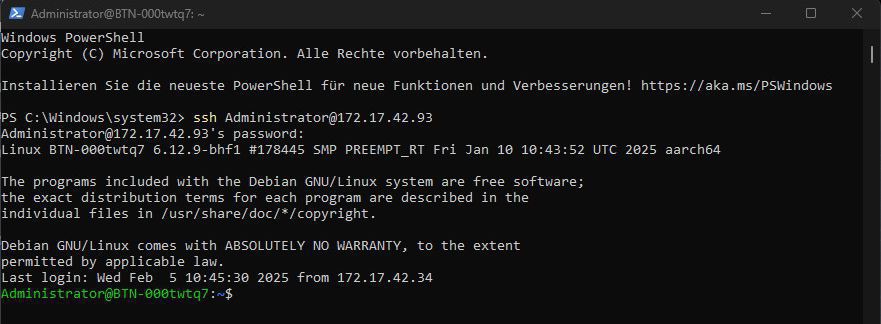 Fig.1: Remote access via SSH using Windows PowerShell.
Fig.1: Remote access via SSH using Windows PowerShell.Determine IP address without PowerShell
If PowerShell cannot be used, the IP address can be derived from the MAC address using the EUI-64 method instead. A typical MAC address consists of 48 bits and is represented in the form XX:XX:XX:XX:XX:XX. Example: 00:1A:2B:3C:4D:5E.
- 1. Split the 48-bit MAC address into two 24-bit halves.
- First 24-bit half:
00:1A:2B - Second 24-bit half:
3C:4D:5E
- 2. Insert the 16-bit 'FFFE' mark in the middle, placing the 16-bit sequence
FFFEbetween the two halves. This results in a 64-bit address:
00:1A:2B:FF:FE:3C:4D:5E
- 3. The universal/local bit (bit 7 from the left in the first octet) is then inverted.
- The first octet of the MAC address is 00 → binary: 00000000
- Bit 7 (from the left, index 1) is 0 → invert it to 1: 00000010
- The hex form of 00000010 is 02 → new first block: 02
- New address: 02
:1A:2B:FF:FE:3C:4D:5E
- 4. Convert to IPv6 format and add prefix: The modified 64-bit address is combined with the link-local prefix
fe80::to obtain the full IPv6 address:
- Result of the conversion:
fe80::021a:2bff:fe3c:4d5e
- 5. A ping command
ping <IPv6-Adresse>can be used to check the accessibility and connectivity of a device in the local network.