Inserting a PLC project
For variable mapping, configuration has to be specified in the system manager. This is where the link between PLC and hardware is specified. The variables can process and link bit, byte, word or data structures. Automatic addressing via the System Manager is possible, but should be checked for offset.
 | Word alignment, byte orientation With data structures, ensure that the Bus Terminal Controller saves the data in word alignment and the System Manager operates byte-oriented (see Data structures) |
A valid project has to be compiled and saved in PLC Control. These data are saved as a *.tpy file. For inserting a PLC project, right-click on PLC - Configuration. Select your current PLC project.
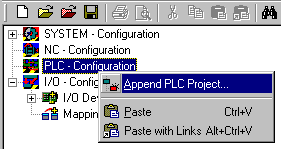
Link the PLC variable with the hardware (e.g. digital Bus Terminal).
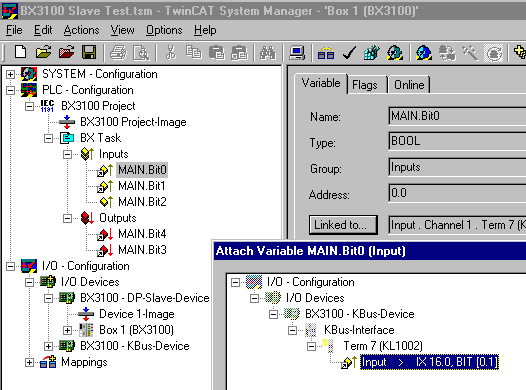
Once all links have been created, activate the configuration Actions/Activate Configuration (Ctrl+Shift+F4) and start TwinCAT Set/Reset TwinCAT to Run Mode. Ensure that you have selected the correct target system (bottom right in the System Manager window).
