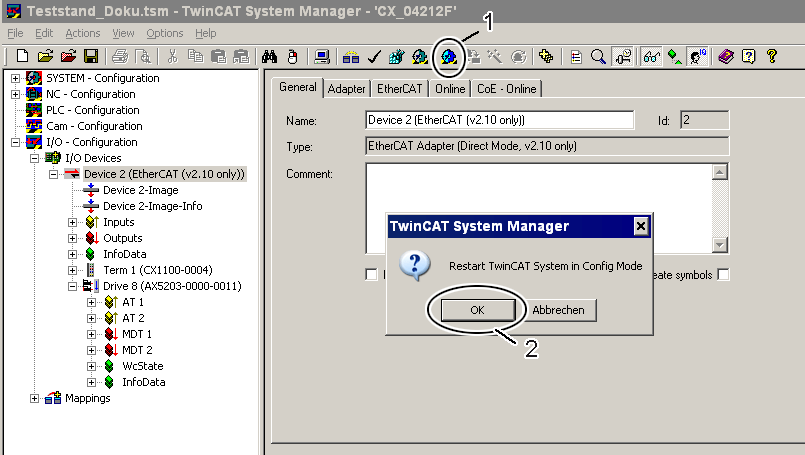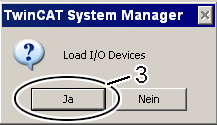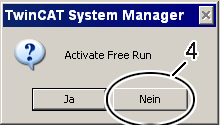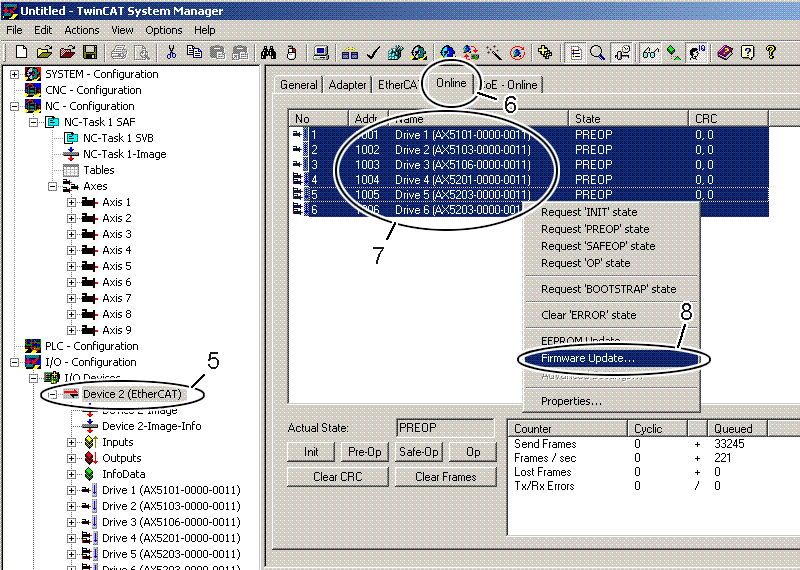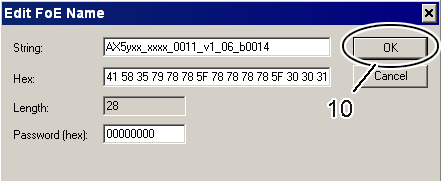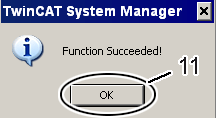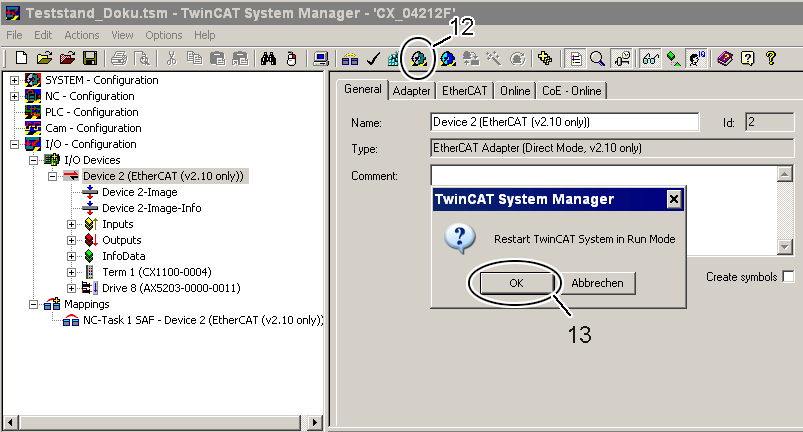Performing the update
|
| Click the button (1) in the TwinCAT System Manager to enter the configuration mode. Confirm the query with OK (2). After that a further window appears which must be confirmed with Yes (Ja) (3). Deactivate the "Free Run" with No (Nein) (4). The system is now in "Configuration mode". |
| ||
| In order to perform the firmware update, you must click the "Online" tab (6) in the "EtherCAT Device" (5). If you want to update several devices, you can select the respective servo drives (7) together; in the case of one device, select only the one servo drive. Subsequently, click with the right mouse button inside the selected area and select the command "Firmware Update" (8) in the command overview. | |
|
| In the place where you have stored the desired firmware version, select the firmware file (9) and click "Open" (10). Confirm the window that then opens with "OK"; the firmware update is then performed. After successful completion you must click OK (11) in the concluding "Function Succeeded" window. |
| ||
| Subsequently, TwinCAT must be brought from configuration mode back into operation mode. To do this, click the button (12) and confirm the query that appears with "OK" (13). | |
 | Update failed! If the firmware update is aborted with an error message, you should try again. If the abortion occurs several times, please start a further attempt with another copy of the firmware file. |