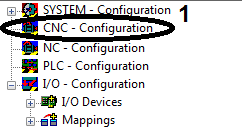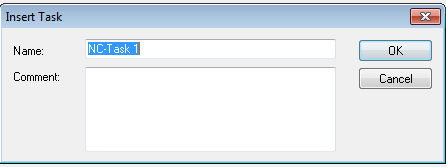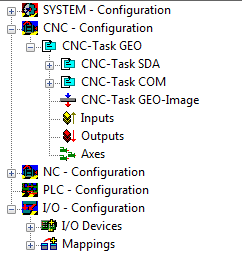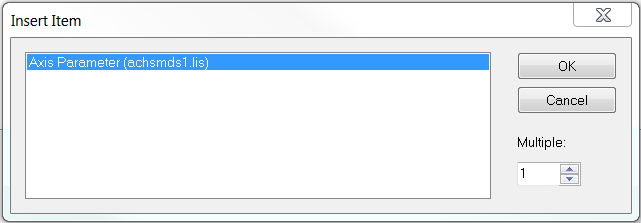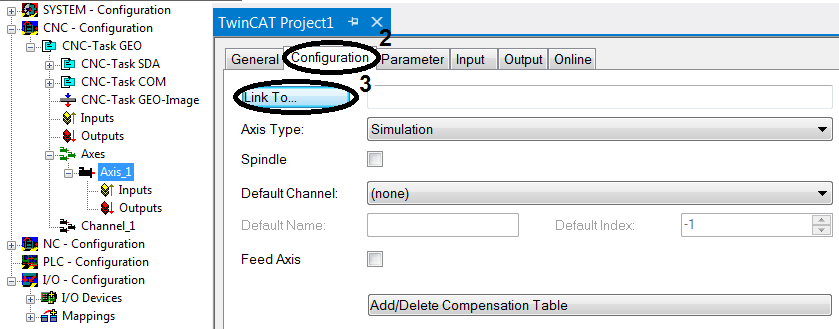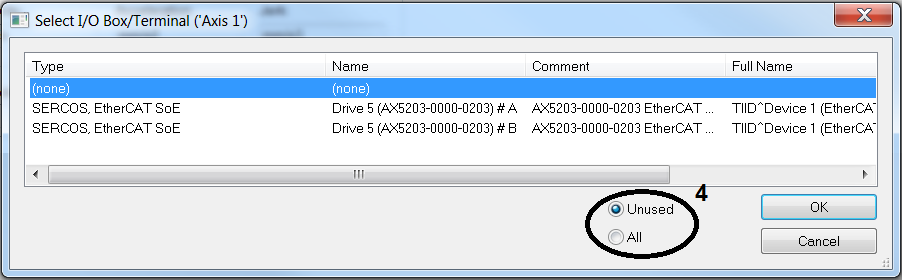Create CNC axis configuration
| Right-click on CNC – Configuration (1) in the System Manager. Select Inert Task in the context menu… |
| Name the CNC task Confirm the entry with OK.
|
| The System Manager expands in the CNC Configuration section to show the added CNC task. The logical CNC axes can now be added below the Axes icon. Right-click on Axes within the axis configuration. Select Append Axis….
|
| Select the axis type from the list. Confirm the selection with OK.
|
| In the System Manager the new axis appears with its name below the CNC task. Link the CNC axes with the drive, in order to enable control. Open Axis_1 in the System Manager. Open the Configuration tab (2). Link the CNC axis with the hardware axis via Link to I/O... (3).
|
| Select the axis to be linked from the list Confirm the selection with OK. |