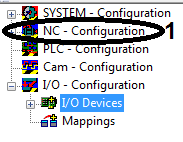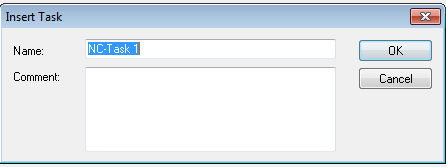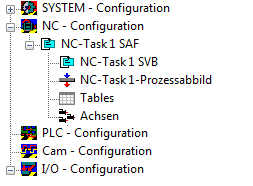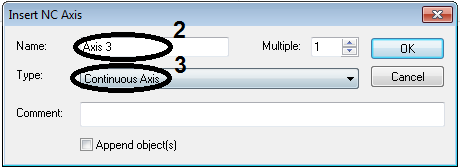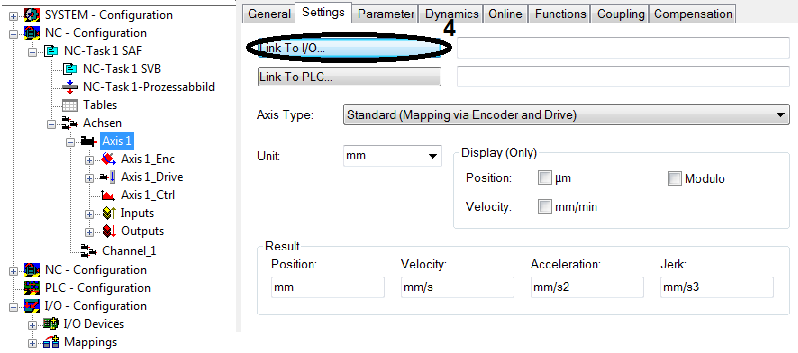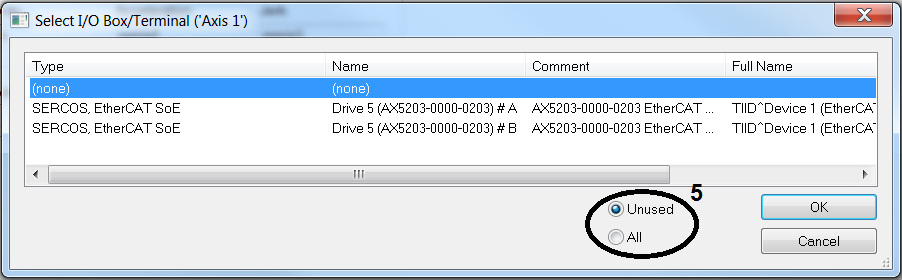Create NC axis configuration
| Right-click on NC – Configuration (1) in the System Manager. Select Insert Task… |
| Name the NC task Confirm the entry with OK. |
| The System Manager expands below the NC configuration to show the added NC task. The logical NC axes can now be added below the Axes icon. |
| Right-click on Axes within the axis configuration. Select Append Axis…. Enter a name for the NC axis (2). Determine the axis type (3). Confirm with OK. |
| In the System Manager the new axis appears with its name within the NC axis configuration. Now link the logical NC axes with the physical axes (the channels of the respective AX5000).
Open Axis 1 in the System Manager tree Switch to the Settings tab Link the NC axis with the hardware axis via |
| Select the AX5000 channel to be linked from the list Confirm the selection with OK.
|