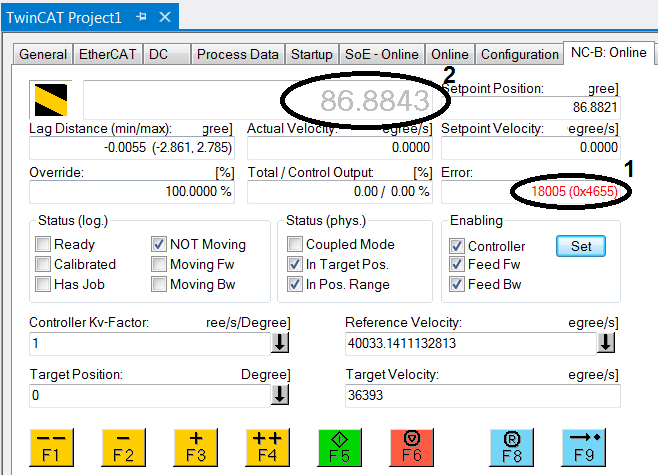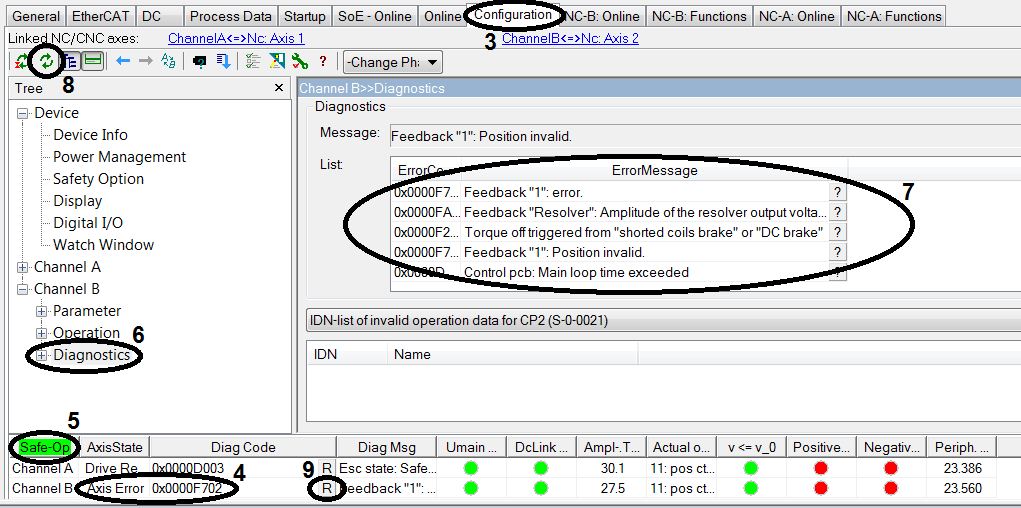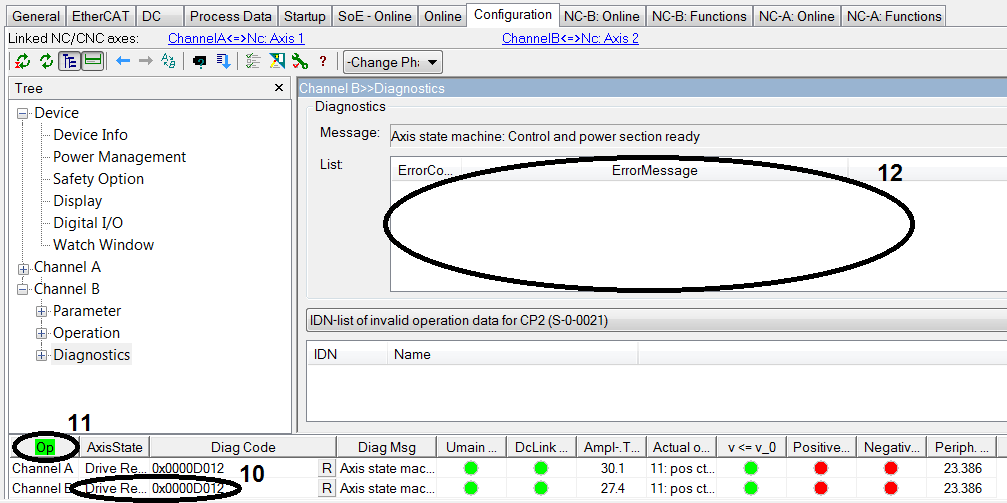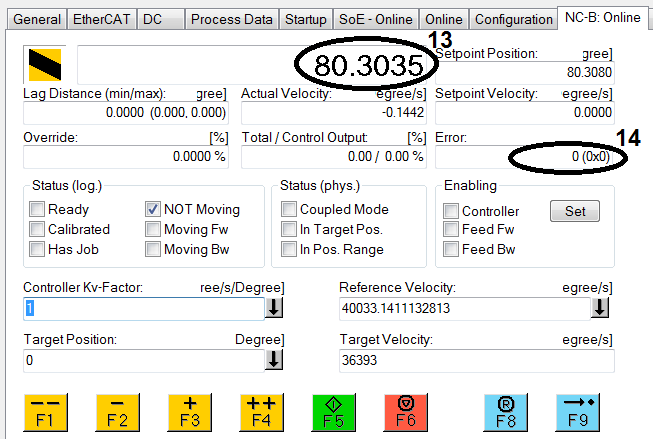Typical error messages
|
|
If you are in the manual test menu and the position value (2) is greyed out, the manual test menu issues an error message (1), and manual control is not active. The error message gives no details about the cause. To investigate further, open the TCDriveManager via Configuration (3). |
|
|
In the status bar for the axes, another error code is shown at Diag Code (4). Check the drive state (5). Select Diagnostics (6) from the tree structure, in order to obtain further information about the error. A list (7) on the right shows the whole error history. This list can be used to identify the specific cause of the error message. Update the list via the button with the two green arrows (8), to show the latest error messages. Once the cause is identified and corrected, reset the axis via the R button (9). |
|
|
After a short time, the error indication will disappear from the status line for the axis (10), and the drive will be in OP state (operational) (11). Update the list of error messages once more (8). It should contain no more error messages (12). |
|
|
In the manual test menu for the axis, the position value (13) is shown in black font once again. Press the F8 button to reset the error (14) in the manual test menu.
→ The drive is ready for operation again. |