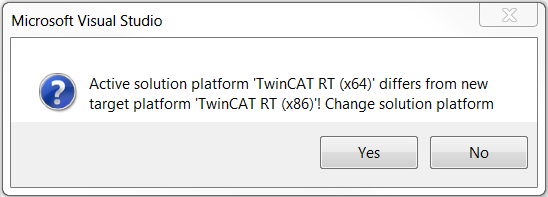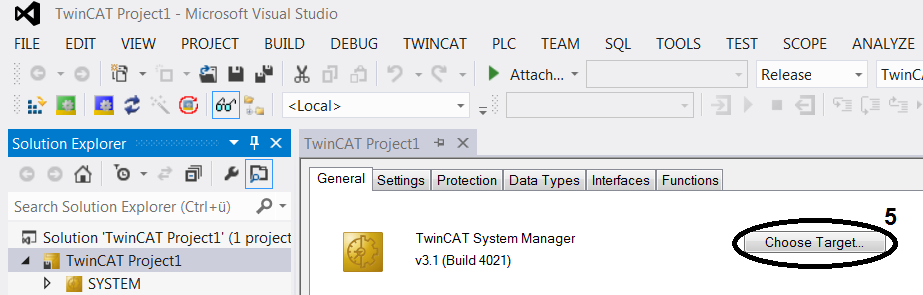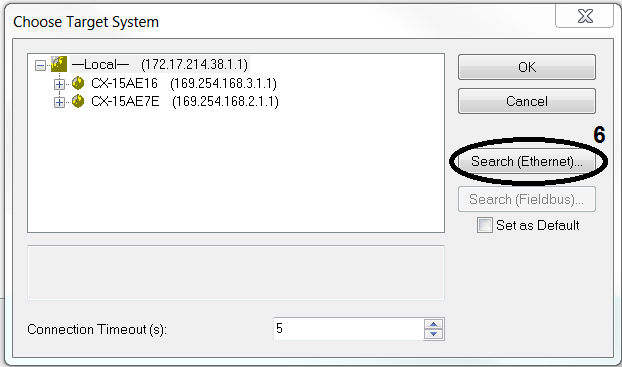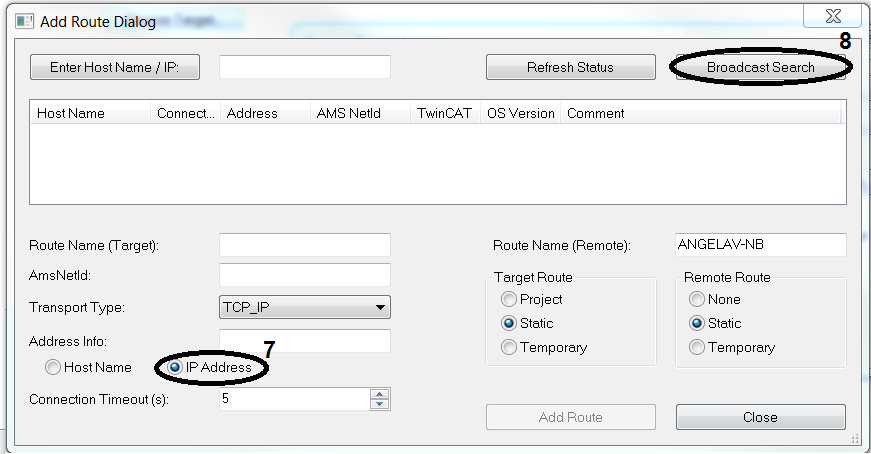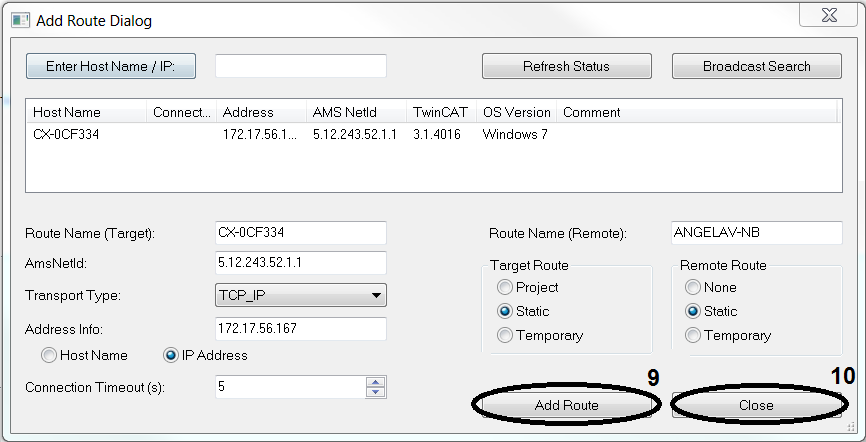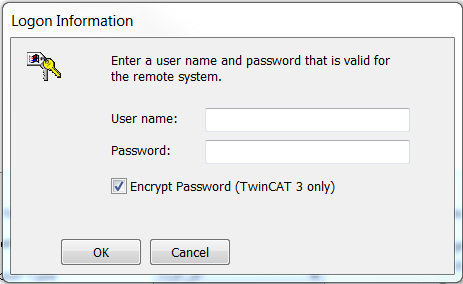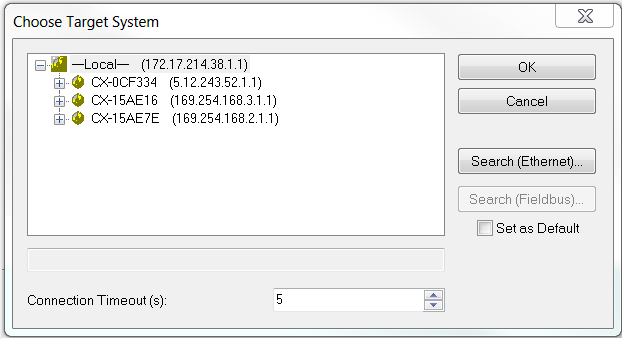Select target system
Target system available in selection list
In order to control your drive with TwinCAT, the software needs to communicate with the hardware. To this end, the drive has to be selected as target system for the TwinCAT project.
|
|
The toolbar indicates which target system is active (1). Open the selection list using the small arrow (2) to the right of the display window. Select the drive as the target system. |
|
|
Confirm query with Yes to change the platform settings automatically. Open the platform selection list via the small arrow (4) to the right of the display window (3). Select a system-compatible platform.
→ The newly selected target system appears in the display window (1). → The newly selected platform appears in the display window (3). |
Target system not available in selection list
If the target system is not in the list, follow these steps:
|
|
Choose Target System... select from the list, or open System in the Solution Explorer and press Choose Target... (5). |
|
|
Find more target systems via Search (Ethernet) (6).
|
|
|
Before starting the search for more target systems, set the IP address as Address Info (7). Start the search with Broadcast Search (8). |
|
|
Select the required target system. Create link using Add Route (9). |
|
|
Enter the required password (The Beckhoff default password for Windows 7 is „1“). Confirm with OK. Close the Add Route window with Close (10). |
|
|
Select the newly added target system. Press OK to confirm your selection.
Because the platform to be used depends on the respective target system, the platform also needs to be adjusted if the target system is changed. |
|
|
Confirm query with Yes to change the platform settings automatically. Open the platform selection list via the small arrow (4) to the right of the display window (3). Select a system-compatible platform.
→ The newly selected target system appears in the display window (1). → The newly selected platform appears in the display window (3). |