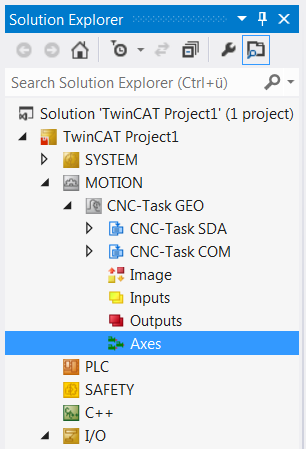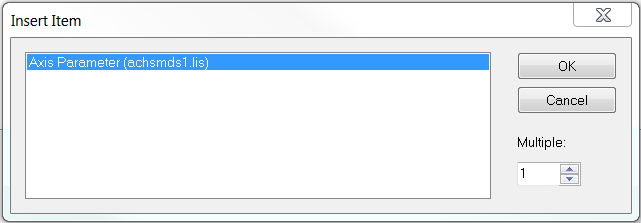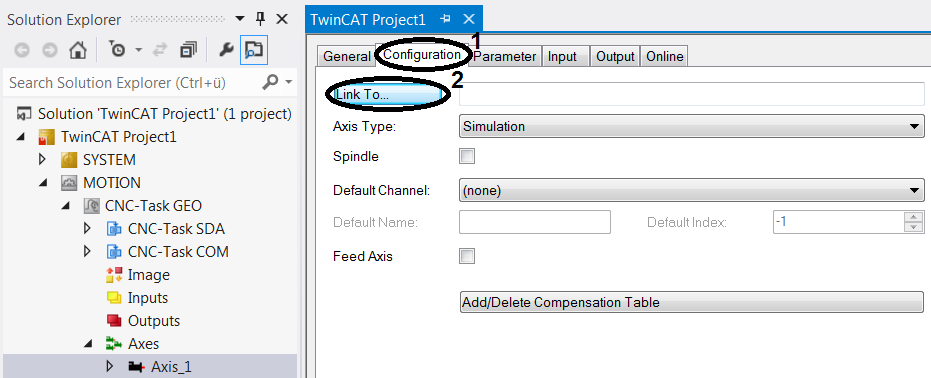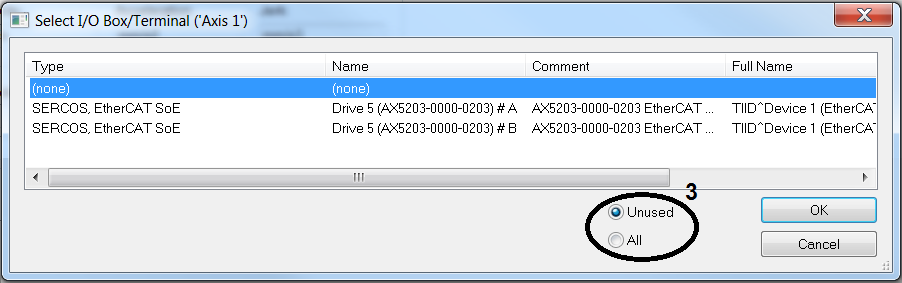Creating a CNC axis
If a CNC axis configuration has already been created, the individual axes can be created and linked.
The Motion section of the Solution Explorer expands and shows the new CNC axis configuration.
|
|
Right-click on Axes within the axis configuration. Select Add New Item.... |
|
|
Select the axis type from the list. Confirm the selection with OK.
In the Solution Explorer the new axis appears with its name within the CNC axis configuration. Link the individual CNC axes with the drive, in order to enable control. |
|
|
Open Axis_1 in the Solution Explorer. Open the Configuration tab (1). Link the CNC axis with the hardware axis via Link to I/O... (2). |
|
|
Select the drive to be linked from the list. Confirm the selection with OK. |
→ Your CNC axis is successfully linked with the drive.