Integration des ScopeViewControl in eigene Anwendungen
Um eine hohe Integrierbarkeit zu erreichen ist das Scope2 in Komponenten unterteilt. Sichtbar ist beispielsweise die Trennung von ScopeView und ScopeServer. Darüberhinaus basiert das ScopeView auf dem ScopeViewControl, welches ebenfalls als eigenständige Komponente nutzbar ist. Die in .NET entwickelte ScopeViewControlLib steht mit der Installation des Socope2 zur Verfügung. Auf diese Weise ist eine einfache Einbindung in C#, VB.Net oder WPF-Applikationen möglich.
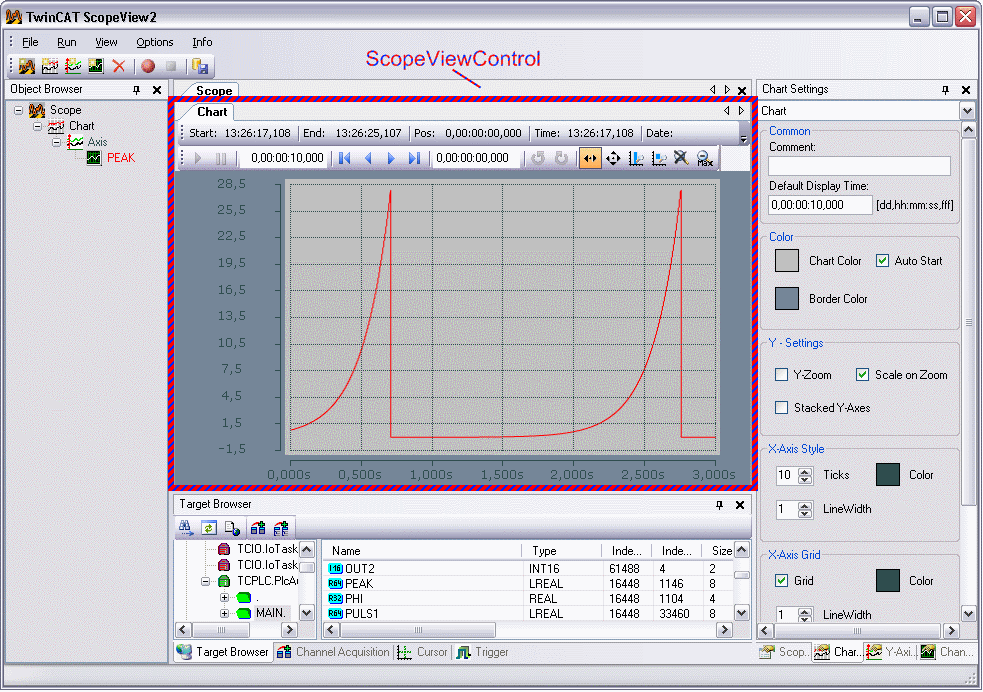
MS VisualStudio
Um das ScopeViewControl einem bestehenden oder neu angelegten Projekt hinzuzufügen bietet sich der Designer des Visual Studios an:
- Öffnen der Form oder des Controls, dem das ScopeViewControl hinzugefügt werden soll.
- In der Toolbox, mit der rechten Maus auf eine frei Stelle klicken und 'Choose Items..' wählen.
- Im erscheinenden Dialog 'Browse' auswählen, den Installationspfad des Scope2 suchen und den Ordner 'View' öffnen.
- Die 'TwinCAT.Scope2.View.ScopeViewControlLib.dll' auswählen und bestätigen.
- In der Toolbox erscheint nun ein Zahnrad mit dem Eintrag 'ScopeViewControl'
- Ein oder mehrere ScopeViewControls mit der Maus in den Designer ziehen und positionieren oder andocken.
Wird das Projekt nun kompiliert meldet das Visual Studio ggf. fehlende Verweise zur 'TcAdsScope2Communications' und zur 'SimpleHelper' -Library:
- Im Solution Explorer mit der Rechten Maus das aktuelle Projekt auswählen und 'Add Reference..' wählen.
- Im 'Browse'-Tab den Installationspfad des Scope2 suchen und den View-Ordner wählen.
- Die Bibliotheken 'TwinCAT.Ads.dll', 'SimpleHelper.dll' und 'TwinCAT.Scope2.Communications.dll' dem Projekt hinzufügen.
C# Sample-Projekt
Im folgenden soll die dargestellte Anwendung schrittweise erstellt werden, um die wichtigsten Aspekte bei der Anwendung des ScopeViewControl zu demonstrieren.
Erstellen sie dazu eine neue Windows-Anwendung und fügen sie der Form im Designer eine Tool-Bar und die dargestellten Buttons hinzu. Durch einen Doppelklick können sie für jeden Button einen Click-Eventhandler erzeugen, der im Folgenden mit dem Beispielcode gefüllt wird. Fügen sie dann ein ScopeViewControl, wie oben beschrieben der Form hinzu und setzten das 'Dock'-Property auf Full.

Konfiguration laden
Das nun ausführbare Projekt zeigt beim Start nur eine graue Fläche, da noch keine Konfiguration geladen oder erstellt ist. Prinzipiell kann man eine Konfiguration programmatisch erstellen oder eine, mit dem ScopeView2 erstellte, .sv2 Datei laden.
Das C# Codebeispiel zeigt den Aufruf aus einem 'ButtonClick-EventHandler' :
private string filename = @"ScopeTest.sv2";
private void button_Load_Click(object sender, EventArgs e)
{
FileInfo finfo = new FileInfo(filename);
if (!finfo.Exists)
{
MessageBox.Show(this, "File not found! Please use the 'New' buttons to create a config.\r\n
Once a config is created and saved it can be load using the 'Load' -Button!", "File not found!",
MessageBoxButtons.OK, MessageBoxIcon.Exclamation);
}
else
{
// alte Konfiguration löschen
while (scopeViewControl1.Charts.Count > 0)
{
scopeViewControl1.DeleteChart(scopeViewControl1.Charts[0]);
}
// Konfiguration laden
scopeViewControl1.LoadScopeConfig(filename);
foreach (ScopeViewControlChannel channel in scopeViewControl1.ConnectedChannels)
{
channel.Acquisition.AmsNetId = AmsNetId.Local;
}
}
}
Konfiguration programmatisch erstellen
Das ScopeViewControl bietet Methoden für alle Funktionen an, die auch vom ScopeView2 aufgerufen werden. Für Details sei auf die separate Api-Dokumentation der ScopeViewControlLib verwiesen: ScopeViewControlLib
Hinzufügen
Alle Elemente die im ScopeView2 hinzugefügt werden können, werden im ScopeViewControl durch eine Methode im jeweils höheren Element erzeugt:
- Charts:
- private void buttonChart_Click(object sender, EventArgs e) { ScopeViewControlChart chart = scopeViewControl1.NewChart(); }
- (Y-)Axes:
- private void buttonAxis_Click(object sender, EventArgs e) { if (scopeViewControl1.Charts.Count == 0) { MessageBox.Show(this, "Please create a chart first!", "No chart connected!", MessageBoxButtons.OK, MessageBoxIcon.Exclamation); } else { ScopeViewControlYAxis axis = scopeViewControl1.Charts[0].NewAxis(); } }
- Channels:
- private void buttonChannel_Click(object sender, EventArgs e) { if (scopeViewControl1.Charts.Count == 0) { MessageBox.Show(this, "Please create a chart first!", "No chart connected!", MessageBoxButtons.OK, MessageBoxIcon.Exclamation); } else if (scopeViewControl1.Charts[0].Axes.Count == 0) { MessageBox.Show(this, "Please create an YAxis first!", "No axis connected!", MessageBoxButtons.OK, MessageBoxIcon.Exclamation); } else if (scopeViewControl1.Charts[0].Axes[0].Channels.Count > 0) { MessageBox.Show(this, "This sample contains only one channel!", "Channel still connected!", MessageBoxButtons.OK, MessageBoxIcon.Exclamation); } else { ScopeViewControlChannel channel = scopeViewControl1.Charts[0].Axes[0].NewChannel(); ChangeChannelSettings(channel); SetAcquisition(channel); } }
Erscheinung (Settings)
Jedes der erstellten Elemente hat ein 'Style'-Property, in dem alle Eigenschaften gespeichert sind, die auch im entsprechenden Settings-Fenster des ScopeView2 zu sehen sind. Einem Kanal etwa können Farbe und Linienstärke zugewiesen werden.
private void ChangeChannelSettings(ScopeViewControlChannel channel)
{
if (scopeViewControl1.Charts.Count == 0)
{
MessageBox.Show(this, "Please create a chart first!", "No chart connected!",
MessageBoxButtons.OK, MessageBoxIcon.Exclamation);
}
else if (scopeViewControl1.Charts[0].Axes.Count == 0)
{
MessageBox.Show(this, "Please create an YAxis first!", "No axis connected!",
MessageBoxButtons.OK, MessageBoxIcon.Exclamation);
}
else if (scopeViewControl1.Charts[0].Axes[0].Channels.Count == 0)
{
MessageBox.Show(this, "Please create a Channel first!", "No channel connected!",
MessageBoxButtons.OK, MessageBoxIcon.Exclamation);
}
else
{
channel.Style.LineColor = Color.Red;
channel.Style.MarkColor = Color.DarkRed;
channel.Style.LineWidth = 2;
}
}
Akquisition
Jeder Kanal besitzt neben dem 'Style' auch das 'Acquisition'-Property. Hier wird die Verbindung zu einer System Variable eingestellt:
private void SetAcquisition(ScopeViewControlChannel channel)
{
if (scopeViewControl1.Charts.Count == 0)
{
MessageBox.Show(this, "Please create a chart first!", "No chart connected!",
MessageBoxButtons.OK, MessageBoxIcon.Exclamation);
}
else if (scopeViewControl1.Charts[0].Axes.Count == 0)
{
MessageBox.Show(this, "Please create an YAxis first!", "No axis connected!",
MessageBoxButtons.OK, MessageBoxIcon.Exclamation);
}
else if (scopeViewControl1.Charts[0].Axes[0].Channels.Count == 0)
{
MessageBox.Show(this, "Please create a Channel first!", "No channel connected!",
MessageBoxButtons.OK, MessageBoxIcon.Exclamation);
}
else
{
// AmsNetId und AmsPort benötigen die TwinCAT.Ads.dll
channel.Acquisition.AmsNetId = AmsNetId.Local;
channel.Acquisition.TargetPort = (int)AmsPort.PlcRuntime1;
channel.Acquisition.IsSymbolBased = true;
channel.Acquisition.SymbolName = "SIGNALS.TREPPE";
channel.Acquisition.DataType = DataTypeConverter.AdsToScope2Datatype(AdsDatatypeId.ADST_INT16);
channel.Acquisition.SampleTime = (uint)(10 * TimeSpan.TicksPerMillisecond);
}
}
Aufnahme steuern
Alle Methoden und Eigenschaften um das ScopeViewControl zu steuern sind im 'Operating'-Property zusammengefasst. Hier sind alle Eigenschaften zu finden, die auch im Scope-Settings Fenster des ScopeView2 zu sehen sind. Darüber hinaus stehen Methoden zum starten und stoppen der Aufnahme oder zum speichern und exportieren zur Verfügung.
private void button_StartRecord_Click(object sender, EventArgs e)
{
try
{
// alte Daten verwerfen
if (scopeViewControl1.State == ScopeViewControlStates.REPLY)
scopeViewControl1.Operating.DisConnect(false);
// Aufnahme starten
if (scopeViewControl1.State == ScopeViewControlStates.CONFIG)
scopeViewControl1.Operating.StartRecord();
// alle Charts starten
if (scopeViewControl1.State == ScopeViewControlStates.CONNECTED)
scopeViewControl1.Operating.StartAllDisplays();
}
catch (Exception err)
{
MessageBox.Show(this, err.Message, "Error on start record!",
MessageBoxButtons.OK, MessageBoxIcon.Error);
}
}
private void button_StopRecord_Click(object sender, EventArgs e)
{
try
{
if (scopeViewControl1.State == ScopeViewControlStates.RECORD)
scopeViewControl1.Operating.StopRecord();
}
catch (Exception err)
{
MessageBox.Show(this, err.Message, "Error on stop record!",
MessageBoxButtons.OK, MessageBoxIcon.Error);
}
}
private void button_Save_Click(object sender, EventArgs e)
{
try
{
// wenn Daten da sind speichern
if (scopeViewControl1.State == ScopeViewControlStates.REPLY)
{
File.Create("ExportData.svd").Close();
scopeViewControl1.Operating.SaveData("ExportData.svd");
}
// sonst nur die Konfiguration speichern
else
{
File.Create(filename).Close();
scopeViewControl1.SaveScopeConfig(filename);
}
}
catch (Exception err)
{
MessageBox.Show(this, err.Message, "Error on save!",
MessageBoxButtons.OK, MessageBoxIcon.Error);
}
}
Charts steuern
Alle Charts die der Konfiguration hinzugefügt wurden verfügen über eine eigene Toolbox um sie bedienbar zu machen. Es ist jedoch auch möglich diese Funktionen über das 'ChartOperating'-Property zu bedienen. Dort finden sich auch Optionen um die Toolbar und die Zeitleiste ein und aus zu blenden.
private void button_Run_Click(object sender, EventArgs e)
{
if (scopeViewControl1.State != ScopeViewControlStates.RECORD)
{
MessageBox.Show(this, "Only possible if a record is running!", "Run not possible!",
MessageBoxButtons.OK, MessageBoxIcon.Exclamation);
}
if (scopeViewControl1.State == ScopeViewControlStates.RECORD)
scopeViewControl1.Charts[0].ChartOperating.StartDisplay();
}
private void button_Pause_Click(object sender, EventArgs e)
{
if (scopeViewControl1.State != ScopeViewControlStates.RECORD)
{
MessageBox.Show(this, "Only possible if a record is running!", "Pause not possible!",
MessageBoxButtons.OK, MessageBoxIcon.Exclamation);
}
if (scopeViewControl1.State == ScopeViewControlStates.RECORD)
scopeViewControl1.Charts[0].ChartOperating.StopDisplay();
}
private void toolStripButtonDelChart_Click(object sender, EventArgs e)
{
if (scopeViewControl1.Charts.Count == 0)
{
MessageBox.Show(this, "No chart is connected!", "Nothing to delete!",
MessageBoxButtons.OK, MessageBoxIcon.Exclamation);
}
else if (scopeViewControl1.State == ScopeViewControlStates.RECORD)
{
scopeViewControl1.Operating.StopRecord();
scopeViewControl1.Operating.DisConnect(false);
}
else if (scopeViewControl1.State == ScopeViewControlStates.REPLY)
{
scopeViewControl1.Operating.DisConnect(false);
}
else
{
scopeViewControl1.DeleteChart(scopeViewControl1.Charts[scopeViewControl1.Charts.Count - 1]);
}
}
Das hier entwickelte Beispiel ist als VS2008 - Projekt verfügbar: ScopeViewControlIntegration.zip
Das Beispiel greift auf Variablen des Beispiel PLC-Programms zu: Scope2Signals.zip