Add virtual directory
 | TcAdsWebService.js only This topic should be considered if you planning to use the JavaScript library TcAdsWebservice.js |
The TcAdsWebService.js uses the TcAdsWebService. Therefore, you need to install the service first.
Please check our manual and test the URL of the TcAdsWebService, for example:
http://<ip-adress or name of PC device>/tcadswebservice/tcadswebservice.dll
Examples:
http://192.168.0.1/tcadswebservice/tcadswebservice.dll
http://localhost/tcadswebservice/tcadswebservice.dll
For a new website a new virtual directory is needed for the internet information server (IIS). Switch to the configuration tool of the IIS (control panel/ adminstrative tools) and add a new virtual directory for your website.
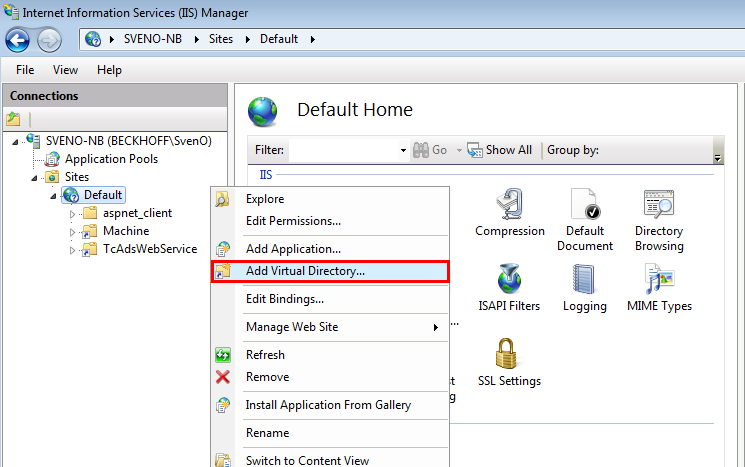
Create an aliase for your URL and select the physical path of the HTML files:
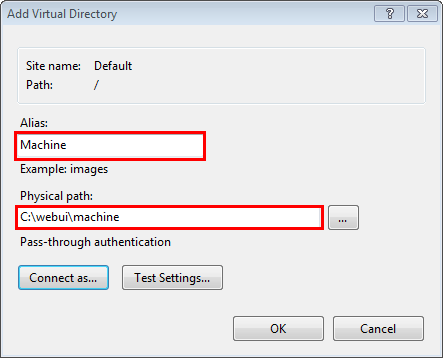
In this example your website can be reached with following URL:
http://<ip-adress or name of PC device>/Machine
 | For Windows CE platforms create a subdirectory in /Hard Disk/WWW for your website. |