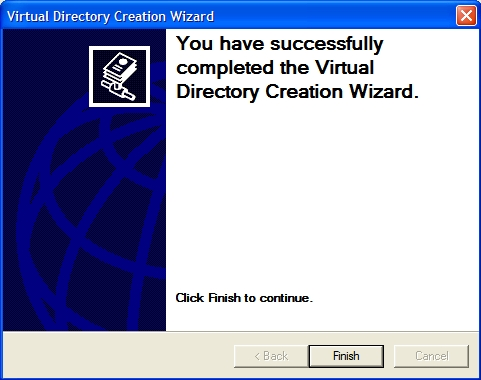Configuration of the TwinCAT ADS WebServices on a PC (in this example: Windows XP)
The required components for the ADS-WebService are comming with installation of :
- current TwinACT Installation (e.g. TwinCAT 2.10 Build 1246 )
- a separate installation (without TwinCAT) "TwinCAT ADS Communication Library"
necessary files:
To set up the TwinCAT ADS WebService the following files are needed (can be found in "C:\TwinCAT\ADS Api\TcAdsWebService\V100\xp\"):
- TcAdsWebService.dll
- TcAdsSoap.dll
- TcAdsWebService.WSDL
This example explains the configuration on Windows XP. On other windows operation systems this configuration may differ in some aspects.
Creation of a new "Virtual Directory" in the IIS (Internet Information Service)
- 1. Open the "Internet Information Services" (in "Control Panel/Administrative Tools/").
- 2. Right-click in the tree-view on the righthand side on "Default Web Site".
- 3. Select "New/Virtual Directory...".
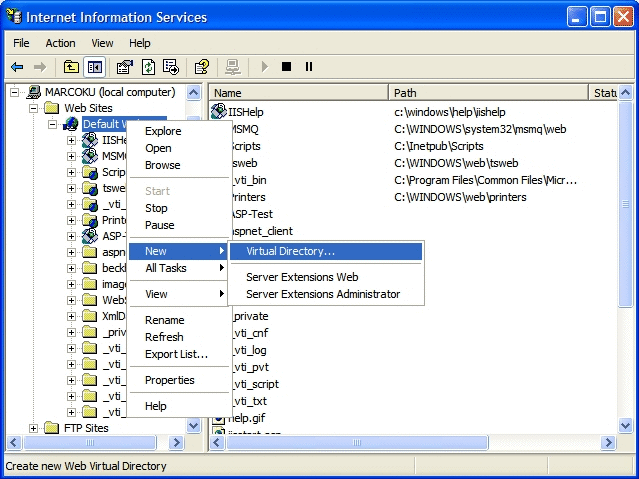
- 4. Click "Next".
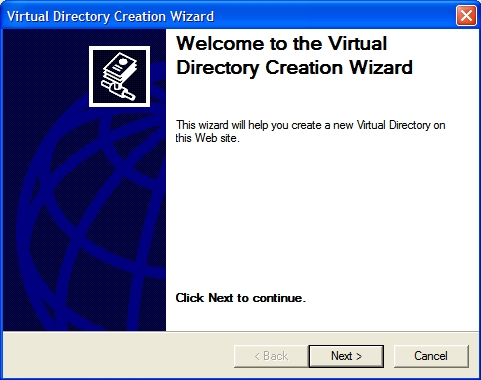
- 5. Insert "TcAdsWebService" as the alias and click "Next".
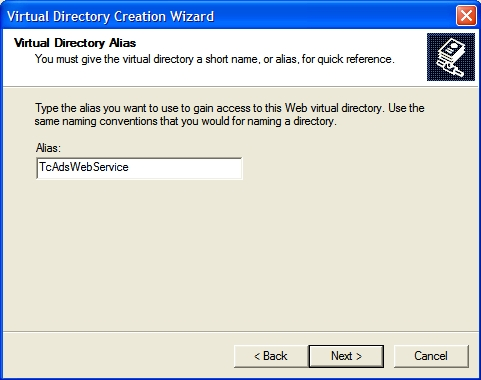
- 6. Insert the directory of the TwinCAT ADS Web Services (usually "C:\TwinCAT\ADS Api\TcAdsWebService\V100\xp\"). You can use the "Browse..."-Button to find this folder.
- 7. After that click the "Next"-button.
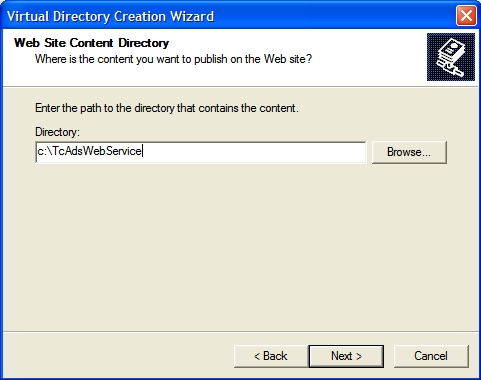
- 8. Check "Read", "Run scripts" and "Execute" and click "Next".
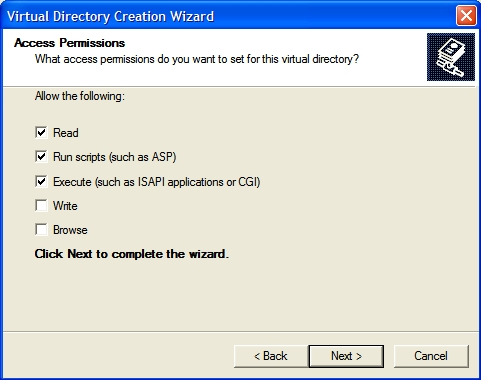
- 9. To complete the configuration of the TwinCAT ADS Web Service click "Finish".
- Ready. The ADS WebService is now fully operational.