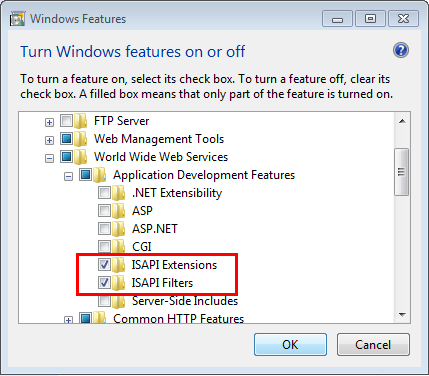Install TwinCAT ADS Webservice on a PC (here: Windows 7)
This chapter describes the IIS configuration required for the TwinCAT ADS Webservice running on Windows 7. (Please note: The configuration can differ for other Windows operating systems).
Requirements
The TwinCAT ADS Webservice is delivered by the default TwinCAT installation. This chapter describes how to configure Internet Information Service 7.
Step 1: Installing IIS7
By default, IIS7 is not part of the Windows 7 installation. Therefore you need to add this functionality manually. For more information see http://technet.microsoft.com/de-de/library/cc725762%28v=ws.10%29.aspx
 | Mandatory IIS7 extensions When installing IIS7, the following extensions need to be activated:
|
Step 2: Create "Virtual Directory" in IIS7 (Internet Information Service)
Usually, this step will be performed automatically by the Setup.
- Open "Internet Information Service (IIS) Manager" which can be found under "Control Panel\Administrative Tools\"
- Right click on "Default Web Site"
- Select "Add Virtual Directory..."
- Please enter the alias "TcAdsWebService" and the physical path to your TwinCAT ADS Webservice installation
- For TwinCAT2 use C:\TwinCAT\ADS Api\TcAdsWebService\100\xp
- Click on "OK"
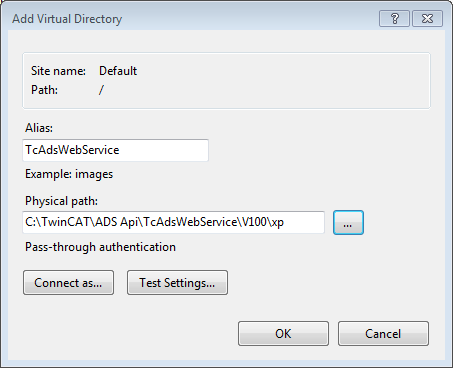
- Double-click the "Authentication" icon, select "Anonymous Authentication" and click on "Edit". Instead of specifying a user account, select the "Application pool identity" and click on "Ok".
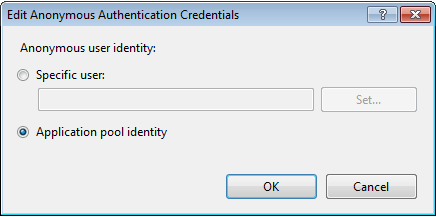
- Next, you need to set execute permissions on that virtual directory. Select the added directory and double-click on "Handler Mappings"
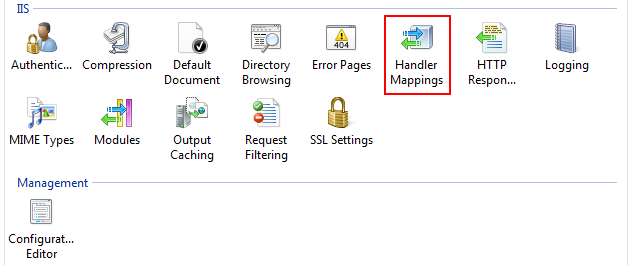
- Click on "Edit Feature Permissions" and select the "Execute" permission. Click on "OK".
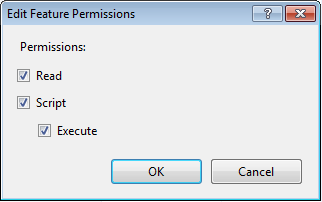
- As a next step you need to create an ISAPI allowance. Please select the root node in IIS Manager (named after your computer name) and then double-click "ISAPI and CGI Restrictions".
- Click on "Add" to create a new enabled extension. In the "ISAPI or CGI path" textbox, please specify the path to TcAdsWebService.dll:
- Path for TwinCAT2: C:\TwinCAT\ADS Api\TcAdsWebService\100\xp
- Also select the checkbox "Allow extension path to execute".
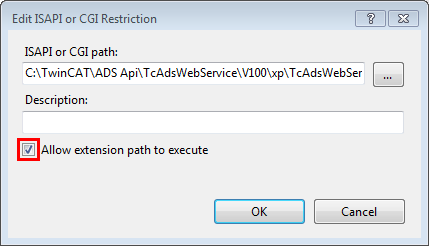
- Restart your IIS.
- If you use Windows 7 64-bit, you need to explicitly enable 32-bit ISAPI-DLLs in IIS. In this case, please perform the following steps.
- Open "Internet Information Service (IIS) Manager" which can be found under "Control Panel\Administrative Tools\"
- Click on "Application Pools"
- Select the "DefaultAppPool" and click on "Advanced Settings..." from the Actions panel
- Set the entry "Enable 32-bit Applications" to "True", then click on "OK" to commit the changes
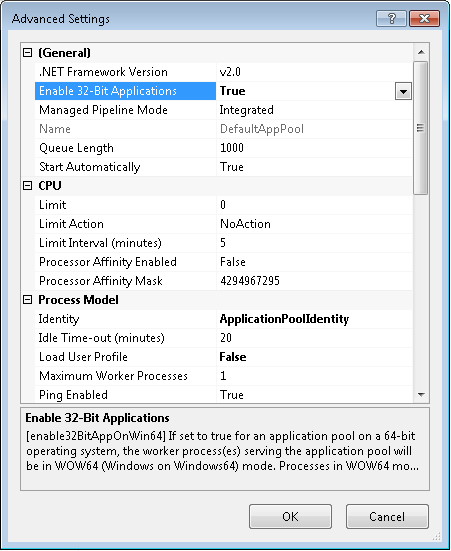
Step 3: Testing TwinCAT ADS Webservice configuration
The URL of the TwinCAT ADS Webservice on the PC system can be accessed locally or from a remote computer. In both cases, open the web browser (e.g. Internet explorer) and enter the URL of the TwinCAT ADS Webservice, for example:
http://<ip-adress or name of PC device>/tcadswebservice/tcadswebservice.dll
Examples:
http://192.168.0.1/tcadswebservice/tcadswebservice.dll
http://localhost/tcadswebservice/tcadswebservice.dll
The TwinCAT ADS Webservice will reply with a status page containing the portnr and netid. If you see this page, the installation and configuration of the ADS Webservice has been successful.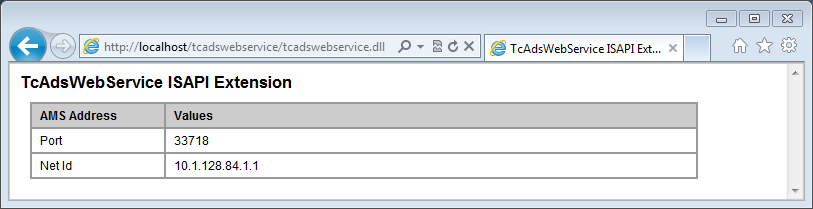
 | In case of problems (like receiving no HTML status data), please check, if your system uses a proxy server. After deactivating the proxy and reloading the URL, the TwinCAT ADS Webservice should reply with the status info above. |