Verifying and Downloading the safety project
The safety project can finally be verified and downloaded to the target system. This can be done with help of the TwinCAT Safety Toolbar. If the toolbar is not shown, it has to be activated first by right-clicking the empty space of the TwinCAT 3 Toolbar and choosing "TwinCAT Safety Toolbar" (shown in the following Figure).
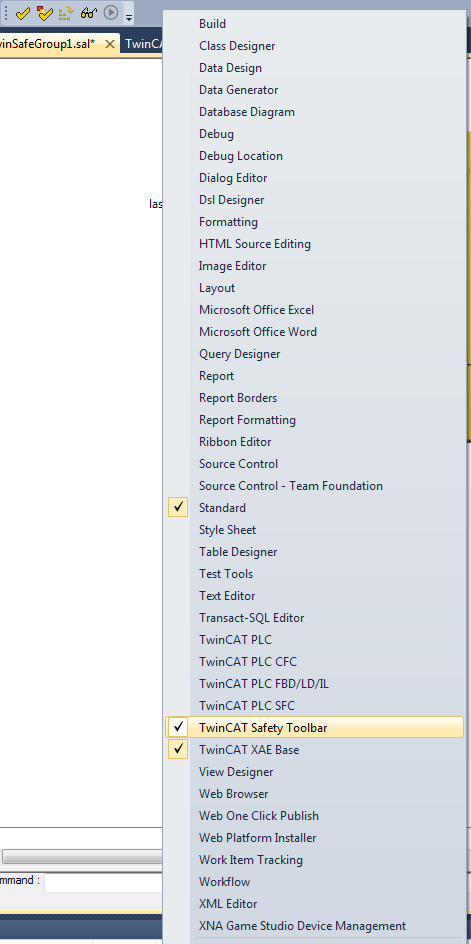
The basic TwinCAT Safety Toolbar contains 4 buttons with the following functionality.

1. Verify Safety Project (Project Level)
This option verifies the safety project on project level, meaning that only software properties are verified (no hardware connection).
2. Verify Complete Safety Project (Project and Hardware Level)
This option verifies the complete safety project on project and hardware level, meaning that hardware connections and availability are also verified.
3. Download Safety Project
This option allows downloading of the safety project to the target system. At download process, the user credentials have to be entered (Username, password and serial for the target system) twice (once for download and a second time for the clearing data set of the target system). The serial number of the target system can be found on the target system property page or within the CoE-Online data of the corresponding hardware device.
4. Show Online Data of Safety Project
This option allows the online data view for the target system. In this view, active connections and ports of the used function blocks are shown green. The state of the function blocks is shown at the bottom of a funtion block (right corner is a colored indicator, center is the state of the function block as hexadecimal value). This option should only be chosen, when both the safety application on the target system and the TwinCAT Runtime are running.