Integration of a language switch
In the Deploy wizard configuration window, up to 8 languages can be selected for language switching in the HMI area.
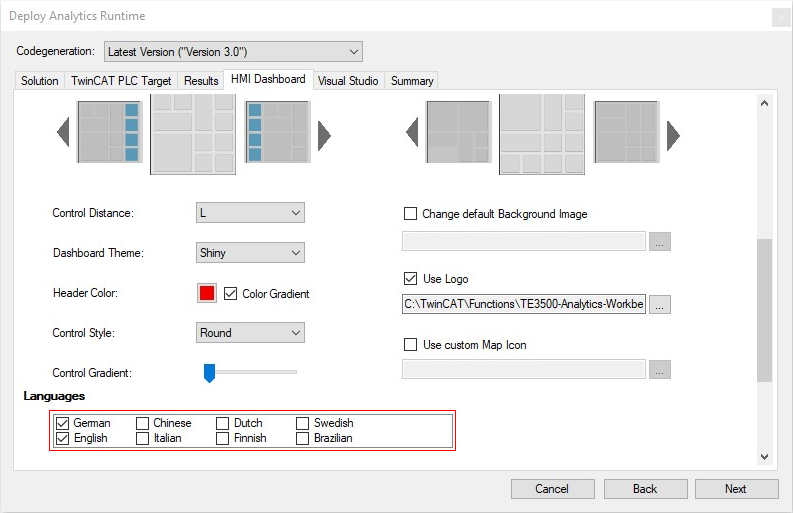
 | If you use the user administration, the languages of the created users are already selected. These cannot be deselected. |
The texts in the supplied Analytics Controls and all other texts can be switched automatically. Only your network and module names have to be translated, if you want them to be included in language switching. In the following screenshot, the main affected names are marked in the Solution Explorer.
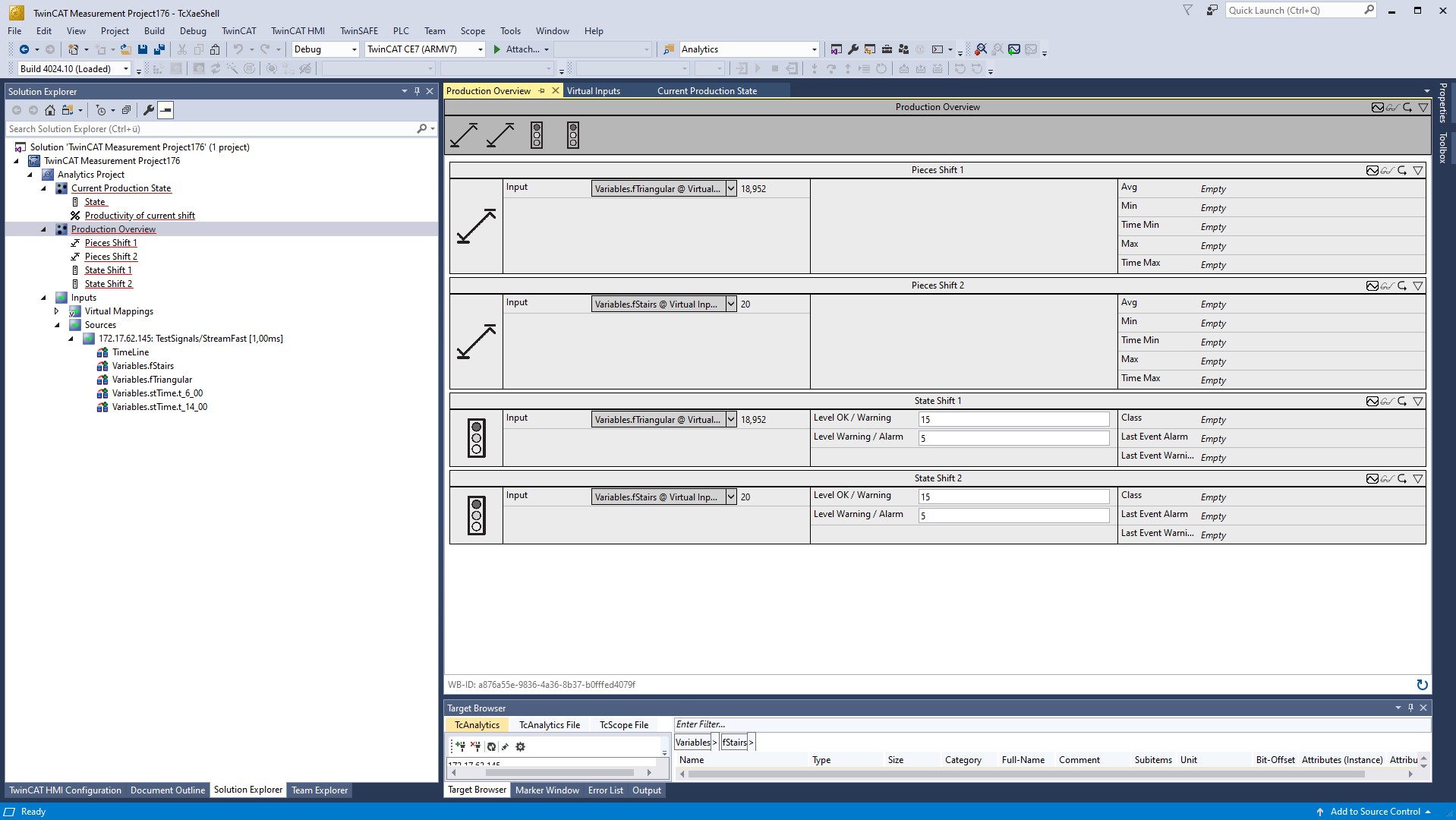
In the generated TwinCAT HMI Engineering project this is easily possible, since the translation entries are already prepared. The texts for the respective languages are stored in the Localization files. The names of your networks and modules are automatically entered there and only have to be translated. To do this, open all the files of the languages for which you need a translation. The following screenshot lists the entries that need to be translated for German. The number of entries to be processed varies depending on the complexity of the Analytics project.
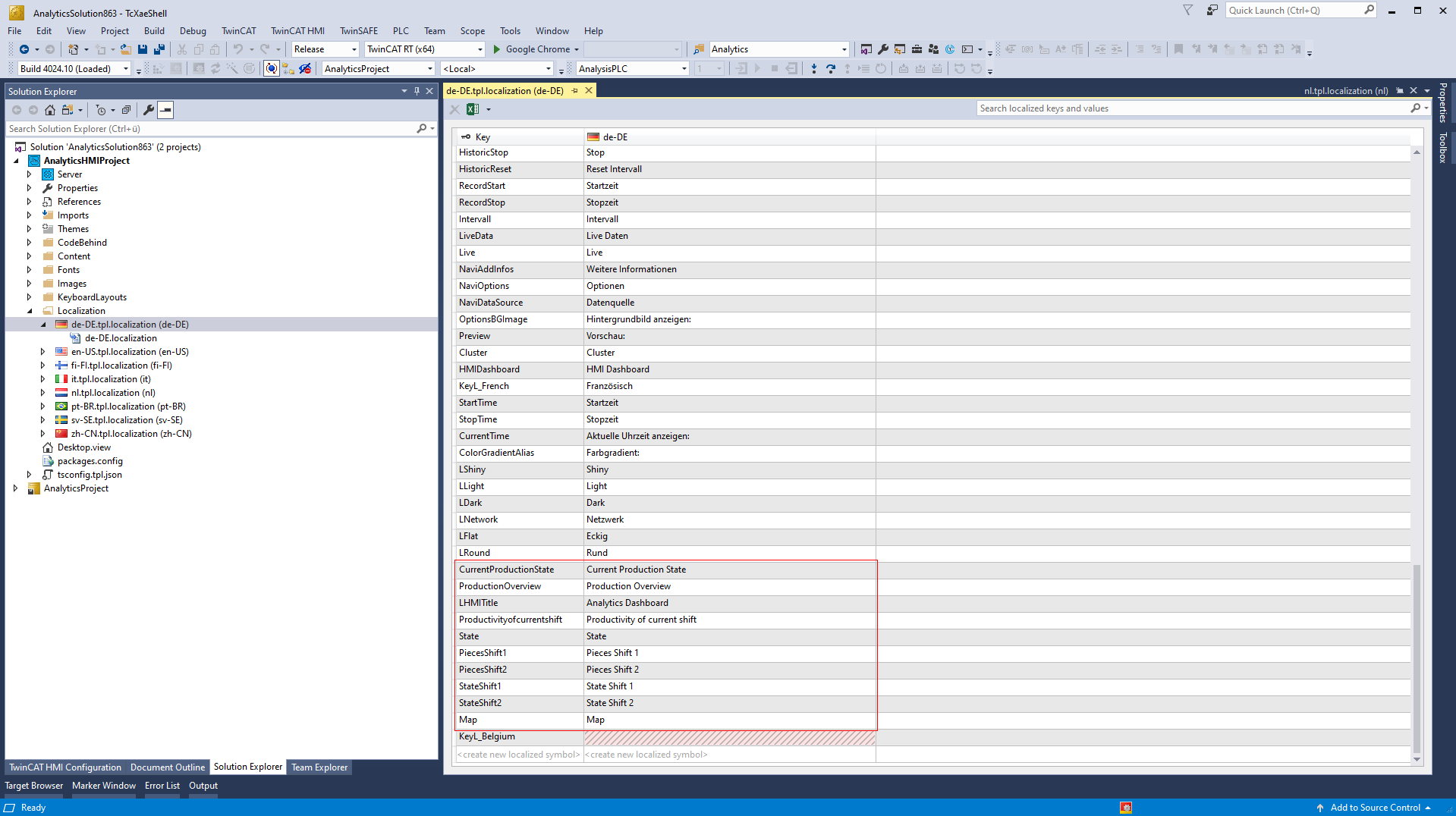
Once completed, you can open the dashboard by clicking the Google Chrome button (or the name of your default browser). Simply reloading in the browser is not sufficient, because the project has to be rebuilt internally. In the following image the texts which are now also switched with the language switch are highlighted.
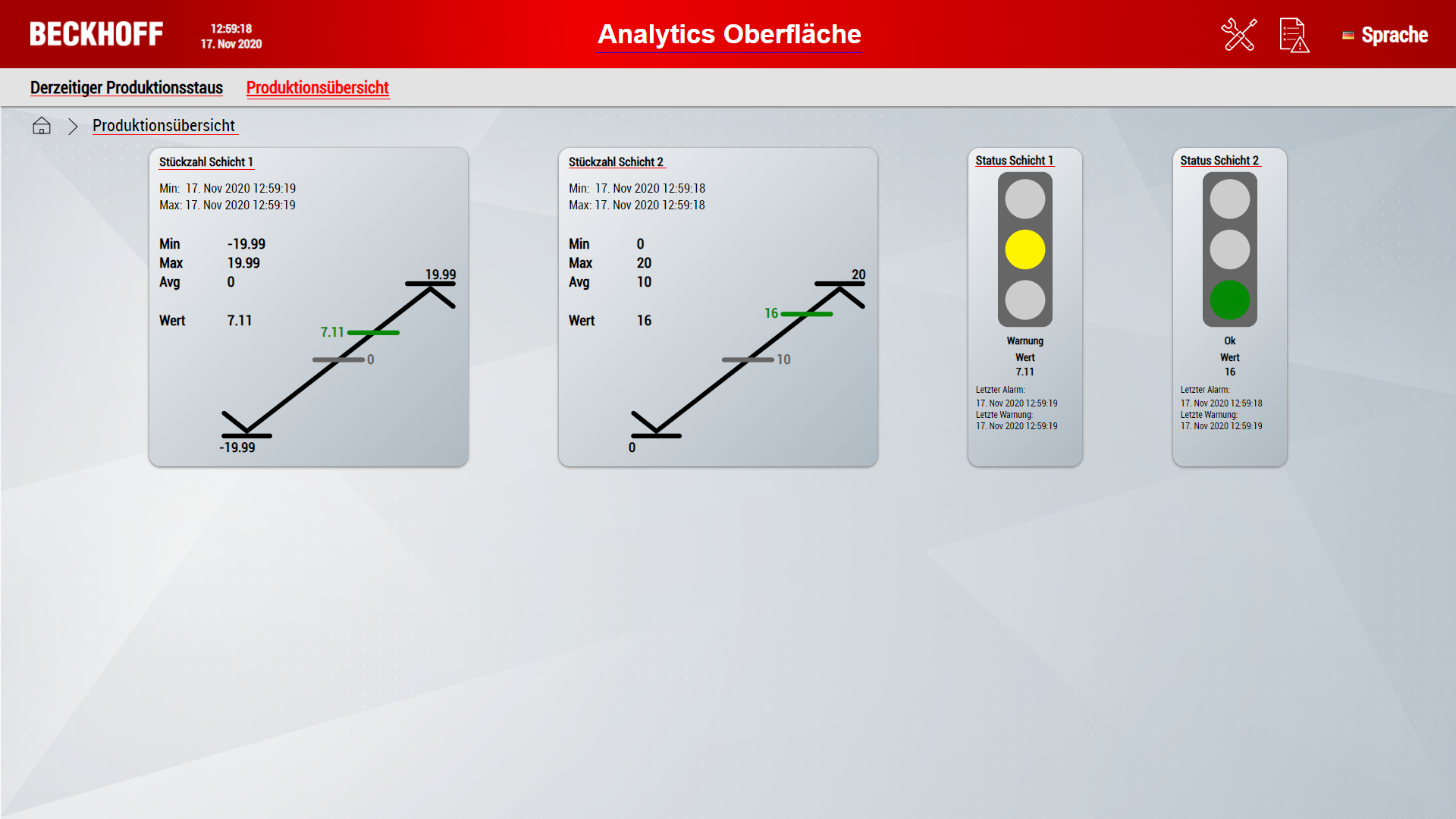
The language can be changed via the flag in the upper right corner.
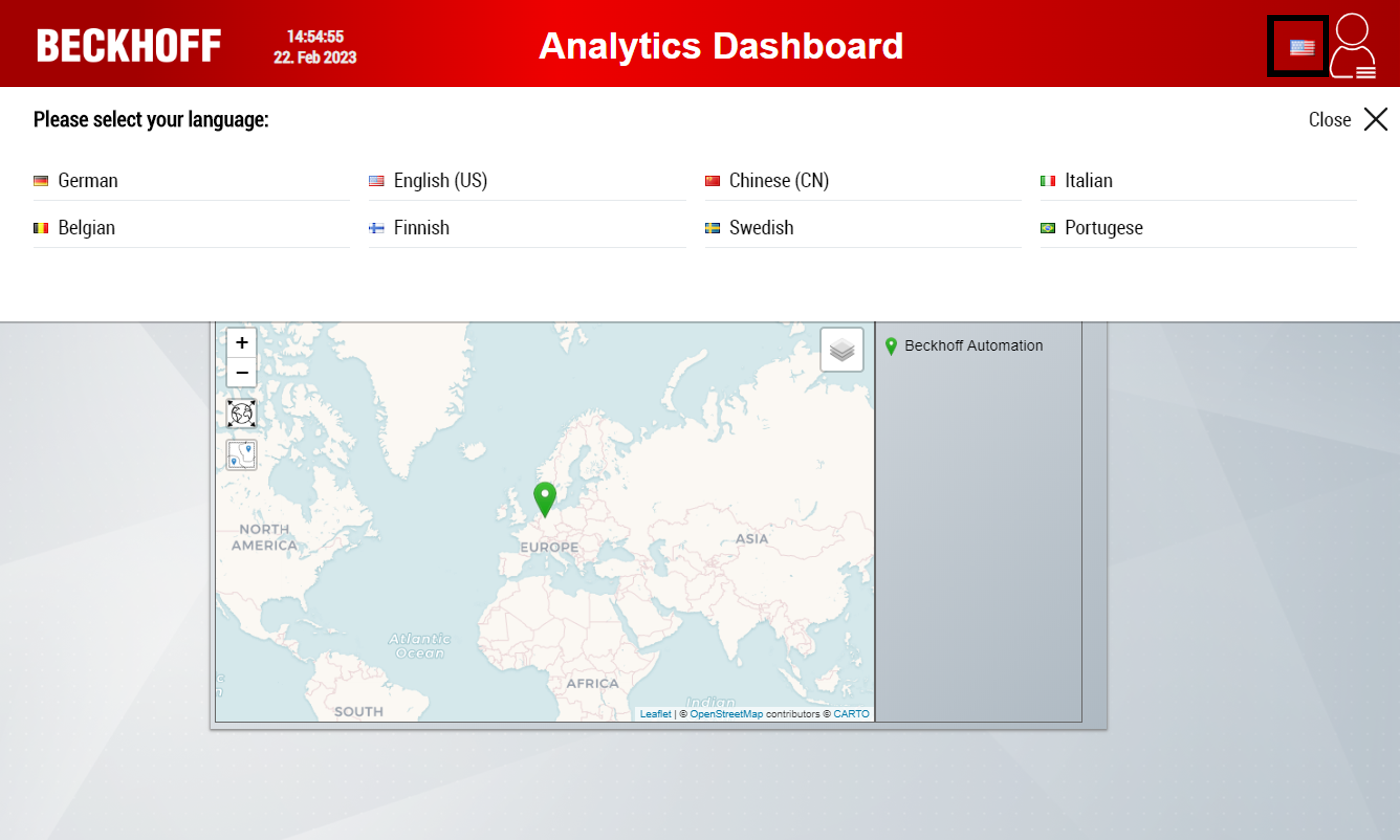
 | The language can be set and saved user-specifically from Dashboard version 2.0. |