Keyboard layouts
The TwinCAT HMI offers different keyboard layouts for different countries and regions. Each layout is available with or without numpad and with or without indirect input field. The compact versions of the German and American keyboards are integrated as standard. These can be found in the project under the folder KeyboardLayouts:
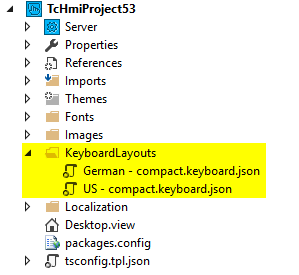
- 1. To add more layouts to the project, right-click the KeyboardLayouts folder and click Add, New item
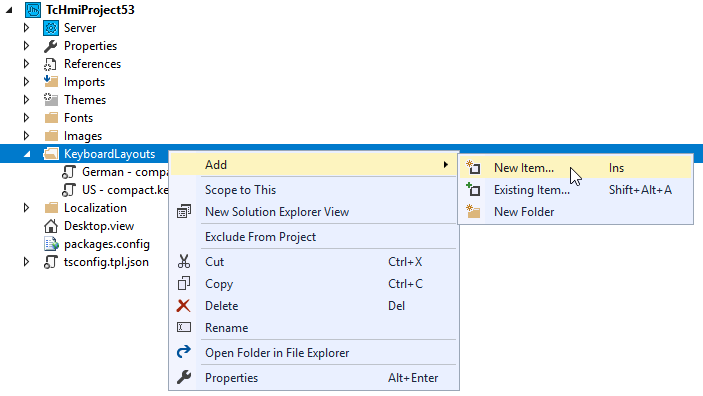
- 2. In the following dialog, select Keyboard Layout and confirm with OK:
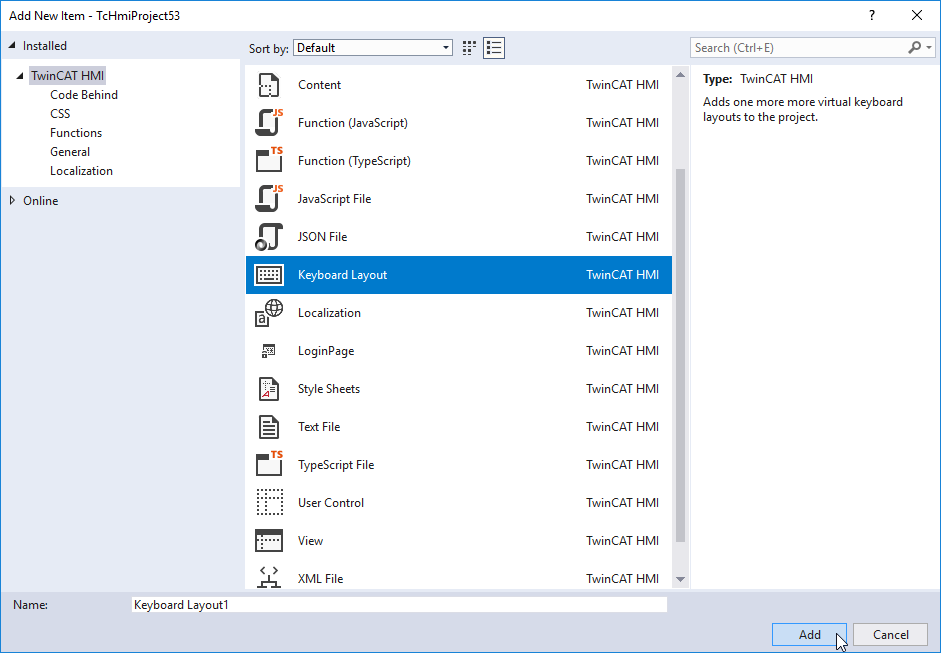
The wizard for selecting a keyboard layout then opens. Here you can filter or search according to your criteria. The wizard includes a tabular listing of the keyboard layouts shows the differences between them.
- 3. You can select multiple layouts in the wizard using the checkbox. When you have made your selection, confirm and exit the wizard by clicking Finish.
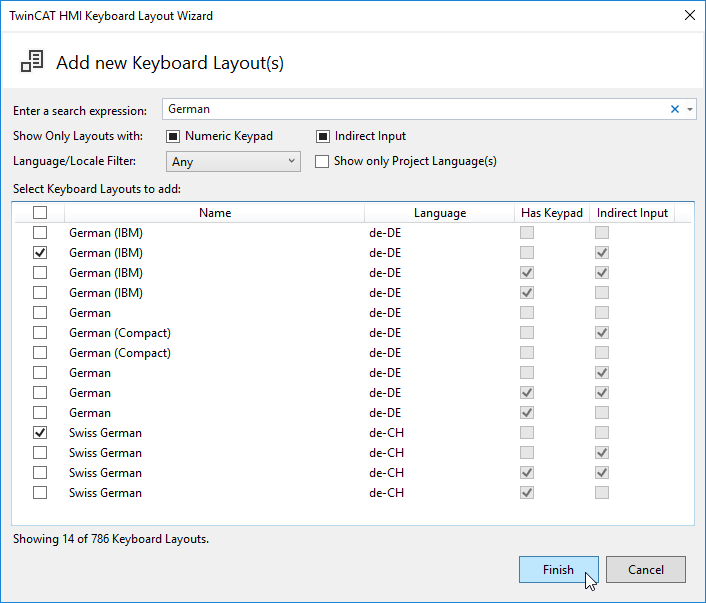
- The keyboard layouts are then added to your project.
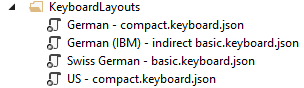
- 4. To display the corresponding layout in the keyboard, open the Designer, select the keyboard and then open the Properties window. There you will find the property Layout File:
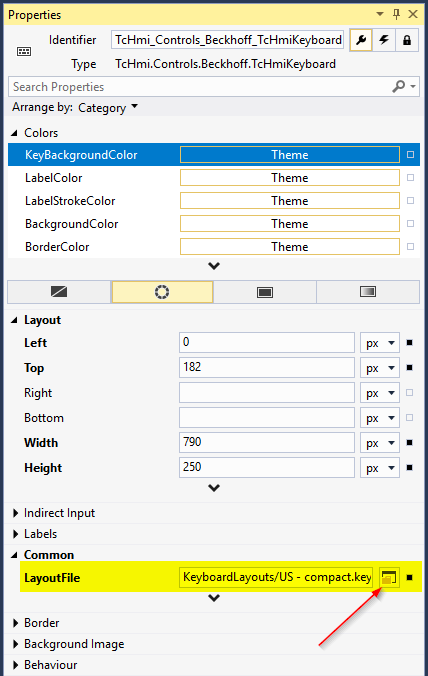
- 5. Click the
 button to open the following dialog. It contains a selection of all layout files available in the project. Select the desired layout and click OK.
button to open the following dialog. It contains a selection of all layout files available in the project. Select the desired layout and click OK.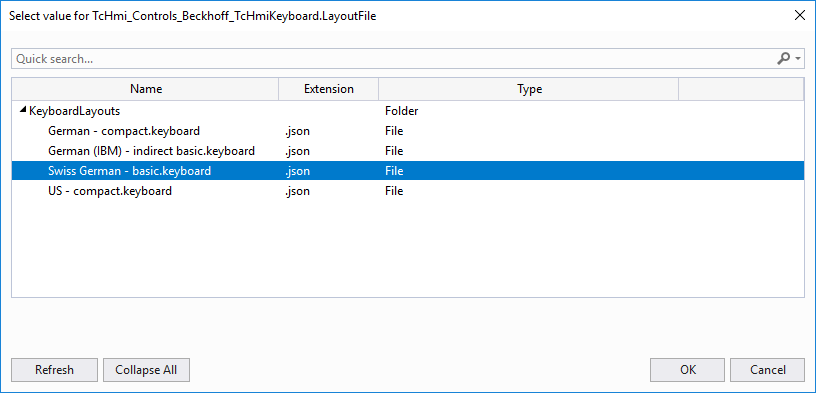
- The keyboard now displays the selected layout.
The keyboard layout can also be switched dynamically at runtime using the Actions and Conditions Editor.
 | Available from version 1.12.742.0 |