Configure connection
The connection to an OPC UA Server is configured on the configuration page of the extension.
Open the TwinCAT HMI Server configuration page and navigate to the TcHmiOpcUa tab: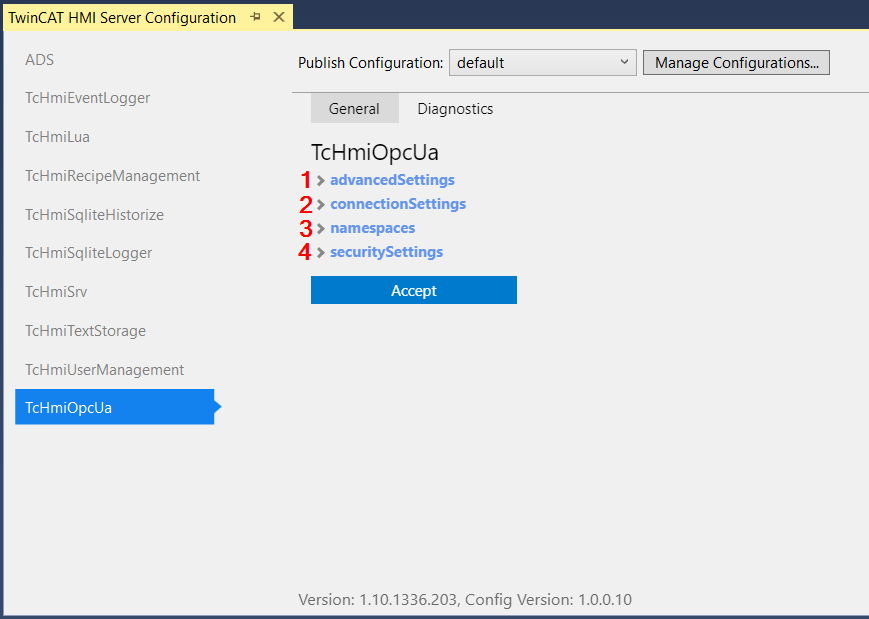
- advancedSettings: Under the advanced settings you can create profiles for the display of the browsed variables.
- connectionSettings: You can create profiles for establishing a connection under Connection Settings.
- namespaces: The connection to an OPC UA server is configured under the namespaces. The configuration profiles can be selected for each connection.
- securitySettings: Under the security settings you can create profiles for the OPA UA Security.
Connecting to an OPC UA Server
- 1. Open the TwinCAT HMI Server configuration page and navigate to the TcHmiOpcUa tab.
- 2. Open the point namespaces and add a new entry by clicking on the button + Add.
- 3. Configure the connection to the OPC UA Server:
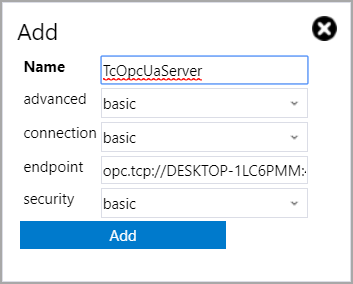
Name: Freely selectable name under which the OPC UA Server is listed in TwinCAT HMI.
advanced: Profile of the advanced settings.
connection: Profile of the connection settings.
endpoint: Endpoint URL of the OPC UA Server.
security: Profile of the security settings.
- You can then use the symbols of the OPC UA Server.