Configure connection
Server-to-server communication is set up on the configuration page of the TwinCAT HMI server.
Add Remote Server
- Open the configuration page of the server and navigate to the subpage TcHmiSrv → Webserver:
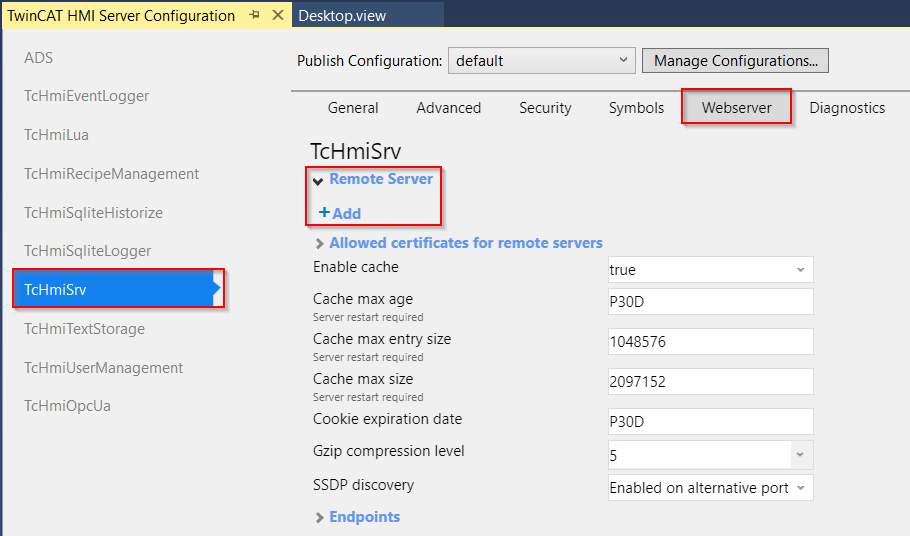
- Under Remote Server, you can add a server that you want to connect to. Click on the entry + Add.
Configuring the Remote Server
The connection to the remote server can be configured as follows:
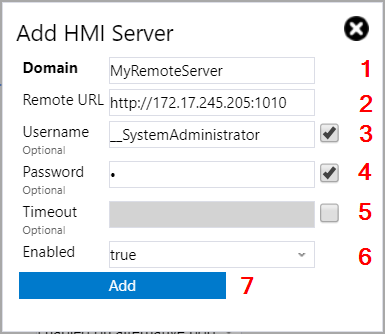
- Domain: The domain can be chosen freely. The remote server is listed in TwinCAT HMI under this name.
- Remote URL: URL of the remote server. The complete address of the remote server must be specified here, including the protocol to be used. Using encrypted communication requires adding the certificate of the remote server.
- Username (optional): The user name is required if authentication is active on the remote server. Depending on the configured symbol rights, the different users have different access rights to the symbols. It is possible to log another user on to the remote server at runtime.
If authentication is disabled on the remote server, the user does not need to enter anything. - Password (optional): Password of the user logged on to the remote server.
- Timeout (optional): WebSocket timeout for communication with the remote server.
- Enabled: Enables or disables the connection to the remote server.
- Add: Adds the connection to the remote server.
Further Information