User administration in LiveView
User administration only works with active authentication. Authentication can only be enabled for a standalone server to which the Publishing. In LiveView there is an option to simulate the user administration. This allows all configured permissions to be tested in LiveView before the project is transferred to a standalone server.
- 1. Open LiveView and click the lock icon in the header bar.
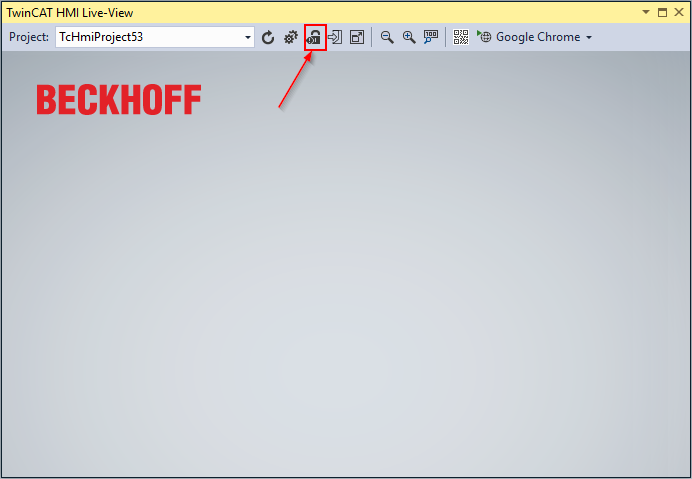
- 2. Initialize the engineering server with a password for the user __SystemAdministrator.
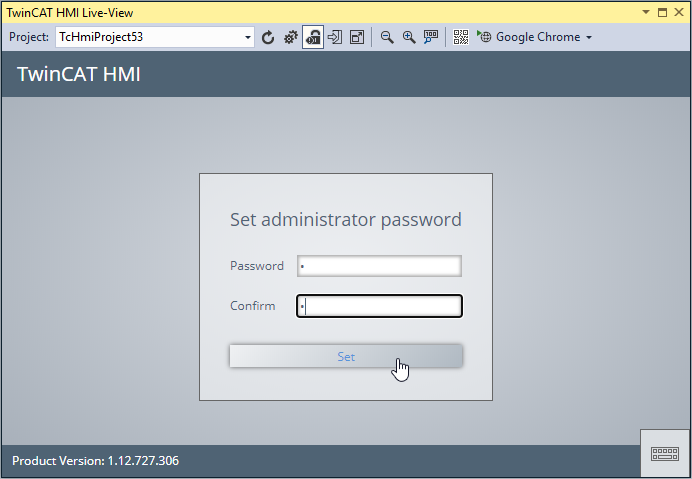
- The user administration can now be used in LiveView.
You can also open the LiveView user administration simulation in a browser.
- 1. To do this, click on the corresponding entry in the dropdown list when selecting the browser:
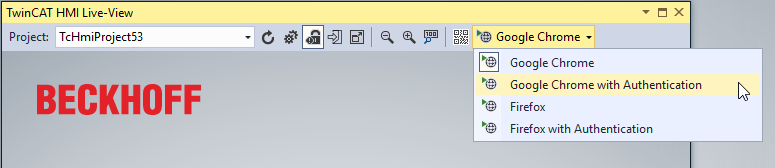
- 2. A user can be logged out of the LiveView via a button in the HMI or the Logout button in the LiveView header bar. This button logs out all users from all LiveView instances (if additional instances are open in a browser window).
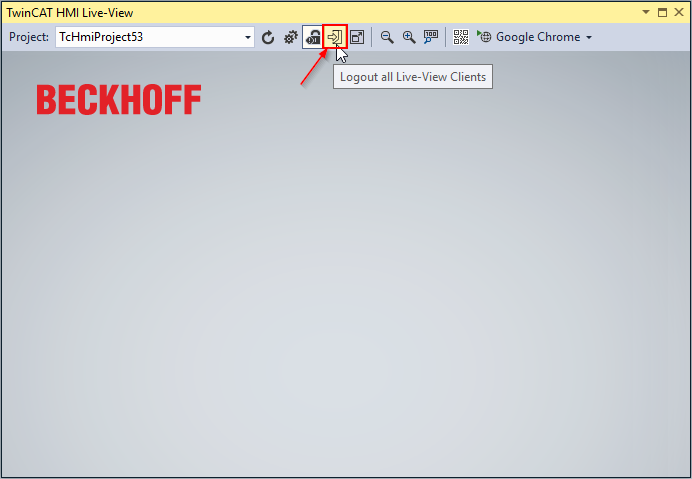
- 3. After a user logs out, the login page of the server is displayed. There you can then log in any user to test the permission configuration.
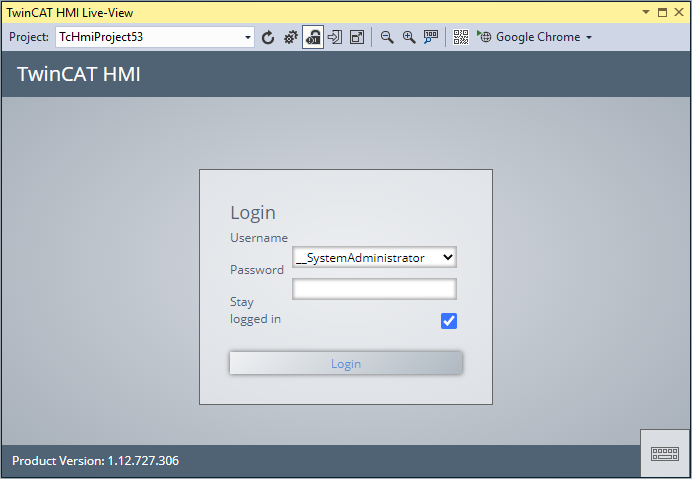
- The user administration can now be used in LiveView.