Class theme
A class theme defines properties that apply to all controls assigned to this class, regardless of the control type. A control class is defined at project level for each theme in the theme editor.
The following steps are required to create a class theme:
- 1. Open a theme in the theme editor, right-click on Control Classes and select Create new Control Class:
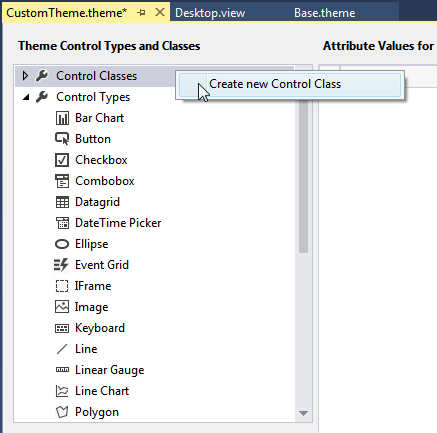
- 2. Added control classes that do not yet contain definitions are initially grayed out in all themes:
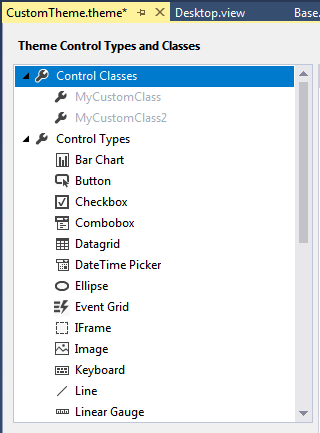
- 3. You can define any number of attribute properties for a control class. All control attributes are available:
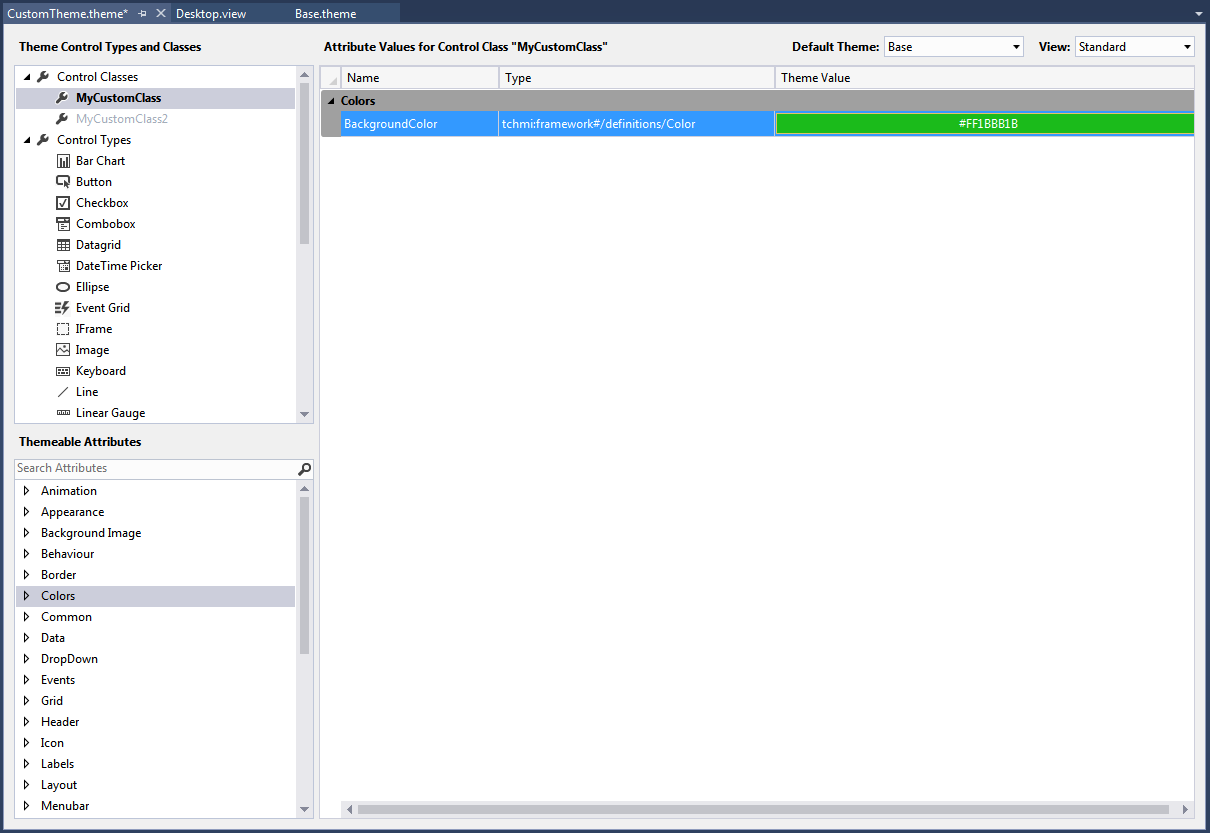
- 4. The control class must be assigned to a control for the properties to apply to the control. Open the Properties window for a control and select the entry ClassNames under Common:
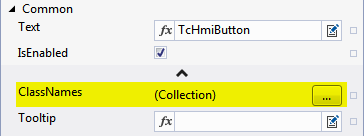
- 5. In the dialog, select the control classes that you want to add to the control. To do this, select the required control class and press the arrow. Confirm the dialog with OK:
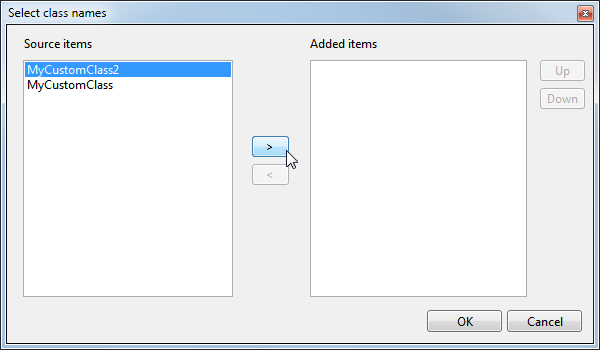
- The control class is now assigned to the control, and the properties of the control class are used.
 | If you add several classes to a control and each class describes the same attributes, the properties of the last class in the list apply (analogous to the class selectors in CSS). |
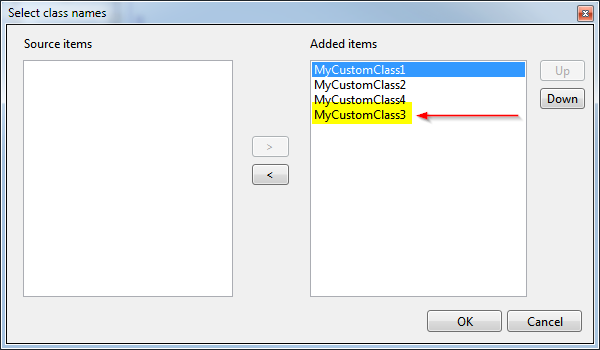
To display the attribute properties of the class theme, the attribute must not be explicitly set at the control. The control colors must be set to Theme.