Introduction
In a TwinCAT HMI project, the various themes are located under the Themes project node:
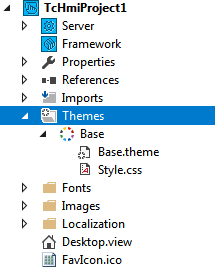
The theme node contains all themes defined for the project. For each theme there is a .theme file, which contains the JSON definition of a theme and can be opened with the theme editor.
The default theme can be viewed and switched under the general project properties (click on the project node and open the Properties window).
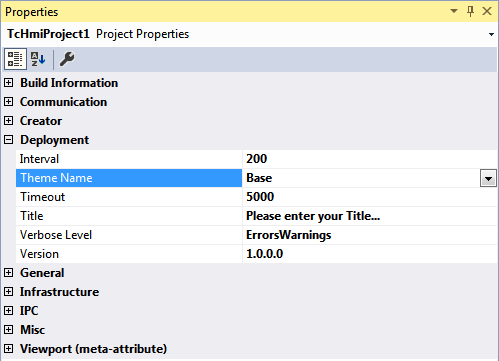
For a new project, the base theme is included in the project and set as the default theme. The base theme includes the font setting, which is included at project level regardless of the theme (see Fonts). In addition, each TwinCAT HMI Control has a base theme, which describes the design of the control if this is not explicitly overwritten by the developer in Engineering or by another theme.
Add a new theme by right-clicking on the Themes project node under New\Add New Item. In the dialog select the type Theme and click Add.
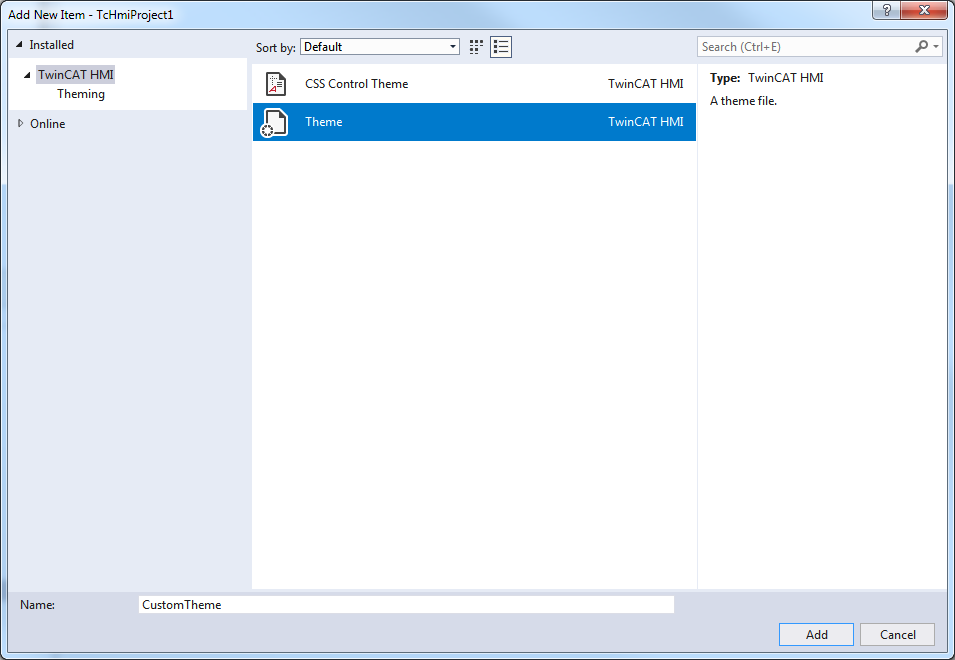
The new theme contains the .theme file, which can be opened via the theme editor.
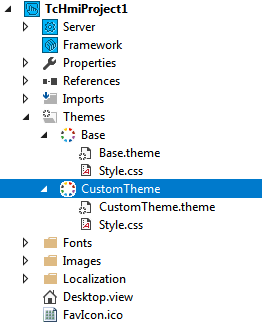
Under a theme, right-click Add Item to add more items.
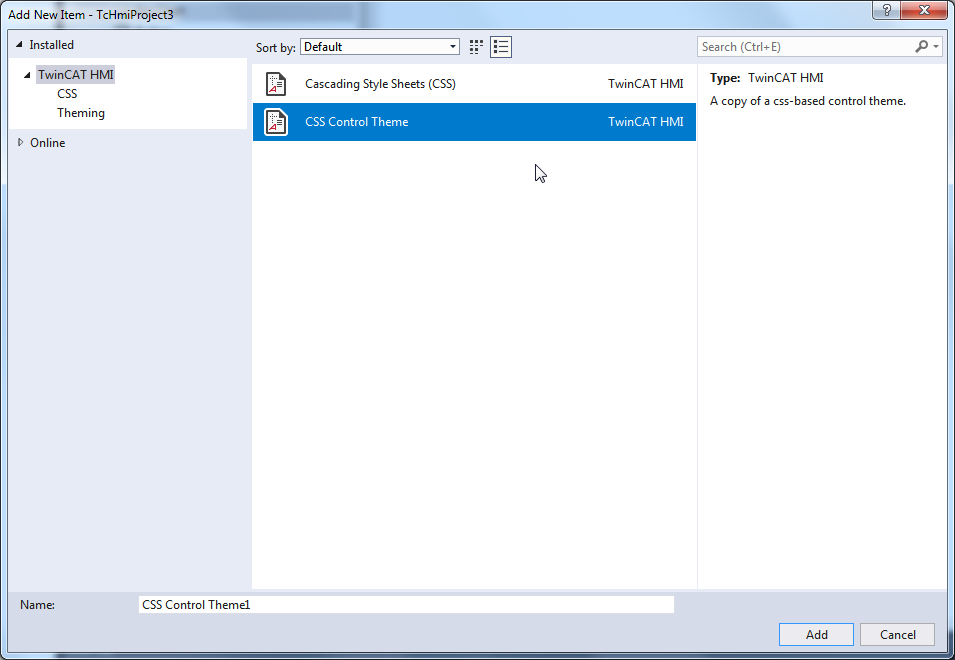
You have a choice between a Cascading Style Sheets file and a CSS control theme file (see CSS theme).