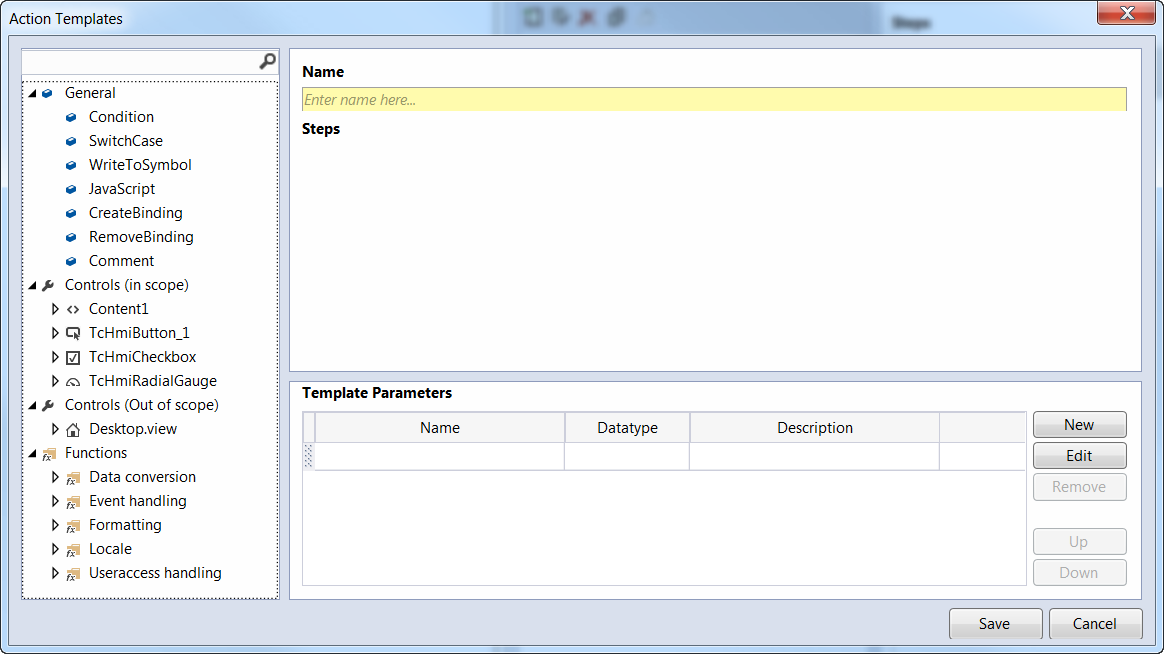Adding events
All available events can be found in the Event view of the Properties window ③, divided into four categories.
- All user-specific events (e.g. change of a symbol) are listed in the "Custom" category.
- All events generated by the system are listed in the "Framework" category.
- All events that interact with the operator are listed in the "Operator" category.
- All events that only this control has at its disposal are listed in the "Control" category.
You can add a logical operation to each event that will be executed automatically if the event occurs. To add a logical operation, select one of the events and click on the pencil button:

The "Actions and Conditions" dialog opens, a graphic editor for implementing your logical operation. You can also double-click on the control to implement a standard event. In the case of a button, for example, the standard event would be "is pressed".
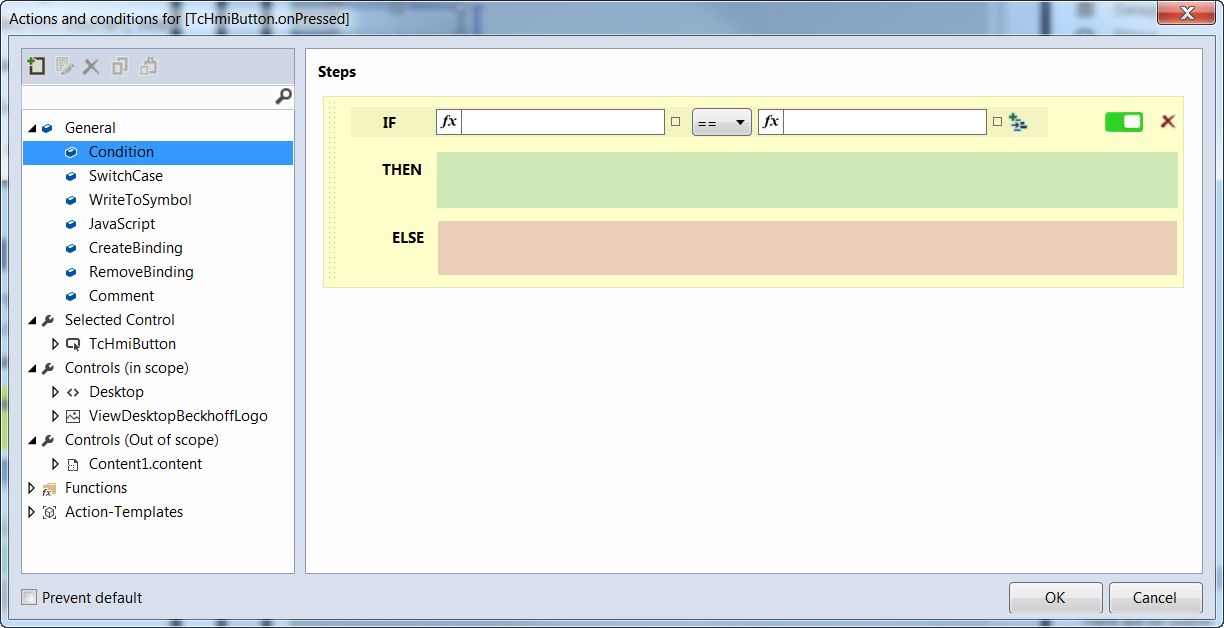
The editor consists of a left-hand and a right-hand part. In the left-hand part, all predefined actions are available in a tree view. The right-hand part is a graphic editor into which the actions and functions can be dragged and dropped.
There are four different categories in the Toolbox:
- General: General actions and conditions that are not directly assigned to a control
- Controls: All controls that are available within the scope. All properties are listed underneath each control.
- Controls (Out of scope): These controls are not in the current scope.
- Functions: Various functions that can also be used within the editor
In case a special logical operation is to be used several times you can build your own templates, which can then be found later in the Toolbox under the category "Action templates". You can manipulate the Action Templates with the menu bar of the Toolbox, e.g. add, edit, delete, copy and paste. The Action Templates dialog has the same base functions as the "Actions and Conditions" editor, plus a name box and an area for editing the template parameters.