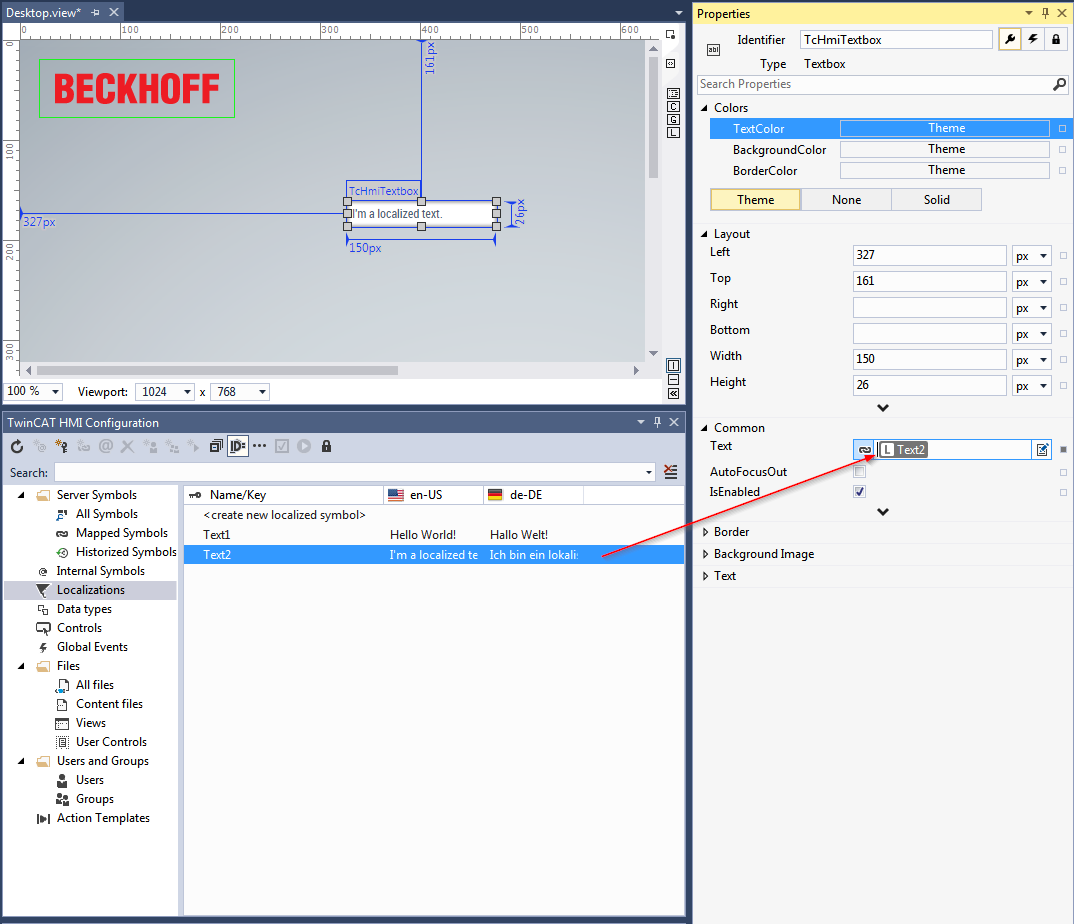TwinCAT HMI Configuration
The Configuration window is the central configuration window in the TwinCAT HMI. It offers an overview of all elements in the project and enables the configuration of these elements. Furthermore, the user management and all data types can be configured via the window.
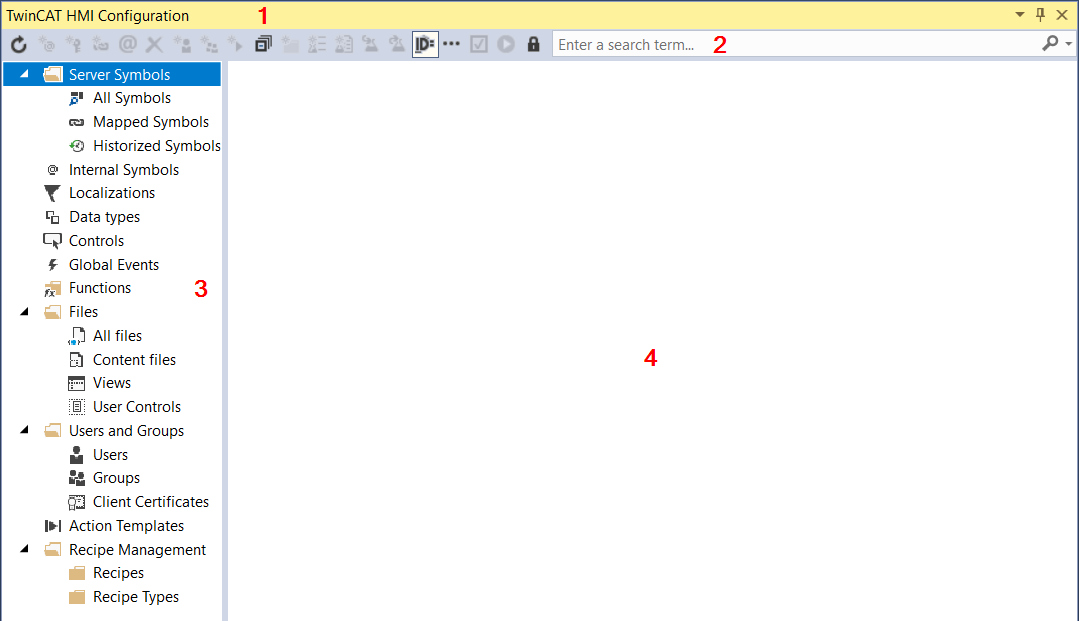
The Configuration window contains a toolbar (1), a search bar (2), a project element explorer (3) and a display area (4).
Depending on the node selected, various buttons are available in the toolbar in the right-hand explorer:
 Refresh: This button refreshes the Configuration window.
Refresh: This button refreshes the Configuration window.
 Create Internal Symbol: This button adds a new internal symbol to the project.
Create Internal Symbol: This button adds a new internal symbol to the project.
 Create Localized Symbol: This button adds a new localized key to the language tables in the project.
Create Localized Symbol: This button adds a new localized key to the language tables in the project.
 Create Server Symbol: This button adds a new symbol to the server.
Create Server Symbol: This button adds a new symbol to the server.
 Map Symbol: This button maps a server symbol.
Map Symbol: This button maps a server symbol.
 Unmap Symbol: This button removes a mapping from a symbol.
Unmap Symbol: This button removes a mapping from a symbol.
 Add User: This button adds a new user to the user management.
Add User: This button adds a new user to the user management.
 Add Group: This button adds a new user group to the user management.
Add Group: This button adds a new user group to the user management.
 Collapse All: This button collapses all expanded folders.
Collapse All: This button collapses all expanded folders.
 Automap Symbols: This button activates the automatic mapping of symbols. If the button is activated the symbol is automatically mapped in the background. If the button is deactivated the Dialog Map symbol appears; a mapping for the symbol can be assigned in this dialog.
Automap Symbols: This button activates the automatic mapping of symbols. If the button is activated the symbol is automatically mapped in the background. If the button is deactivated the Dialog Map symbol appears; a mapping for the symbol can be assigned in this dialog.
 Show advanced Items: This button shows all configuration options and is intended for power users.
Show advanced Items: This button shows all configuration options and is intended for power users.
 Toggle all On-/Offline: This button switches the state of all symbols between online and offline. No communication takes place with the server in the offline state.
Toggle all On-/Offline: This button switches the state of all symbols between online and offline. No communication takes place with the server in the offline state.
 Show live values for mapped symbols: This button shows live values from the PLC for mapped symbols in the Configuration window.
Show live values for mapped symbols: This button shows live values from the PLC for mapped symbols in the Configuration window.
 Edit permissions: This button opens the permissions management for the project elements.
Edit permissions: This button opens the permissions management for the project elements.
The Configuration window can interact with the Properties window by drag-and-drop.