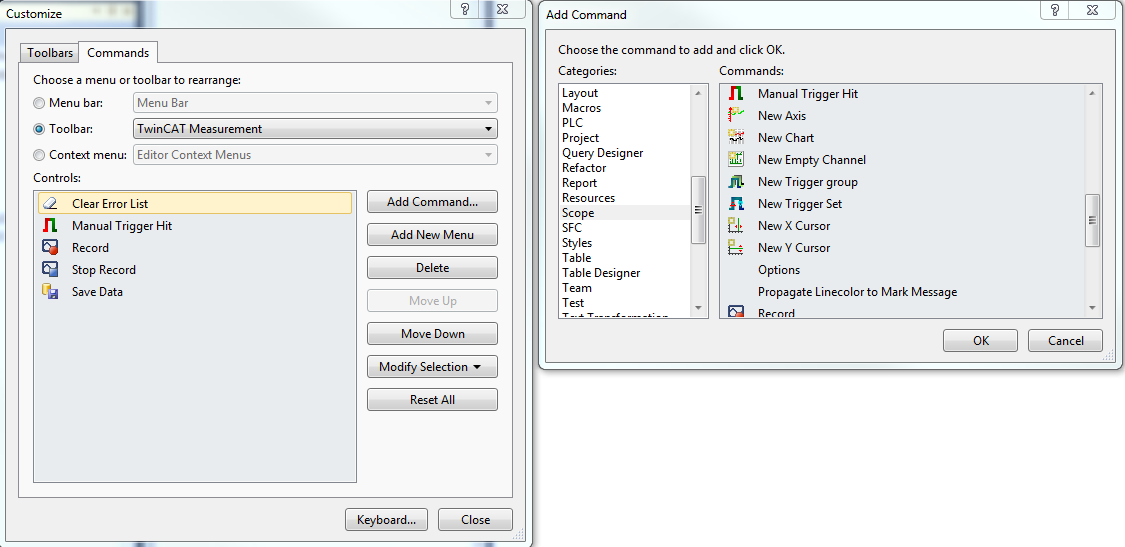Toolbar commands
The Scope recording can be started and stopped and the recorded data saved with the commands from the TwinCAT Measurement toolbar.
If the toolbar is not visible by default or was closed, you can call it up again via View > Toolbars.
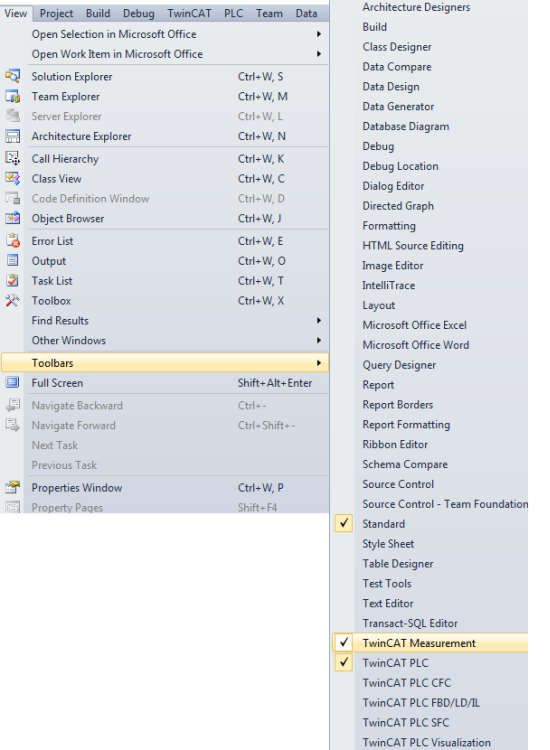
The following elements are available by default in the toolbar:
| Start Record | All required servers are called and the recording settings and connected channels are entered. If data are already present from a preceding session, then a query appears asking whether the current data should be saved. Afterwards the recording is started in accordance with the above settings. After the start it is no longer possible to change the Scope settings or acquisition or to add or remove channels. |
| Stop Record | The recording is stopped. However, the recorded data remain on the connected servers and can be viewed. |
You can expand the toolbar and adapt it individually as you wish. To do this, select the Add or Remove Buttons command in the toolbar context menu (can be displayed on the right-hand side of the toolbar) and, in the menu which then opens, select the Customize command. The Customize dialog opens.
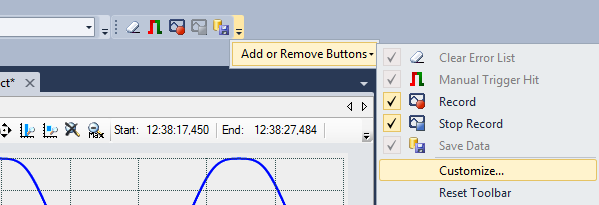
The commands belonging to the Scope can be found under Add Command in the Scope category.