Creating License Request Files
Procedure
Choose Target System
In TwinCAT 3 Engineering (within a TwinCAT 3 project), a target system must be set for which license activation is to take place.
If a TwinCAT 3 license dongle is used, this is the system to which the license dongle (for the activation process) is connected. The system does not have to correspond to the final system for a license dongle.
Set the target system via the Choose Target System drop-down list in the TwinCAT XAE Base toolbar options of TwinCAT. If you select Local, the license is created based on the data from your TwinCAT Engineering system.
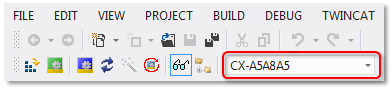
 | TwinCAT 3 licenses for non-Beckhoff IPCs If you use an IPC from a manufacturer other than Beckhoff (TwinCAT 3 platform level >= 90), a TwinCAT 3 license dongle is always required for licensing TwinCAT 3. |
Creating and checking a license list
Open the TwinCAT 3 license manager by double-clicking on License in the SYSTEM subtree of your TwinCAT 3 project.
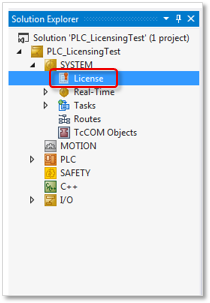
On the Order Information tab in the lower part of the screen, you can see a list of licenses that TwinCAT has automatically determined on the basis of your project. If you have added licenses manually, these are also listed here.
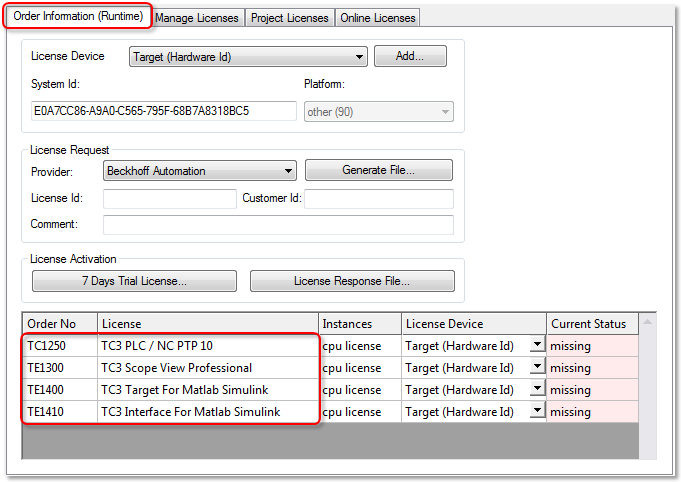
On the Manage Licenses tab, manually change the list of licenses to be included in the License Request File. Select only licenses that belong to a common order number. If your licenses originate from two or more orders, you have to create a separate License Request File for each order (and the corresponding licenses).
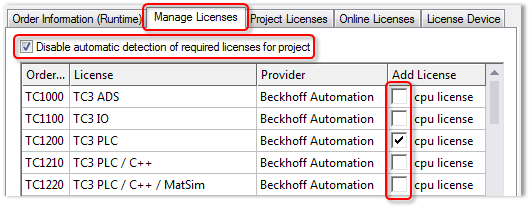
You can check the checkbox Disable automatic detection of required licenses for project to disable automatic detection of the licenses required for the project and select or deselect each license individually. If the checkbox is unchecked, you cannot deselect licenses required for the project.
If you first disable automatic detection of the licenses required for the project, manually add a license detected as required and then re-enable automatic detection, this license is listed twice in the License Request File. The manually set license is added to the automatically determined license and does not replace it.
Specifying the license device
The standard license device is a TwinCAT 3 license dongle. In exceptional cases, the IPC hardware can be used as a licensing basis. In this case, the TwinCAT 3 license is created for the selected, specific target system ("target hardware") and cannot be used on other IPCs. If the IPC licensed in this way is to be replaced, it is necessary to re-license the new IPC, as the licenses cannot be transferred or reused. Using the TwinCAT 3 license dongles avoids this disadvantage.
 | TwinCAT 3 licenses for non-Beckhoff IPCs If you use an IPC from a manufacturer other than Beckhoff (TwinCAT 3 platform level >= 90), a TwinCAT 3 license dongle is always required for licensing TwinCAT 3. |
In order to be able to use a license dongle as a License Device, it must be connected to the target system and configured in TwinCAT 3 (see also: Working with TwinCAT 3 license dongles).
Update the dongle status to ensure that TwinCAT 3 Engineering also accesses the dongle currently connected to the system and that the data displayed in the system is not from the last dongle to which a connection was established. For technical reasons (e.g. EtherCAT not in OP mode) there is no permanent connection to a TwinCAT 3 license dongle (see also: Determining the current status of a license dongle).
If at least one license dongle is configured, an additional License Device column is visible in the Order Information tab.
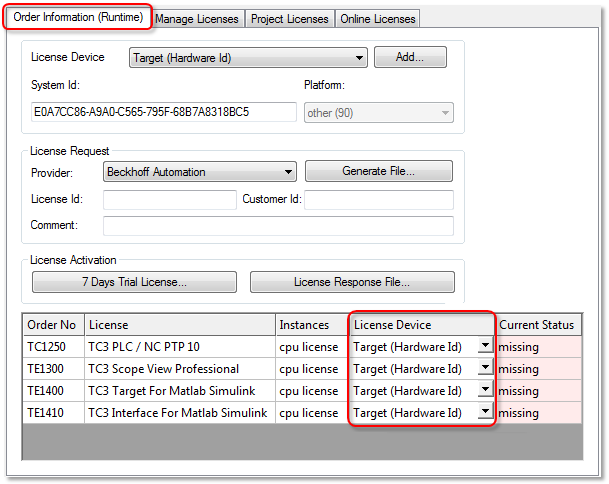
In the License Device column, select the license device for which you want to activate the listed licenses. A License Request File can only be created for a single license device at a time.
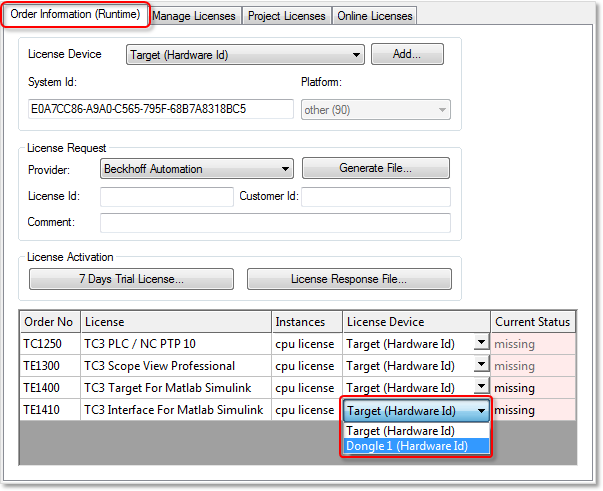
Specify the license device for which the License Request File is to be created.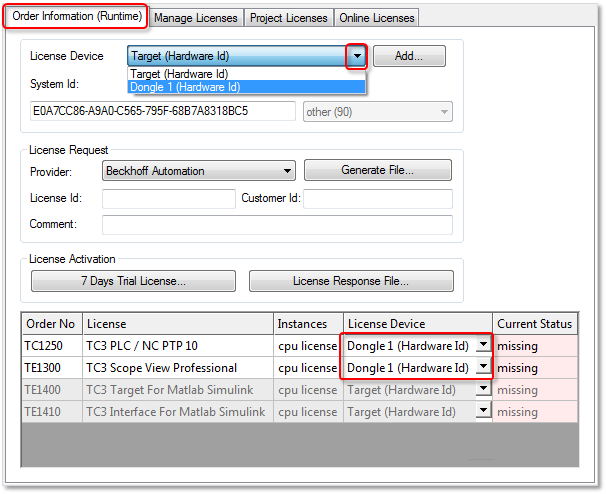
For example, if you select "Dongle 1" here, all licenses that were not selected for dongle 1 will be grayed out and thus not included in the License Request File to be created.
Checking and setting the platform level
To be able to use any computer for generating a License Request File for a license dongle, TwinCAT 3.1 Build 4022 can be used to set the desired platform level when creating the License Request File. For example, it is possible to create a License Request File for a Beckhoff IPC (= platform level 2x-8x) using a TwinCAT 3 license dongle connected to your notebook or your desktop computer (= platform level 90).
When creating the License Request File, the platform level must match the final target system.
Select the platform level on the Order Information tab.
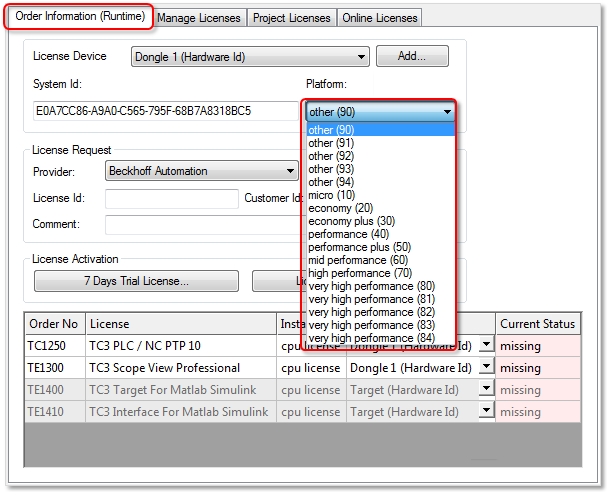
A license downgrade option is available with TwinCAT 3.1 Build 4022 or higher. The platform level set for activating the licenses can therefore be higher than that of the final target system if Build 4022 (or higher) is used on the target system. However, the platform level set must always be included in the order.
When activating, you can specify a lower platform level than the level contained in the order. However, the license is permanently set to this lower platform level upon activation and cannot be used for a higher platform level, even if it is actually included in the order.
The TwinCAT 3 license is issued for the system ID specified in the License Request File.
The system ID of a TwinCAT 3 license dongle contains the TwinCAT platform level. Since a TwinCAT 3 license dongle does not have its own platform level due to the fact that it does not have its own CPU, the platform level is provided by the connected IPC. A TwinCAT 3 license dongle can thus have several system IDs, depending on the connected IPC. In other words, the system ID of a TwinCAT 3 license dongle always depends on the platform level of the connected IPC.
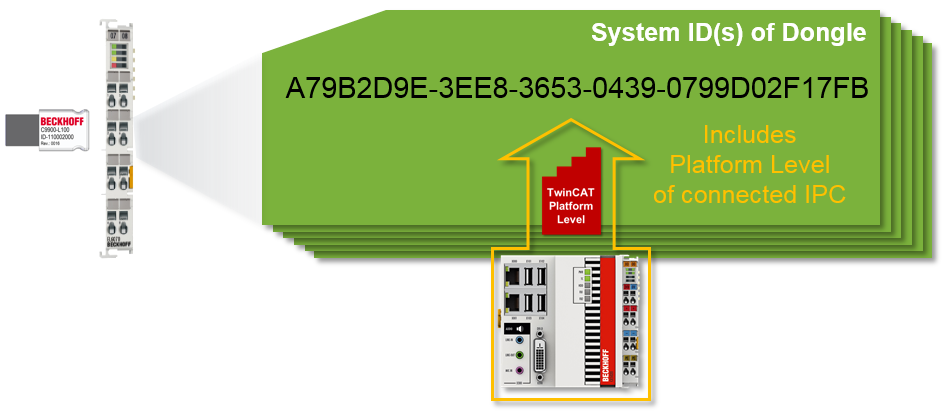
Input of the TwinCAT LicenseTAN(s)
Each TwinCAT 3 license has an individual TwinCAT 3 LicenseTAN, a kind of "serial number" for this license. This LicenseTAN can only be used to activate a specific license included in an order. You can combine LicenseTANs from different orders in a License Request File. You can use License Response Files generated with LicenseTANs with any TwinCAT 3 Runtime version. (See Reference via TwinCAT LicenseTANs)
TwinCAT LicenseTANs are listed in the TwinCAT license certificate:
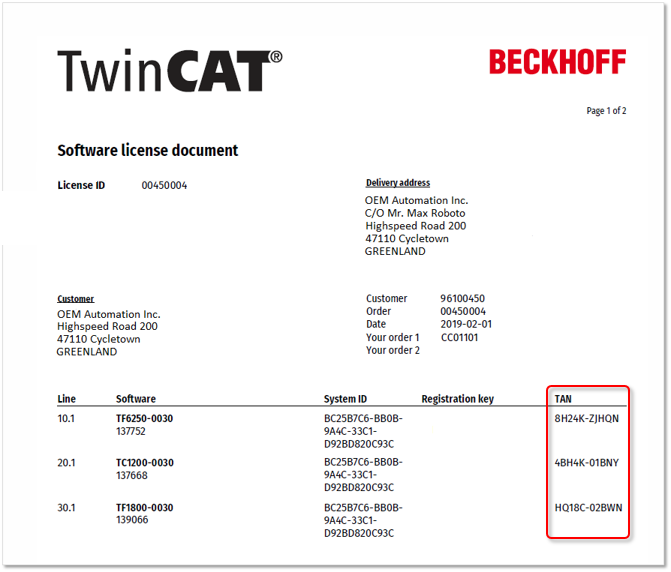
Note: You can request this license certificate from your Beckhoff sales contact if it has not already been sent to you together with the invoice.
Input options for TwinCAT LicenseTANs
- For all TwinCAT Engineering versions you can specify one or more LicenseTANs in the text field License Id. Multiple LicenseTANs are simply separated by a common separator (comma, semicolon, ...).
- A LicenseTAN column was introduced with TwinCAT 3.1 Build 4022.4 in the list of licenses on the Order Information tab. Here you can alternatively enter the corresponding LicenseTAN for the licenses to be activated:
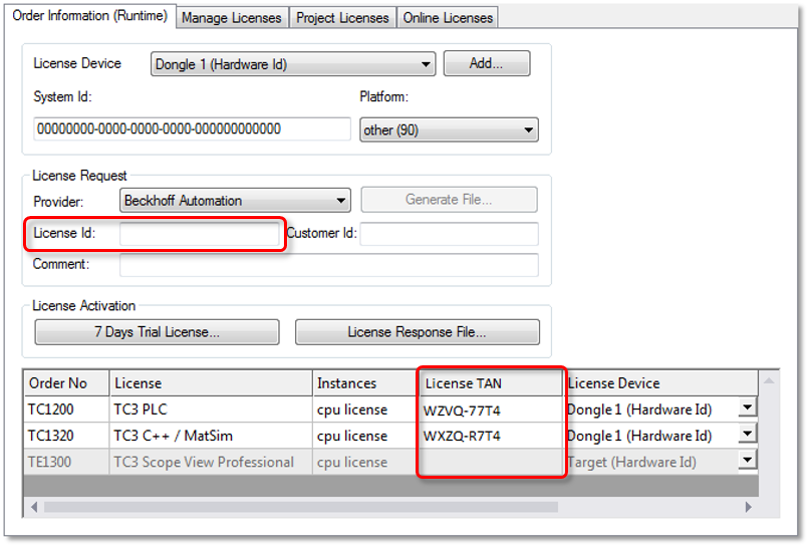
The table display is clearer, but has the disadvantage that several LicenseTANs cannot be entered in one process by copy & paste.
Entering a customer Id (optional)
Optionally you can enter a note in the Customer Id field, for example your internal SAP number. This field is a comment field. The information is included in the License Response File but is not evaluated by TwinCAT 3.
The entry in this field is used in addition to the License Id to generate the name of the License Request File. You can also use it to control a part of the name of the generated License Request File.
Generate and send License Request File
- 1. On the Order Information tab, click Generate File to create a License Request File for the listed licenses.
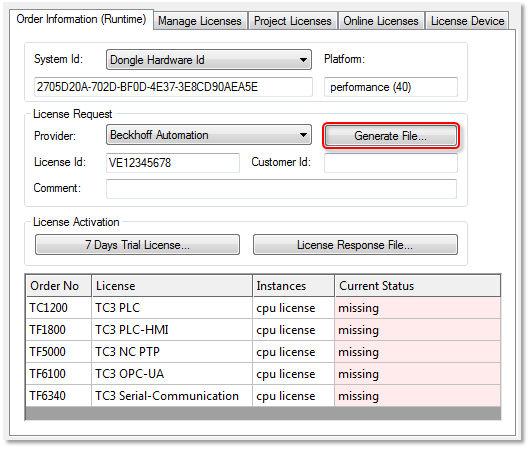
- A window opens, in which you can specify where the License Request File is to be stored. (We recommend accepting the default settings.)
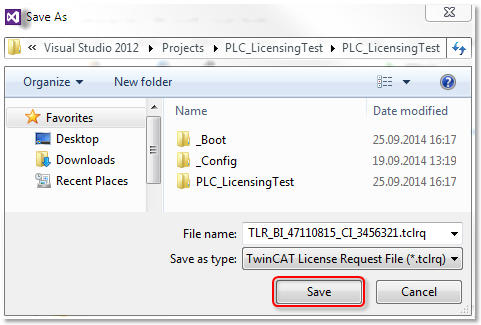
Attention: In order to be able to save a License Response File in a TwinCAT 3 license dongle, the file name must be 32 characters long or less.
- 1. Select a location and click Save.
- A prompt appears asking whether you want to send the License Request File directly to the Beckhoff license server:
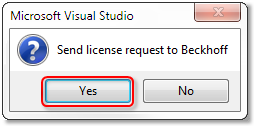
- If you want to send the License Request File right away, click Yes. A prerequisite is that an email program is installed on your computer and that your computer is connected to the internet. When you click Yes, the system automatically generates a draft email containing the License Request File with all the necessary information.
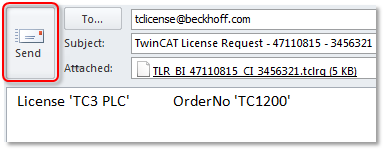
- If no email program is installed on your computer or your computer is not connected to the Internet, click on No. Then copy the License Request File to a data storage device (e.g. USB stick) and send the file from a computer with Internet access and email program to the Beckhoff license server (tclicense@beckhoff.com).
- 2. Send the License Request File.
- The License Request File is sent to the Beckhoff license server. After receiving the email, the server compares your license request with the specified order number and returns a "License Response File" by email. The Beckhoff license server returns the License Response File to the same email address from which the License Request File was sent.
- The License Response File differs from the License Request File only by a signature that documents the validity of the license file content. You can view the contents of the License Response File with an editor suitable for XML files (e.g. "XML Notepad").
- The file name can be changed freely, but please never change the file type (.tclrs), otherwise the license file will not be recognized by TwinCAT.