Importing and activating a License Response File
Activation of the License Response File in the TwinCAT 3 development environment (XAE)
The simplest way to activate a TwinCAT 3 License Response File in the TwinCAT 3 development environment is to import it via the TwinCAT 3 license manager.
- 1. Open the License Manager and click the License Response File button on the Order Information tab.
- 2. Select the desired License Response File from the file directory and import it.
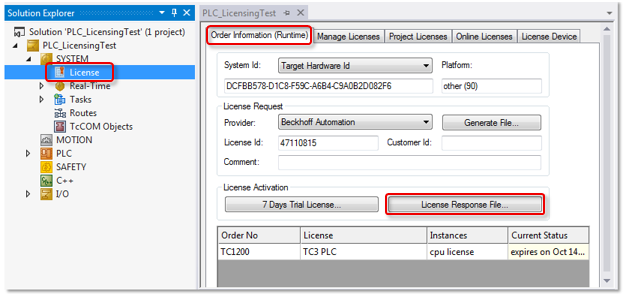
- The license file is automatically loaded onto the target system.
When the license file is imported, the license files are not automatically saved on the dongle. This has to be done manually.
See also: Saving the license files on the dongle
Activation of the License Response File directly on the target system (TwinCAT 3 Runtime (XAR)) without TwinCAT 3 development environment (XAE)
Copy the License Response File on the target system to the license folder and restart the TwinCAT 3 Runtime.
License folder up to TwinCAT Build 4024 (inclusive): c:\twincat\3.1\target\license
License folder as of TwinCAT Build 4026: C:\ProgramData\Beckhoff\TwinCAT\3.1\License
Windows Embedded Compact (Windows CE): \Hard Disk\TwinCAT\3.1\target\license
The license files are not automatically saved on the dongle. This has to be done manually.
See also: Saving the license files on the dongle