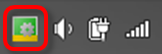Installing TwinCAT 3 Engineering
- You have read the section Integration in Visual Studio®.
- You have downloaded the current installation program TC31-Full-Setup 3.1 from the Beckhoff homepage.
- 1. Run the program to start the installation. If you use Windows 7 or Windows 8, run the program as an administrator. To do this, right-click on the file and select the corresponding option in the context menu.
- The TwinCAT 3.1 - Install Shield Wizard will open, which guides you through the installation and in which you make all further installation settings (licence agreement, customer information, setup type).
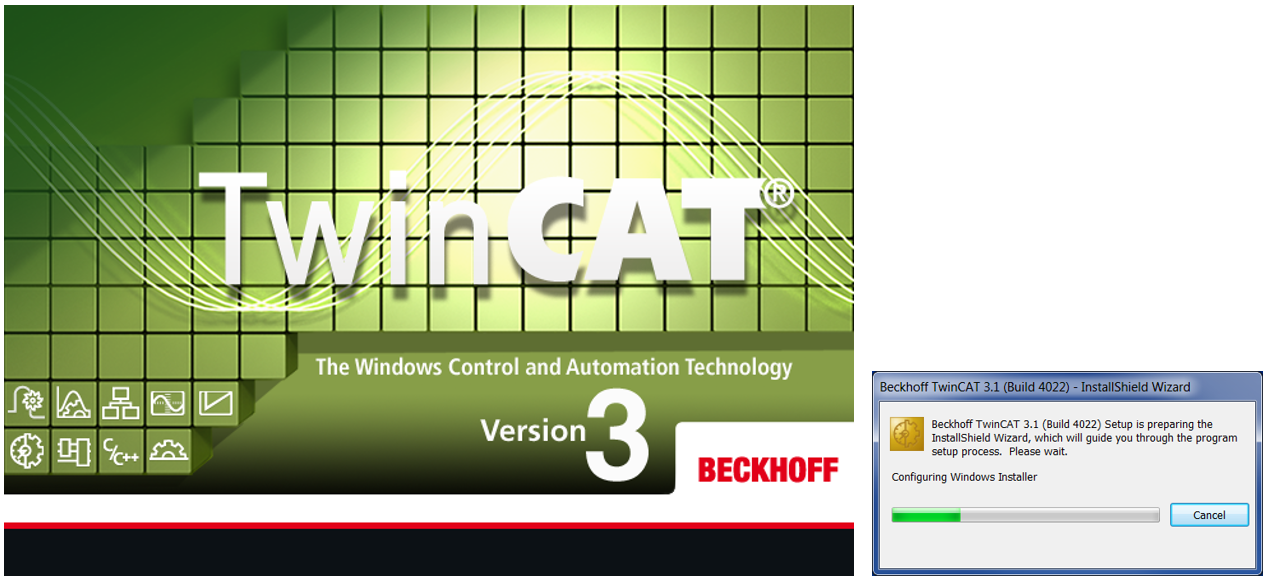
- 2. Click on Next to proceed with the installation.
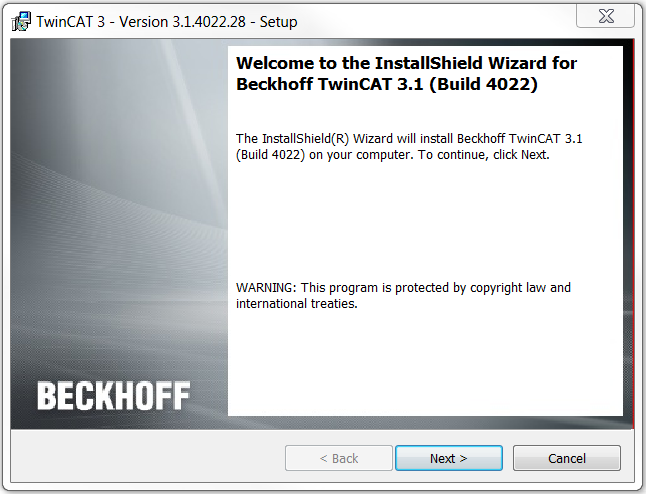
- 3. Accept the license agreement and click on Next.
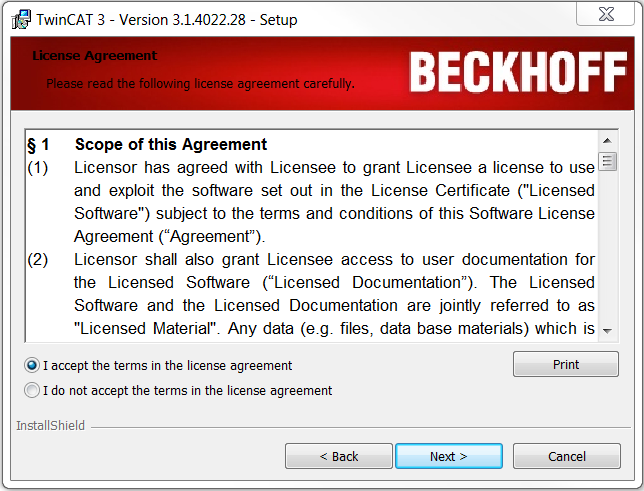
- 4. Enter your User Name and Organization. Click on Next.
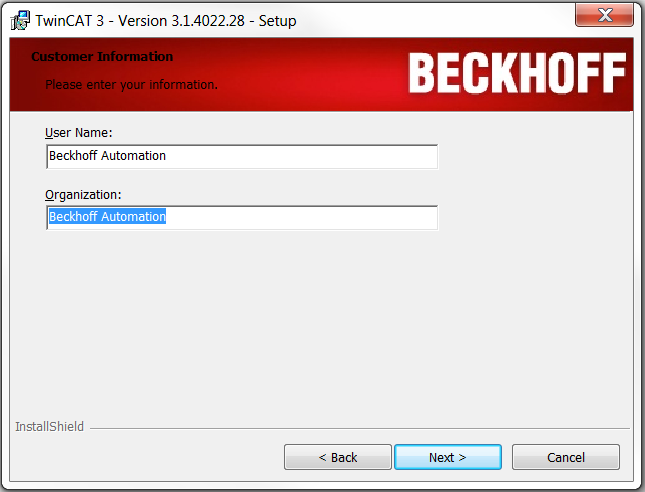
- 1. Activate the Custom option to install just the TwinCAT 3 Engineering. Click on Next.
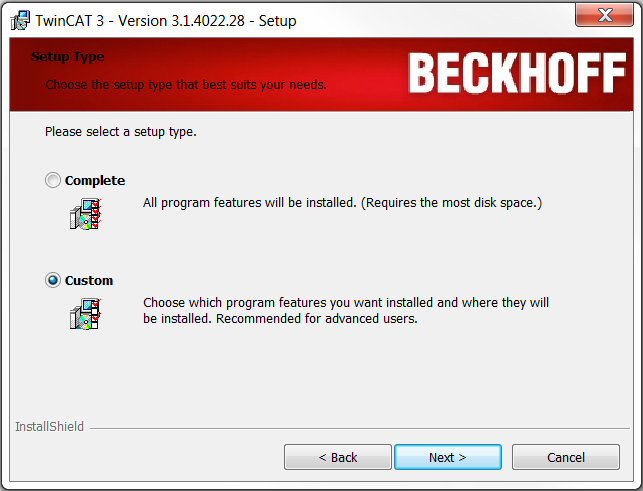
- 2. Deselect TwinCAT XAR and the subordinate features by clicking on the symbol in front of the respective entry and selecting This feature will not be available in the opening context menu. Click on Next.
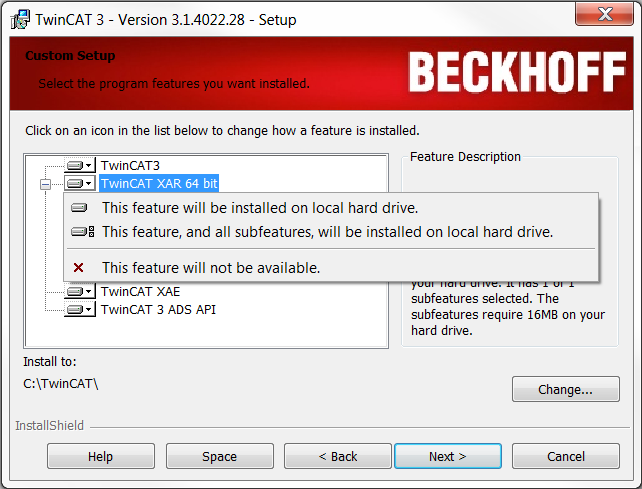
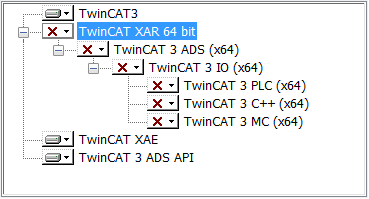
- 3. If you have already installed Visual Studio® 2013/2015/2017/2019 (or a Visual Studio® Shell 2013-2019), activate the Integrate TwinCAT selection boxes for the versions in which you wish to install TwinCAT 3.
- 4. If you also want to (re-)activate the TwinCAT XAE settings, activate the associated Activate TC Settings selection boxes.
- 5. If you have not yet installed any Visual Studio® version, activate the Install TwinCAT XEA Shell selection box in order to install the Visual Studio® Shell as the environment. Click on Next.
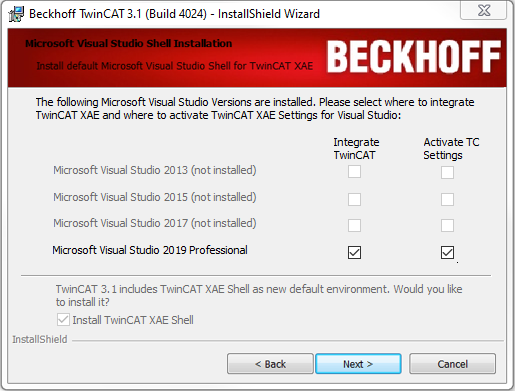
- 1. Click on Install to start the installation. TwinCAT 3 will be installed in the specified directory C:\TwinCAT\3.1\.
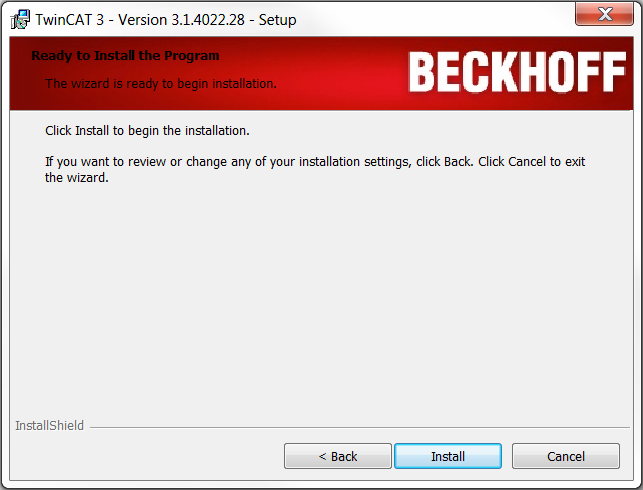
- 2. Activate the Always trust software from Beckhoff Automation GmbH selection box and click on Install to install all drivers (alternatively you will be requested several times to confirm).
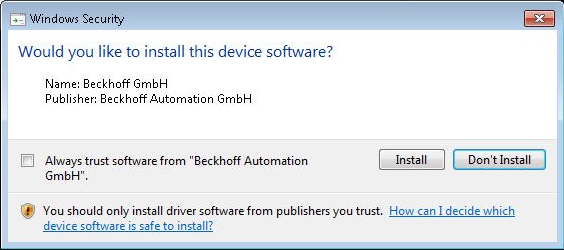
- 3. Click on Finish.
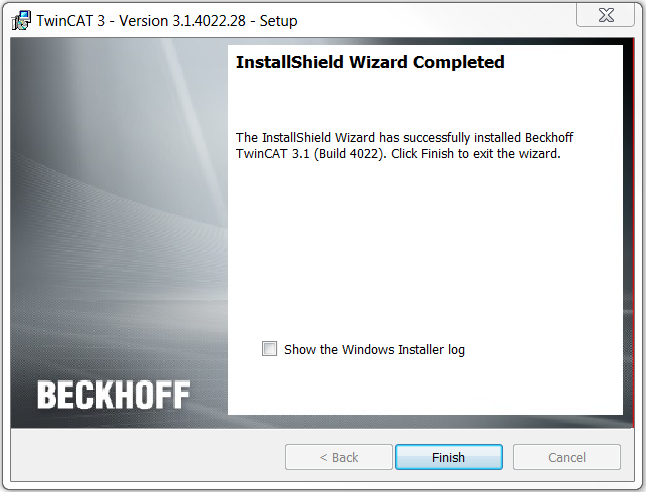
- 4. To complete the installation, you have to restart the system. If you wish to automatically restart the system immediately, click on Yes in the following dialog.
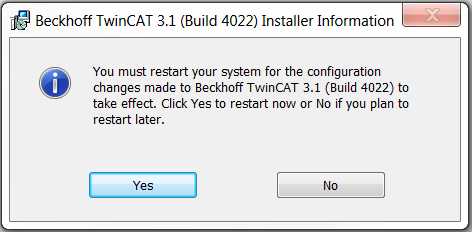
- Following the restart TwinCAT is ready for use. The status of the runtime system (XAR) is indicated by a blue (configuration mode) or green (run mode) symbol in the Windows menu bar.