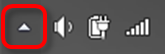Installation: TwinCAT runtime (XAR)
 | Preconditions for Proper Real-Time Behavior For a reliable, optimized and performant realtime behavior, a completely aligned system design (hardware, BIOS, OS, drivers, realtime-runtime) is mandatory. Each single component of the control system has to be checked and optimized for this type of application - that is the one and only way for an optimal, reliable and performant realtime behavior. Beckhoff IPCs are optimized in each detail for this type of operation. There is no guarantee for proper, reliable realtime behavior on third-party PCs. |
TwinCAT XAR represents the TC3 runtime. To install only a TC3 runtime, please perform the following steps.
- 1. Download the XAR setup.
- 2. Start TwinCAT 3 XAR setup by right-clicking its corresponding setup file. This will start the TwinCAT 3 installation process.
- 3. Click on Next and accept the terms in the license agreement
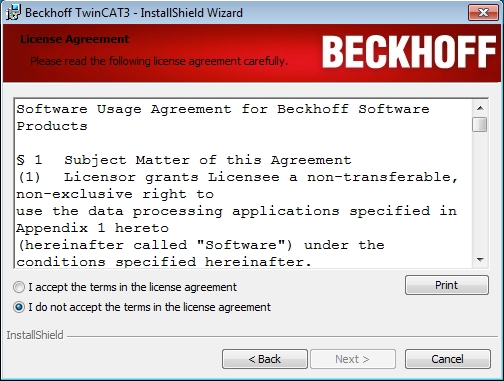
- 4. Enter your username and your organization. Click on Next.
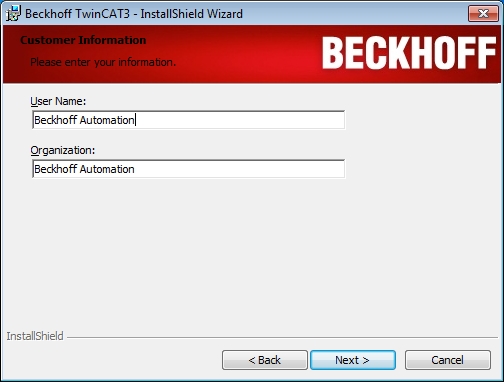
- 5. Select Custom as Setup-Type. Click on Next.
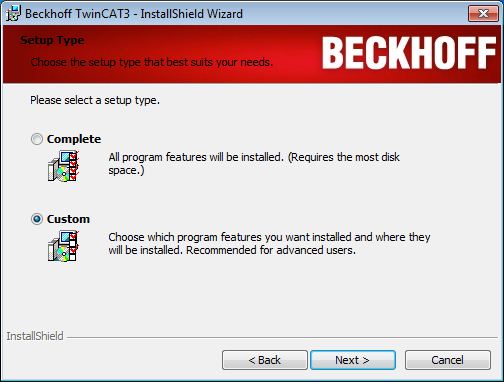
- 6. Select TwinCAT 3 and TwinCAT XAR, and deselect TwinCAT XAE and the subordinates features with a click on the icon in front of each entry.
In the XAR folder, you can choose which runtime environments you would like to install: TwinCAT 3 PLC, TwinCAT 3 C++ and/or TwinCAT 3 MC. Click on Next. - 7. Click on Install to start the installation process
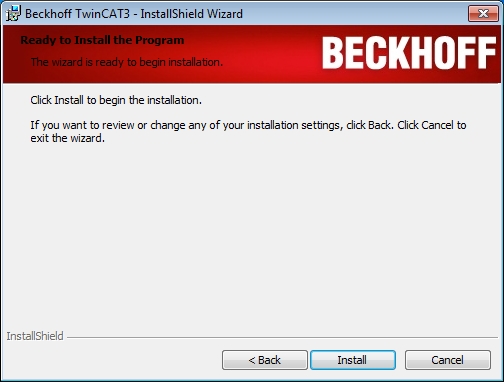
- 8. You need to agree to the installation of the Beckhoff Device Software. Click on Install.
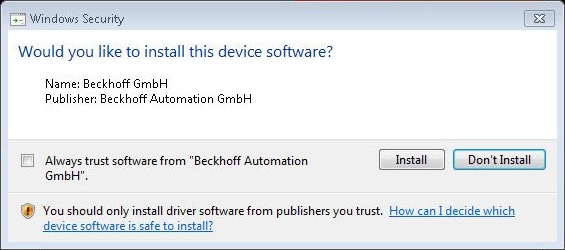
- 9. After the installation has finished, the system needs to be restarted. Please click on Finish and then answer the following question with Yes to automatically restart the system.
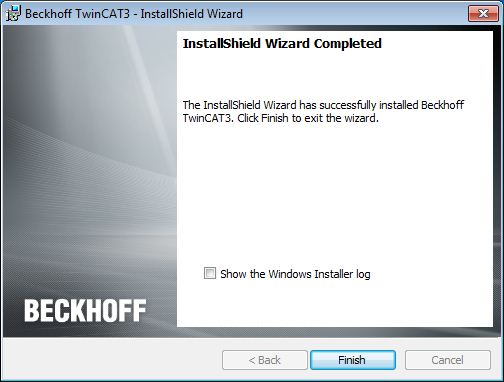
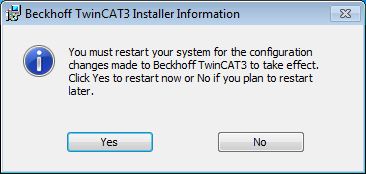
 | Run as Administrator With Windows 7 or 8 operating system, please execute the setup with the option "Run as Administrator" by right-clicking the setup file and selecting the corresponding option from the context menu. |
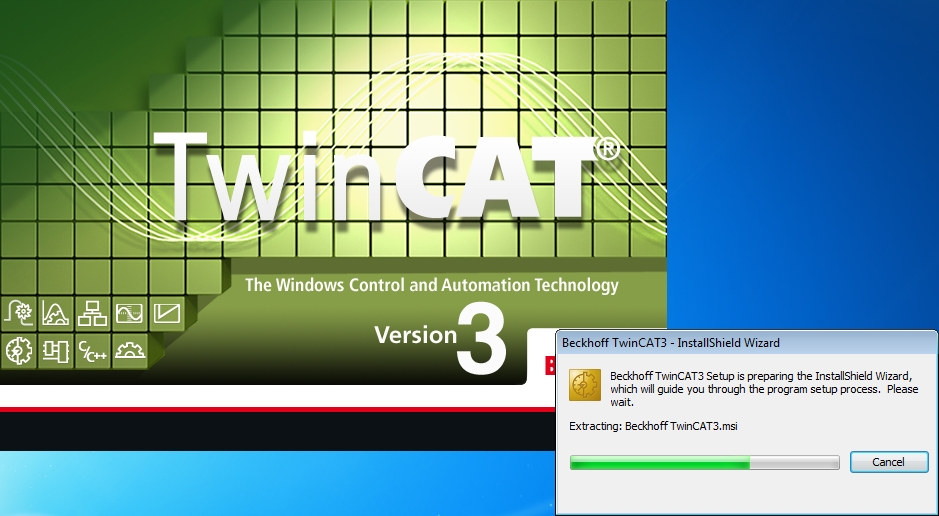
 | Deselection of a Runtime Environment If you deselected a runtime environment, you cannot run the related functionality on this system! |
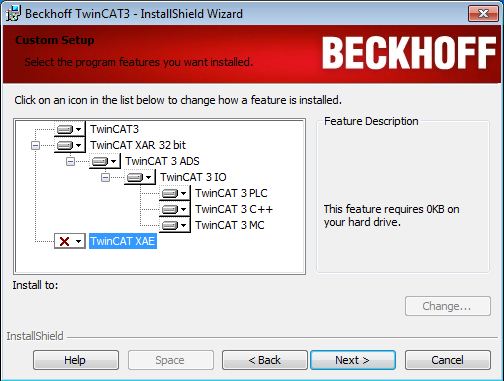
- After reboot TwinCAT is ready for use.
The status of the runtime system XAR is indicated by a blue (config-mode) or green (running-mode) systemtray icon.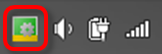
 | Hidden Icon If you cannot see this icon, it might be located in the "hidden icons" area (e.g. Windows 7). This can be reached by clicking on the small arrow pointing upwards. |