Working offline
If you want to set up a system that does not have direct access to the Internet ("offline system"), you can download the packages from another system and store them locally. These stored packages can then be transferred to the offline system and installed there.
You will find the necessary procedure below:
- You need a system with access to the feeds.
- The TwinCAT Package Manager is installed there and a feed is configured.
- 1. Create a local folder in which you want to save the packages. For example c:\packagesoffline
- 2. Open a command line or alternatively Windows PowerShell with administrator rights.
- 3. You can use this command to call up a list of available products:
tcpkg list -t workload - 4. You can use this command to download the workload (TwinCAT Standard in this sample) with all dependencies:
tcpkg download TwinCAT.Standard.XAE -o "C:\packagesoffline" - 5. If the product has an XAR component, please also download this workload if necessary
tcpkg download TwinCAT.Standard.XAR -o "C:\packagesoffline" - 6. Transfer the directory c:\packagesoffline and the setup of the TwinCAT System Manager to the other offline system.
Proceed as follows on the offline system:
- 7. Install the TwinCAT Package Manager as usual.
- 8. Start the TwinCAT Package Manager.
- 9. Create a new feed and enter the path to the local folder (e.g. c:\packagesoffline) as the Feed URL.
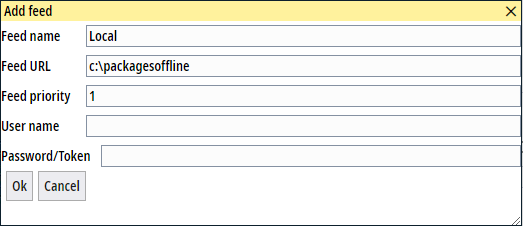
- The provided workloads are then available. They can be displayed in the user interface or via the command line
tcpkg list -t workload. - The workloads can be installed as usual via the user interface or the command line.