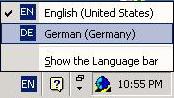Keyboard Layout Setup
- Supported languages by the "Keyboard Layout Setup"
- Downloading the "Keyboard Layout Setup"
- Installation of additional Keyboard layouts on the Beckhoff default images
- Using new keyboard layouts
- Related articles
Supported languages by the "Keyboard Layout Setup"
The Windows XP embedded default images for Beckhoff Embedded-PCs have already installed the keyboard layout / language support for English and German.
With the "Keyboard Layout Setup" more keyboard layouts can be added to the system.
Localized versions of the Windows XP embedded images for Beckhoff Embedded-PCs are also available. Please refer to Related Articles section to get further information.
With the additional keyboard layouts it is possible to read foreign text (e.g. with notepad) or to write / display symbols (e.g. with On-Screen Keyboard, Internet Explorer) that are not covered by the English and / or German language. In case of a missing keyboard layout the symbols will be replaced by default symbol (e.g. white rectangle, question mark).
The "Keyboard Layout Setup" does not contain yet all keyboard layouts that are included in the Windows XP Professional operating system.
The table below contains information about available languages and the supported languages by the "Keyboard Layout Setup". Available keyboard layouts are marked with " X ":
|
Language / Keyboard layout |
included in the "Keyboard Layout Setup" |
|---|---|
|
Albanian |
X |
|
Azeri (Latin) |
|
|
Armenian |
|
|
Azeri (Cyrillic) |
|
|
Arabic Saudi Arabia |
|
|
Belarusian |
|
|
Bengali |
|
|
Bosnian |
X |
|
Bulgarian |
X |
|
Chinese (Hong Kong S.A.R.) |
|
|
Chinese (Taiwan) |
|
|
Chinese (PRC) |
|
|
Czech |
X |
|
Canadian French |
X |
|
Belgian French |
X |
|
Belgian (Period) |
X |
|
Danish |
X |
|
Divehi |
|
|
Dutch |
X |
|
Estonian |
X |
|
Farsi |
|
|
Finnish |
X |
|
French |
X |
|
Faeroese |
X |
|
FYRO Macedonian |
X |
|
German |
X |
|
Greek |
X |
|
Georgian |
|
|
Gujarati |
|
|
Hebrew |
|
|
Hindi |
|
|
Hungarian |
X |
|
Icelandic |
X |
|
Italian |
X |
|
Japanese |
|
|
Kazakh |
|
|
Kannada |
|
|
Korean |
|
|
Kyrgyz (Cyrillic) |
X |
|
Latvian |
X |
|
Lithuanian |
X |
|
Irish |
X |
|
Malayalam |
|
|
Maltese 47 Key |
X |
|
Maori |
X |
|
Marathi |
|
|
Mongolian |
|
|
Northern Sami Norway |
|
|
Norwegian |
X |
|
Polish (Programmers) |
X |
|
Portuguese (Brazilian ABNT) |
X |
|
Portuguese |
X |
|
Punjabi |
|
|
Romanian |
X |
|
Russian |
X |
|
Serbian |
X |
|
Spanish |
X |
|
Slovak |
X |
|
Swedish |
X |
|
Syrian |
|
|
Latin America |
X |
|
Serbian (Latin) |
X |
|
Slovenian |
X |
|
Turkish Q |
X |
|
Ukrainian |
X |
|
Swedish with Sámi |
X |
|
Swiss German |
X |
|
Swiss French |
X |
|
Thai Kedmanee |
|
|
Telugu |
|
|
Tatar |
|
|
Tamil |
|
|
United Kingdom |
X |
|
United Kingdom Extended |
X |
|
Urdu |
|
|
Uzbek (Cyrillic) |
|
|
Vietnamese |
X |
Downloading the "Keyboard Layout Setup"
Download: The "Keyboard Layout Setup" can be downloaded from the Beckhoff ftp-server. The size of the zip-archive is about 6 MB. Download "Keyboard Layout Setup"
ATTENTION: Before you proceed with the installation please ensure that no "Write Filter" (EWF, FBWF) is enabled. If any of the "Write Filter" is enabled, you have to disable it!
Installation of additional keyboard layouts on the Beckhoff default images
After downloading and unzipping the zip-archive run the "KeyboardLayout.exe" to start the installation of additional keyboard layouts. Select the needed keyboard layouts:
|
|
Properties of the "Keyboard Layout Setup"
|
Using new keyboard layouts
Now the new installed keyboard layouts can be selected for usage. Go to the "Regional and Language Options" in the Control Panel (start / Control Panel / Regional and Language Options) of the Windows XP embedded default images for Beckhoff Embedded-PCs:
|
|
Regional and Language Options / Languages:
|
"The Services and Input Languages" is used to configure the usage of installed languages and keyboard layouts:
|
|
Text Services and Input Languages / Settings:
|
The selection menu for installed Input languages and keyboard layouts on the system:
|
|
Add Input language:
|
Using the "Language bar" while working with multiple input languages / keyboard layouts:
|
Figure 5: Using the Language Bar. in the system tray |
Language bar:
|
Related articles
The article Localized Windows XP Embedded images for Beckhoff embedded PCs describes the concept of localizing Windows XP embedded default images for Beckhoff Embedded-PCs platforms using the Multilingual User Interface (MUI) Setup. The article also contains a list of already available localized Windows XP embedded default images for Beckhoff Embedded-PCs.
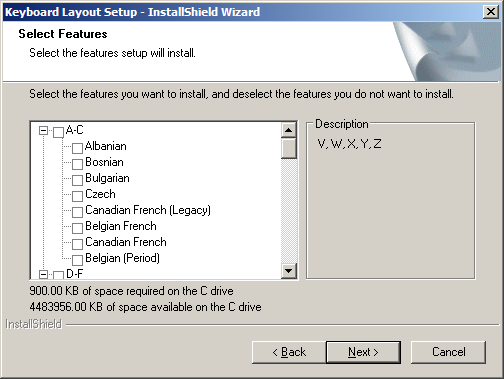 Figure 1: displaying some available keyboard layouts of the "Keyboard Layout Setup" 1
Figure 1: displaying some available keyboard layouts of the "Keyboard Layout Setup" 1 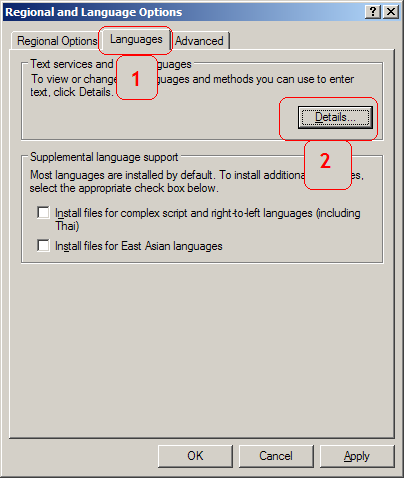 Figure 2: Screenshot of the "Regional and Language Options" dialog 2
Figure 2: Screenshot of the "Regional and Language Options" dialog 2 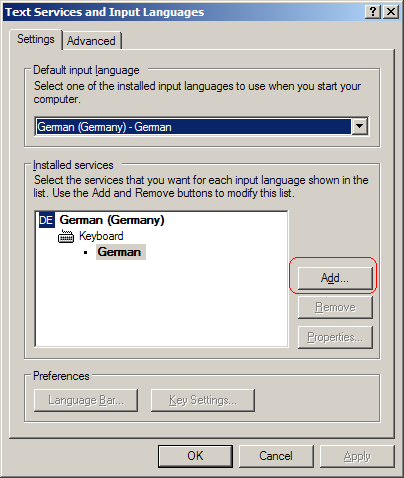 Figure 3: Text Services and Input Languages / Settings dialog
Figure 3: Text Services and Input Languages / Settings dialog 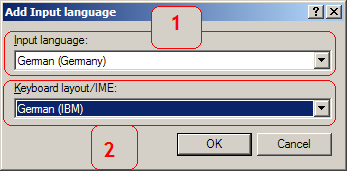 Figure 4: selection dialog for installed input languages and keyboard layouts
Figure 4: selection dialog for installed input languages and keyboard layouts