Configure the On-Screen Keyboard
Step 1:
Please select: "Start" -> "All Programs" -> "Accessories" -> "Ease of Access" -> "On-Screen Keyboard"
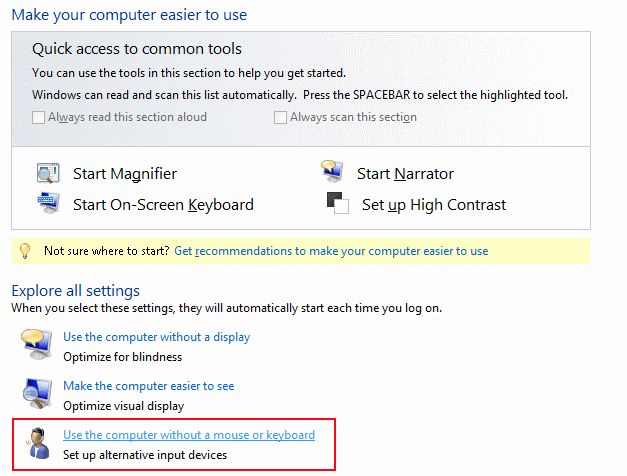
Step 2:
Select the "Use On-Screen Keyboard" Checkbox.
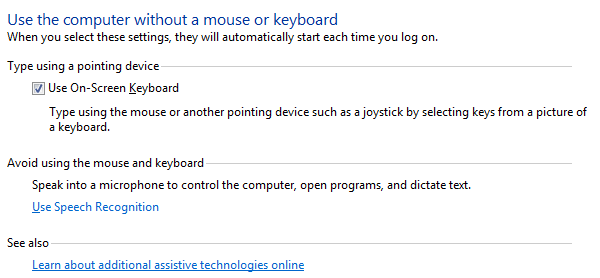
Step 3:
Navigate from the "Ease of Access" site to "Change administrative settings".
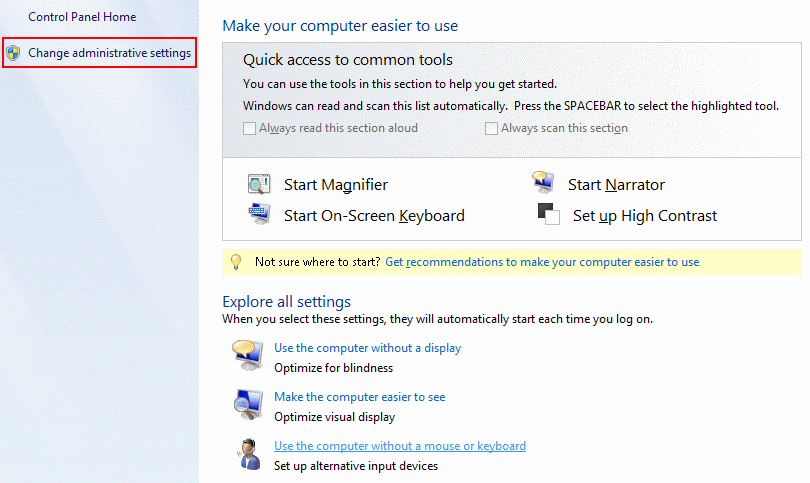
Step 4:
Check the "Apply all settings to the logon desktop" box.
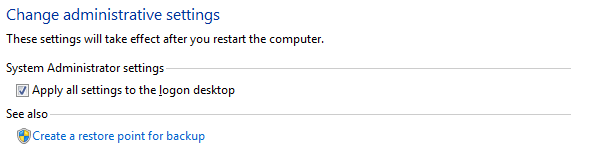
Now everytime you start your Device the On-Screen Keyboard should appear due to the Logon screen