Establishing the Connection
In the following, the steps for the start-up of the CX10xx (CX device of type CX1000 or CX1020) with TwinCAT will be described.
1. Requirements:
Required software on the host PC:
- Windows NT/2000/XP
- TwinCAT 2.9 starting with build 941 or higher
Required software on the CX10xx-0x1x:
- Windows CE.NET 4.10 with software version V1.29 or higher
- TwinCAT CE
Required hardware:
- TCP/IP network connection between the CX10xx and the host PC directly via a crossover cable or with network cables to a network hub/switch
- Optional: Monitor with DVI-A connection (or VGA DVI A adapter for VGA monitor connection)
- Optional: USB keyboard and USB mouse.
2. Establishing the connection to a CX10xx with Windows CE.NET
2.1 Determining the name of the CX10xx
In order to establish an ADS connection between the host PC and a CX10xx under Windows CE.NET, it is necessary to determine the computer name of the CX10xx .
This name derives from the last 3 byte of the MacId of the CX device. You can see the MacId on the label attached to the CX10xx .
For example:The MacId = 00-01-05-00-23-1E results in the name CX_00231E
The name (in this example "CX_00231E") is displayed in the second line of the display when starting the CX10xx .
2.1 TwinCAT in Config Mode on the Host PC
First start the TwinCAT System Manager on the host PC (via the Windows start menu or the TwinCAT icon in the Windows status bar).
The TwinCAT on the host PC must be switched to config mode. When TwinCAT is in config mode, a green-blue TwinCAT icon is displayed in the Windows status bar.
TwinCAT can be switched to the config mode via the actions menu (start/restart TwinCAT in config mode) or by clicking the green-blue TwinCAT icon in the toolbox of the system manager.
TwinCAT in config mode: 
2.2 Searching for the CX10xx in the Network
The search for the CX10xx in the network takes place in the system manager on the host PC. Via the actions menu option "Selection of the target system. .." or alternatively via the "Select target system" button on the General tab of the system configuration.
A dialog for the selection of the target system will open.
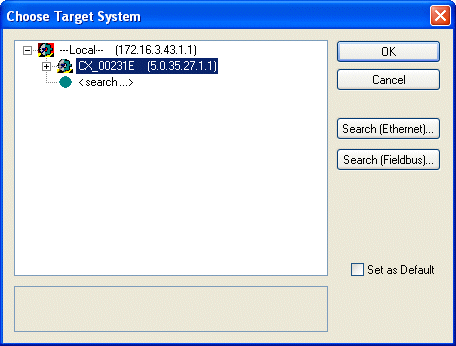
The entry "<Search>" in the list must be selected and confirmed with OK. A dialog for adding a connection will be opened. The button "Broadcast search" searches for all available target systems in the network and displays them in a list.
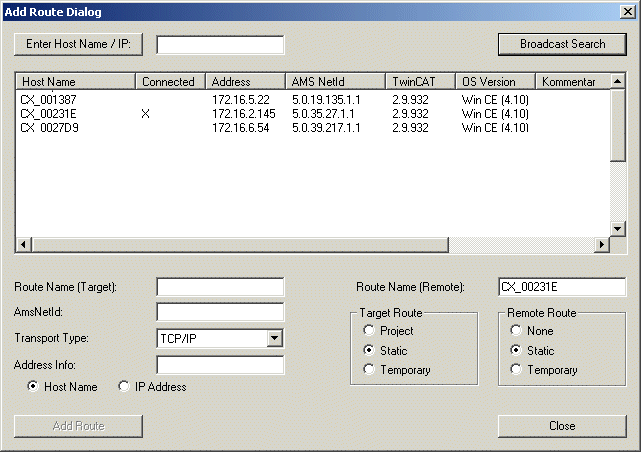
The entry with the name of the CX10xx must now be selected in the list and be added to the current connections of the host PC with "Add route".
A dialog appears that prompts for a valid user name and password for the target system. For the CX10xx with Windows CE.NET both fields must remain blank and the dialog must be closed by clicking OK.
An 'X' appears in the "Connected" column for the CX10xx . The dialog can now be closed with the "Close" button.
The CX10xx that was just added is now listed in the target selection dialog and can be selected as target system. After closing this dialog with OK, the status bar of the TwinCAT System Manager will display the name of the CX10xx with the AmsNetID in parentheses and the current status of the TwinCAT on the CX10xx .