Load configuration to CX
Once variables are linked, the configuration can be saved and loaded on the CX. This has the advantage that the PLC project is loaded and started automatically when the CX is switched on. The start of the previously created PLC project can thus be automated.
Prerequisites for this step:
- A completed PLC project, added in the System Manager.
- Variables from the PLC project, linked with the hardware in the System Manager.
- A CX selected as target system.
Load the configuration from the System Manager to the CX as follows:
- 1. In the tree view on the left click on SYSTEM.
- 2. Click on the Settings tab.
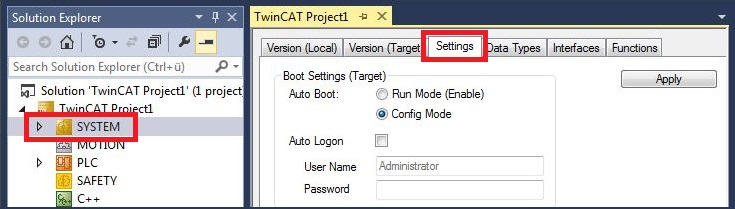
- 3. Under Boot Settings select the option Run Mode (Enable) and tick the Auto Logon checkbox.
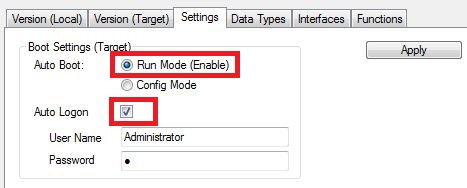
- 4. Enter the user name and password for the CX in the User Name and Password fields.
- 5. Click on Apply.
- 6. In the tree view on the left right-click on the PLC project under PLC.
- 7. In the context menu click on Autostart Boot Project.
The setting is selected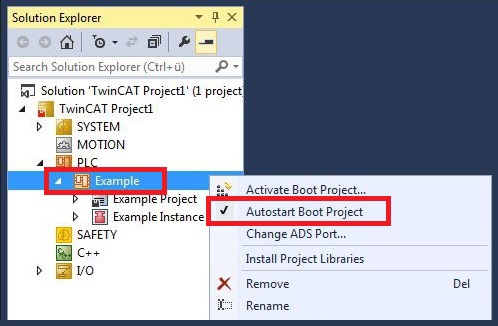
- 8. Right-click on the project folder in the tree view.
- 9. In the context menu click on Auto Save to Target as Archive.
The setting is selected.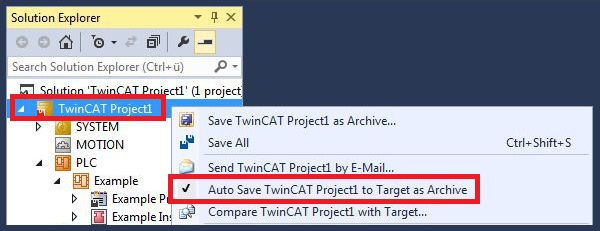
- You have successfully loaded the CX configuration. From now on, TwinCAT will start in Run mode and the PLC project will start automatically.
Next, the master can be added in a new project in the System Manager and can then be used to find slaves that have already been set up.