Installation - Client
In addition to the installation of CP-Link 3 on the host PC, CP-Link 3 needs to be installed on the CP-Link 3 clients too.
Installation of client software under Windows 7 / Windows XP
Starting with version 1.5.x of CP-Link 3 the installation program CPLink3Setup.exe contains, in addition to the host software, the client software for Windows 7 and Windows XP.
- 1.
- Execute the program CPLink3Setup.exe on the client PC to start the installation. Follow the instructions of the installation wizard.
- 2.
- On the next dialog, choose the CP-Link 3 Client Software to be installed. You can change the destination directory using the Install Location Button.
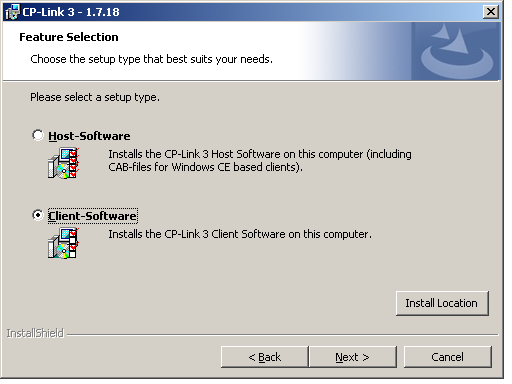
- 3.
- On the dialog where the user data is to be entered, complete the fields for the User Name and Organization:
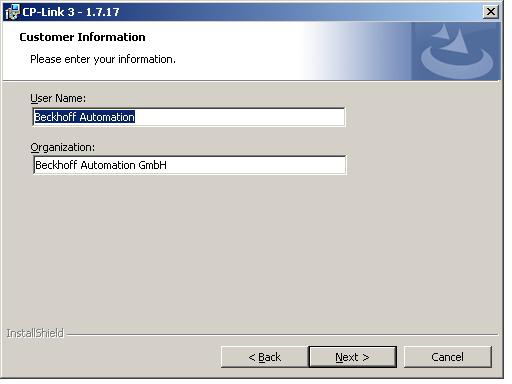
- 4.
- Clicking “Next” will take you to the final window in the installation routine. Initiate the installation procedure by clicking Install.
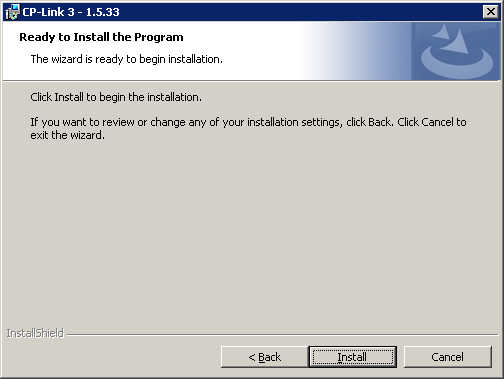
- 5.
- It is possible that multiple messages stating that the “Windows Logo Test” has not been passed for the CP-Link 3 hardware concerned will appear during the installation. Ignore these messages, and click Continue Anyway.
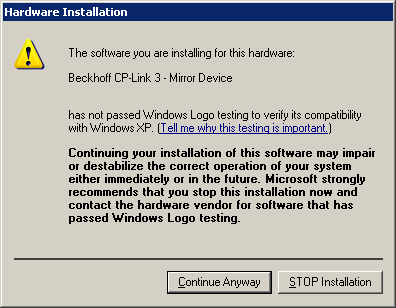
- ⇨
- When installation is complete, a success message will appear. If you finish the installation program, you will be asked to restart the computer.
Client software installation under Windows CE
The subfolder "CE\X86" or "CE\ARM" in the program directory on the host PC contains the installation files for Windows CE based clients.
- 1.
- The corresponding CE-cab installation file needs to be copied to the CE device first (via memory stick / FTP / Public Folder / ...).
- 2.
- Double click the cab file on the CE device to start the installation and follow the instructions of the installation wizard.
Notice In order to ensure correct functioning of CP-Link 3, always install CP-Link 3 into the directory suggested by the installation wizard.
- Notice After installation has finished the cab file will be deleted automatically. Therefore you should always transfer a copy of the original cab file to the client.
Color depth adjustment
To maximize the performance of CP-Link 3 Virtual-Graphics, the color depth of the client's display should match the color depth of the corresponding host display. Normally, the client's color depth has to be set to 32 bit.
Adjustment of the color depth under Window CE:
- ▪
- The platform specific directory "\Hard Disk\Regfiles\Samples\Cxxxx" contains registry files with which the color depth of the client can be adjusted. Note, that the settings from registry files can be written to registry by a double click on the file in the Windows CE Explorer.
- ▪
- Alternatively, the color depth can be adjusted via the program CX Configuration on the tab Display Settings.
